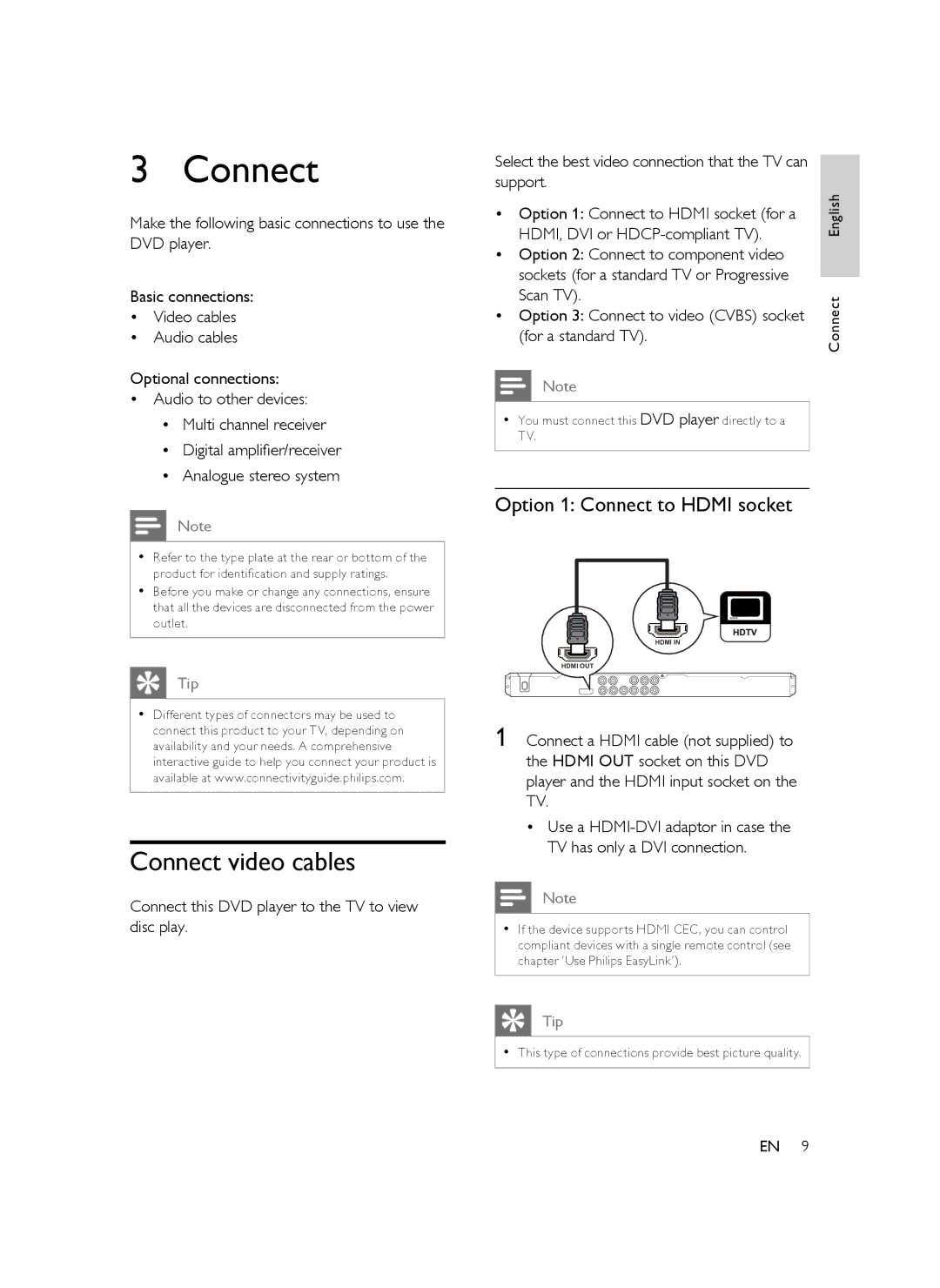3 Connect
Make the following basic connections to use the DVD player.
Basic connections:
•Video cables
•Audio cables
Optional connections:
•Audio to other devices:
•Multi channel receiver
•Digital amplifier/receiver
•Analogue stereo system
Note
•Refer to the type plate at the rear or bottom of the product for identification and supply ratings.
•Before you make or change any connections, ensure that all the devices are disconnected from the power outlet.
Tip
•Different types of connectors may be used to connect this product to your TV, depending on availability and your needs. A comprehensive interactive guide to help you connect your product is available at www.connectivityguide.philips.com.
Connect video cables
Connect this DVD player to the TV to view disc play.
Select the best video connection that the TV can support.
• Option 1: | Connect to HDMI socket (for a | English | |
| |||
HDMI, DVI or |
| ||
• Option 2: Connect to component video |
| ||
sockets (for a standard TV or Progressive |
| ||
Scan TV). |
| Connect | |
• Option 3: | Connect to video (CVBS) socket | ||
| |||
(for a standard TV).
Note
•You must connect this DVD player directly to a TV.
Option 1: Connect to HDMI socket
HDMI IN
HDMI OUT
1 Connect a HDMI cable (not supplied) to the HDMI OUT socket on this DVD player and the HDMI input socket on the TV.
•Use a
Note
•If the device supports HDMI CEC, you can control compliant devices with a single remote control (see chapter ‘Use Philips EasyLink’).
Tip
•This type of connections provide best picture quality.
EN 9