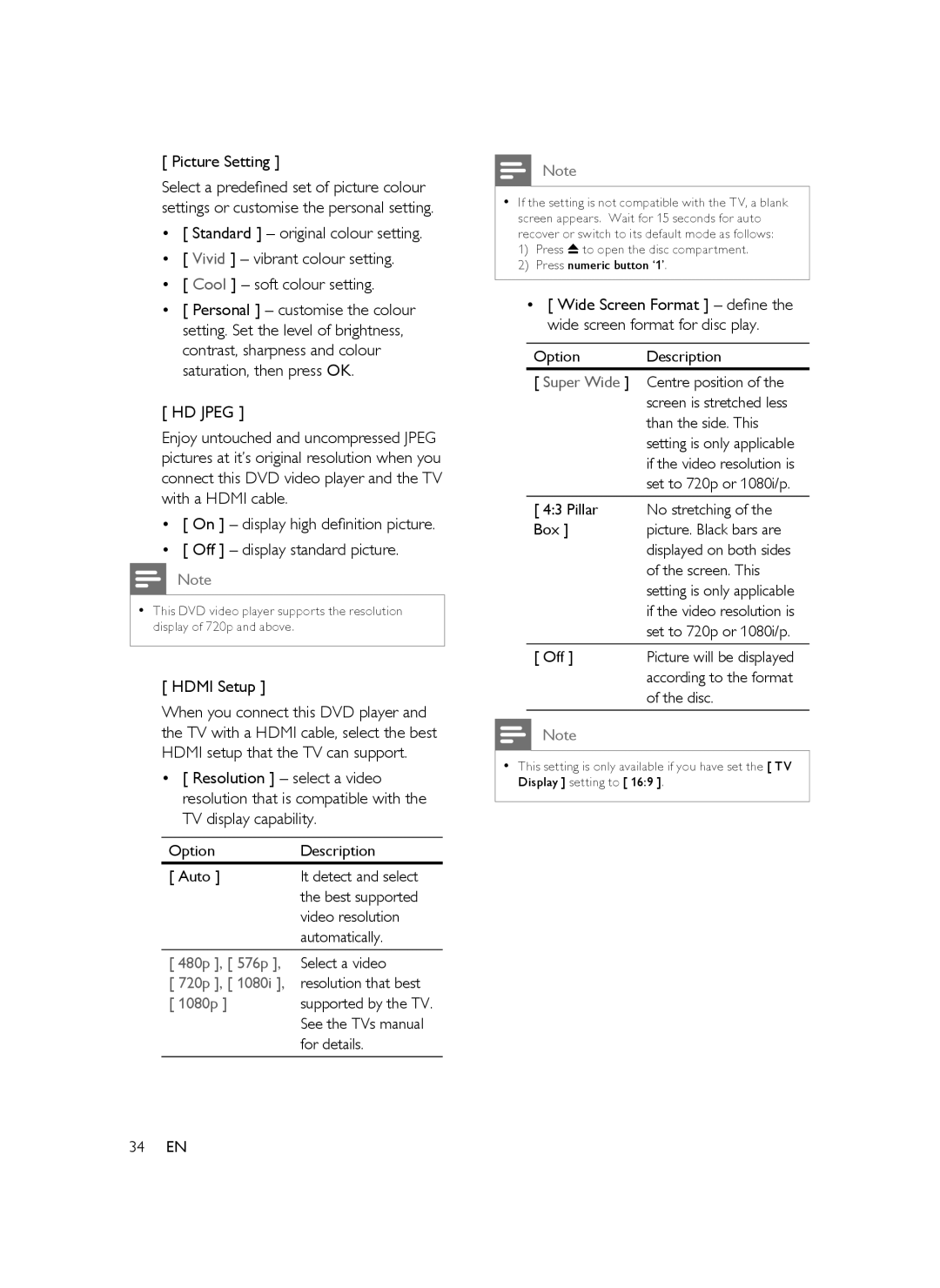[ Picture Setting ]
Select a predefined set of picture colour settings or customise the personal setting.
•[ Standard ] – original colour setting.
•[ Vivid ] – vibrant colour setting.
•[ Cool ] – soft colour setting.
•[ Personal ] – customise the colour setting. Set the level of brightness, contrast, sharpness and colour saturation, then press OK.
[ HD JPEG ]
Enjoy untouched and uncompressed JPEG pictures at it’s original resolution when you connect this DVD video player and the TV with a HDMI cable.
•[ On ] – display high definition picture.
•[ Off ] – display standard picture.
Note
•This DVD video player supports the resolution display of 720p and above.
[ HDMI Setup ]
When you connect this DVD player and the TV with a HDMI cable, select the best HDMI setup that the TV can support.
•[ Resolution ] – select a video resolution that is compatible with the TV display capability.
Option | Description |
[ Auto ] | It detect and select |
| the best supported |
| video resolution |
| automatically. |
[ 480p ], [ 576p ], | Select a video |
[ 720p ], [ 1080i ], | resolution that best |
[ 1080p ] | supported by the TV. |
| See the TVs manual |
| for details. |
Note
•If the setting is not compatible with the TV, a blank screen appears. Wait for 15 seconds for auto recover or switch to its default mode as follows:
1)Press Z to open the disc compartment.
2)Press numeric button ‘1’.
•[ Wide Screen Format ] – define the wide screen format for disc play.
Option Description
[ Super Wide ] Centre position of the
| screen is stretched less |
| than the side. This |
| setting is only applicable |
| if the video resolution is |
| set to 720p or 1080i/p. |
[ 4:3 Pillar | No stretching of the |
Box ] | picture. Black bars are |
| displayed on both sides |
| of the screen. This |
| setting is only applicable |
| if the video resolution is |
| set to 720p or 1080i/p. |
[ Off ] | Picture will be displayed |
| according to the format |
| of the disc. |
Note
•This setting is only available if you have set the [ TV Display ] setting to [ 16:9 ].
34EN