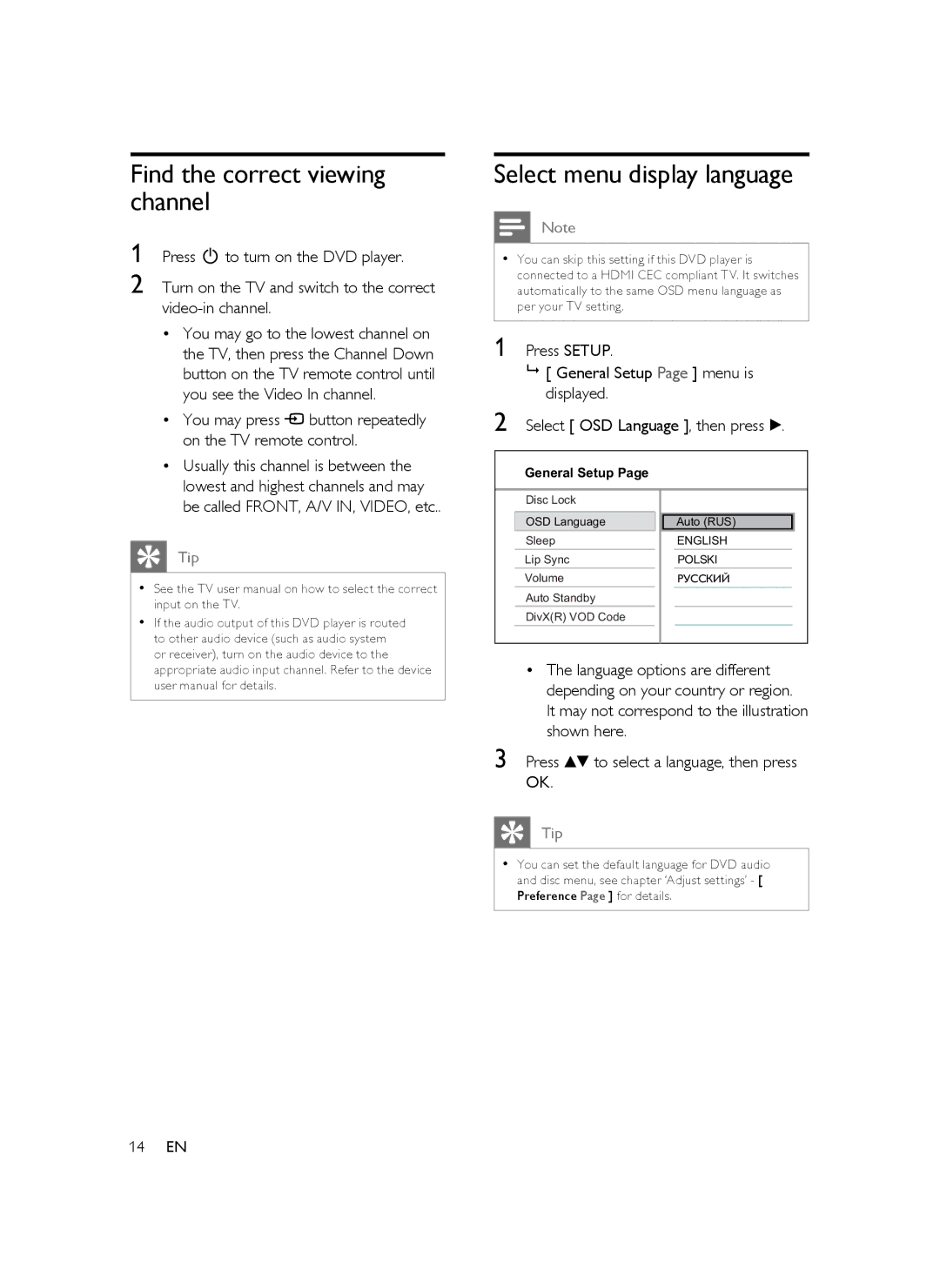Find the correct viewing channel
1 Press 2 to turn on the DVD player.
2 Turn on the TV and switch to the correct
• You may go to the lowest channel on |
the TV, then press the Channel Down |
button on the TV remote control until |
you see the Video In channel. |
• You may press ° button repeatedly |
on the TV remote control. |
• Usually this channel is between the |
lowest and highest channels and may |
Select menu display language
Note
• You can skip this setting if this DVD player is connected to a HDMI CEC compliant TV. It switches automatically to the same OSD menu language as per your TV setting.
1 Press SETUP.
[ General Setup Page ] menu is displayed.
2 Select [ OSD Language ], then press B.
General Setup Page
be called FRONT, A/V IN, VIDEO, etc.. |
Tip
• | See the TV user manual on how to select the correct |
• | input on the TV. |
If the audio output of this DVD player is routed | |
| to other audio device (such as audio system |
| or receiver), turn on the audio device to the |
Disc Lock
OSD Language
Sleep
Lip Sync
Volume
Auto Standby
DivX(R) VOD Code
Auto (RUS)
ENGLISH
POLSKI
РУССКИЙ
appropriate audio input channel. Refer to the device |
user manual for details. |
•The language options are different depending on your country or region. It may not correspond to the illustration shown here.
3 Press vV to select a language, then press OK.
Tip
•You can set the default language for DVD audio and disc menu, see chapter ‘Adjust settings’ - [ Preference Page ] for details.
14EN