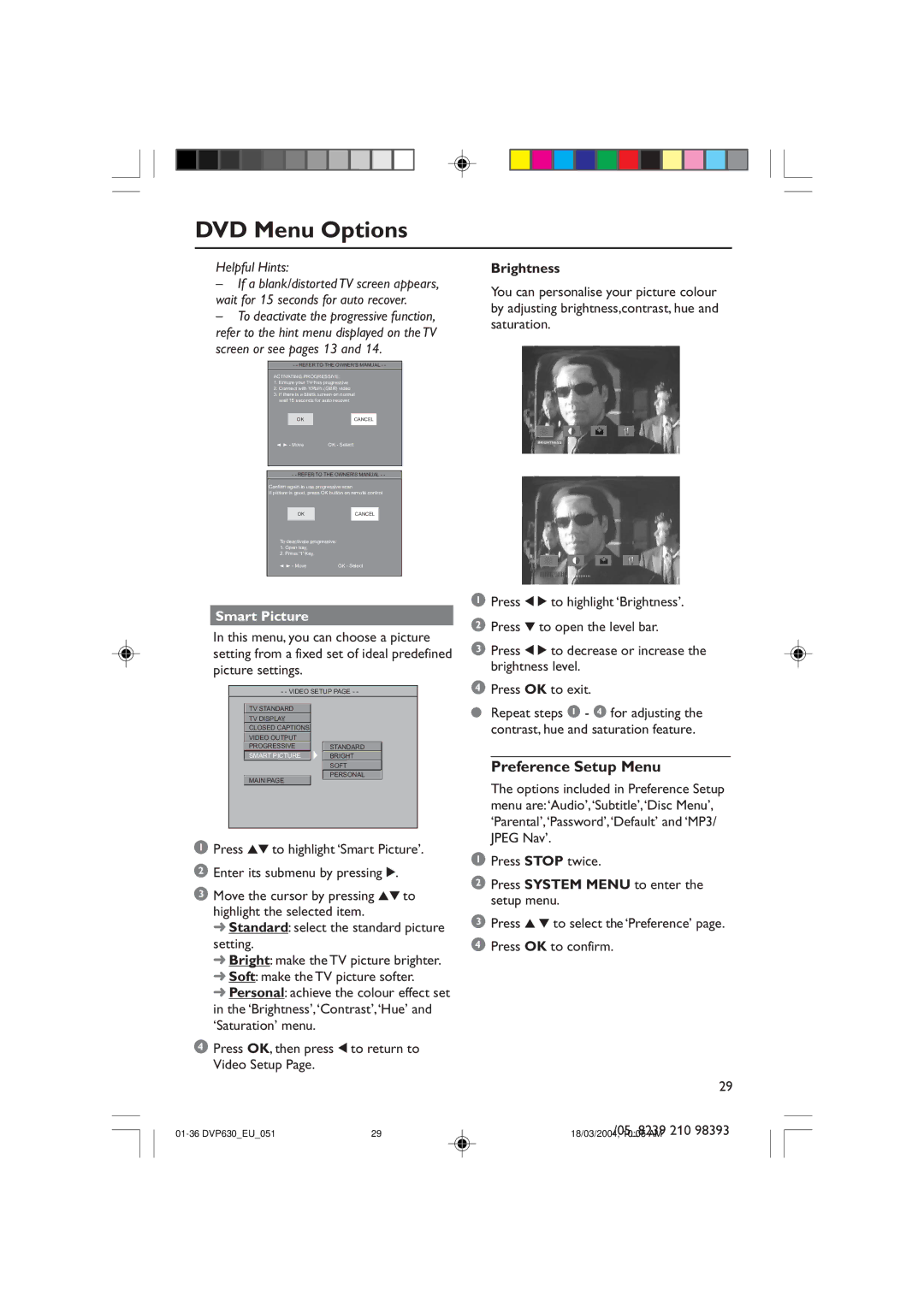DVD Menu Options
Helpful Hints:
–If a blank/distorted TV screen appears, wait for 15 seconds for auto recover.
–To deactivate the progressive function, refer to the hint menu displayed on the TV screen or see pages 13 and 14.
- - REFER TO THE OWNER'S MANUAL - -
ACTIVATING PROGRESSIVE:
1.Ensure your TV has progressive
2.Connect with YPbPr (GBR) video
3.If there is a blank screen on normal wait 15 seconds for auto recover
OK
CANCEL
2 3 - Move | OK - Select |
- - REFER TO THE OWNER'S MANUAL - -
Confirm again to use progressive scan
If picture is good, press OK button on remote control
OK
To deactivate progressive:
1.Open tray,
2.Press '1' Key.
CANCEL
2 3 - Move | OK - Select |
Smart Picture
In this menu, you can choose a picture setting from a fixed set of ideal predefined picture settings.
- - VIDEO SETUP PAGE - -
TV STANDARD
TV DISPLAY
CLOSED CAPTIONS
VIDEO OUTPUT
PROGRESSIVE
SMART PICTURE
MAIN PAGE
STANDARD
BRIGHT
SOFT
PERSONAL
1Press 34 to highlight ‘Smart Picture’.
2Enter its submenu by pressing 2.
3Move the cursor by pressing 34 to highlight the selected item.
➜Standard: select the standard picture setting.
➜Bright: make the TV picture brighter.
➜Soft: make the TV picture softer.
➜Personal: achieve the colour effect set in the ‘Brightness’,‘Contrast’,‘Hue’ and ‘Saturation’ menu.
4Press OK, then press 1 to return to Video Setup Page.
1Press STOP twice.
2Press SYSTEM MENU to enter the setup menu.
3Press 3 4 to select the ‘Preference’ page.
4Press OK to confirm.
29
| 29 | 18/03/2004,/0510:05_8239AM 210 98393 |