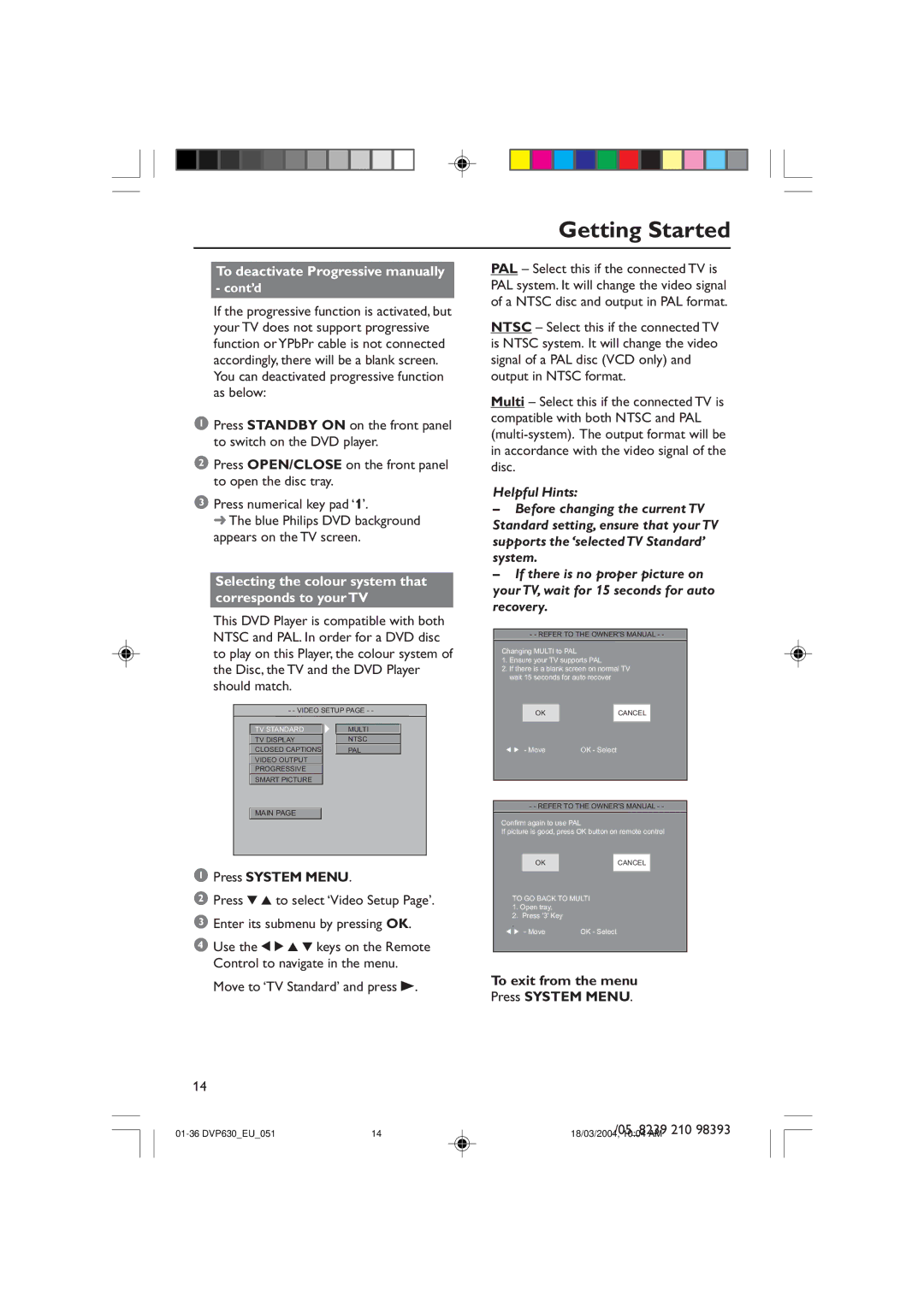Getting Started
PAL – Select this if the connected TV is PAL system. It will change the video signal of a NTSC disc and output in PAL format.
NTSC – Select this if the connected TV is NTSC system. It will change the video signal of a PAL disc (VCD only) and output in NTSC format.
Multi – Select this if the connected TV is compatible with both NTSC and PAL
Helpful Hints:
ÐBefore changing the current TV Standard setting, ensure that your TV supports the Ôselected TV StandardÕ system.
ÐIf there is no proper picture on your TV, wait for 15 seconds for auto recovery.
- - REFER TO THE OWNER'S MANUAL - -
Changing MULTI to PAL
1.Ensure your TV supports PAL
2.If there is a blank screen on normal TV wait 15 seconds for auto recover
OK
1 2 - Move
CANCEL
OK - Select
- - REFER TO THE OWNER'S MANUAL - -
Confirm again to use PAL
If picture is good, press OK button on remote control
OK
TO GO BACK TO MULTI
1.Open tray,
2.Press '3' Key
.
CANCEL
1 2 - Move | OK - Select |
To exit from the menu
Press SYSTEM MENU.
/05_8239 210 98393
18/03/2004, 10:04 AM