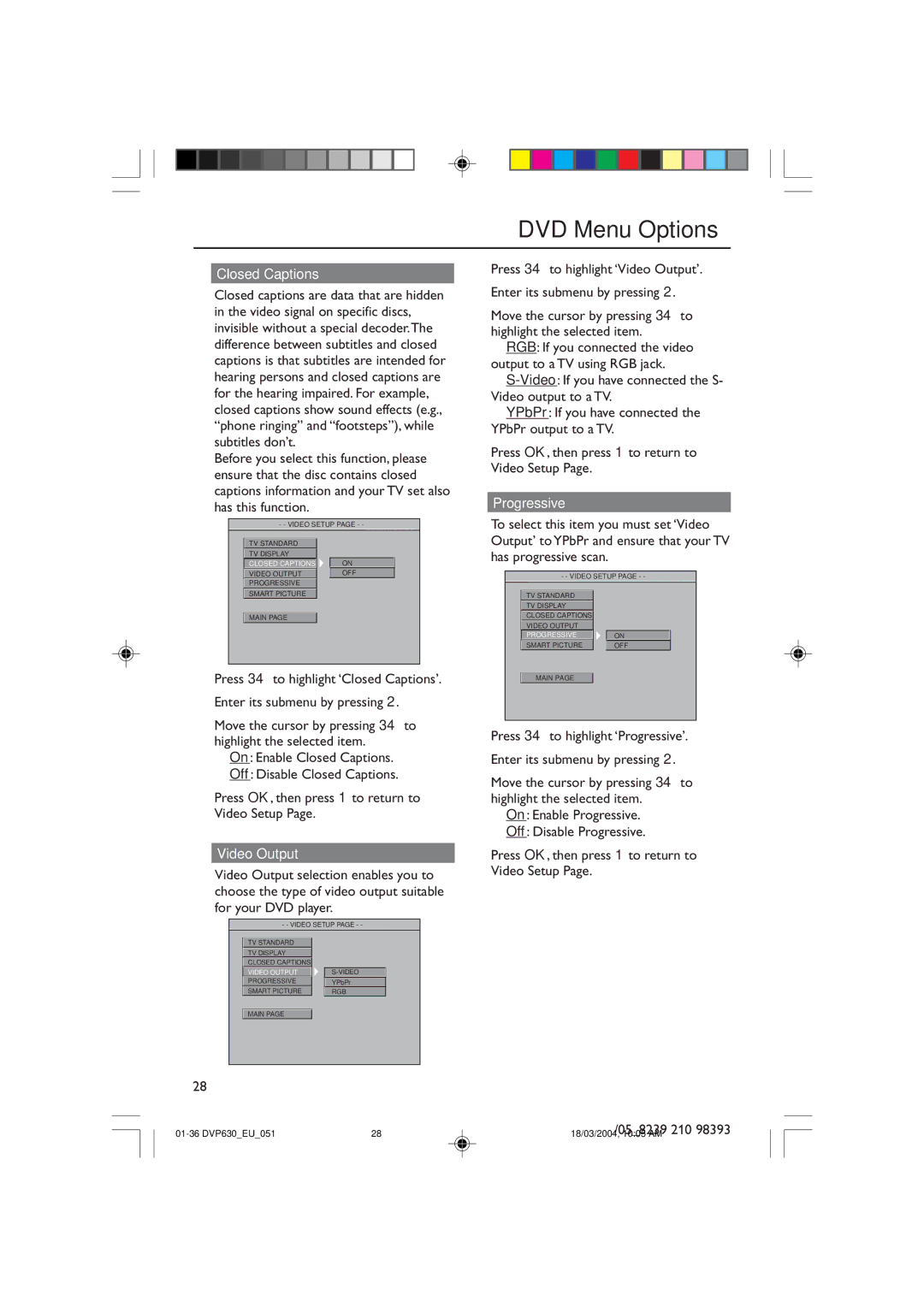/05_8239 210 98393
18/03/2004, 10:05 AM
YPbPr
RGB
4 Press OK, then press 1 to return to Video Setup Page.
1 Press 34 to highlight ‘Progressive’.
2 Enter its submenu by pressing 2.
3 Move the cursor by pressing 34 to highlight the selected item.
➜ On: Enable Progressive.
➜ Off: Disable Progressive.
MAIN PAGE
ON
OFF
TV STANDARD
TV DISPLAY
CLOSED CAPTIONS
VIDEO OUTPUT PROGRESSIVE SMART PICTURE
- - VIDEO SETUP PAGE - -
ON
OFF
- - VIDEO SETUP PAGE - -
4 Press OK, then press 1 to return to Video Setup Page.
Progressive
To select this item you must set ‘Video Output’ to YPbPr and ensure that your TV has progressive scan.
Enter its submenu by pressing 2.
Press 34 to highlight ‘Video Output’.
1
2
3 Move the cursor by pressing 34 to highlight the selected item.
➜ RGB: If you connected the video output to a TV using RGB jack.
➜ S-Video: If you have connected the S- Video output to a TV.
➜ YPbPr: If you have connected the YPbPr output to a TV.
MAIN PAGE
TV STANDARD
TV DISPLAY
CLOSED CAPTIONS VIDEO OUTPUT PROGRESSIVE
SMART PICTURE
Video Output
Video Output selection enables you to choose the type of video output suitable for your DVD player.
- - VIDEO SETUP PAGE - -
4 Press OK, then press 1 to return to Video Setup Page.
Enter its submenu by pressing 2.
Press 34 to highlight ‘Closed Captions’.
1
2
3 Move the cursor by pressing 34 to highlight the selected item.
➜ On: Enable Closed Captions.
➜ Off: Disable Closed Captions.
MAIN PAGE
TV STANDARD
TV DISPLAY
CLOSED CAPTIONS VIDEO OUTPUT
PROGRESSIVE
SMART PICTURE
Closed captions are data that are hidden in the video signal on specific discs, invisible without a special decoder.The difference between subtitles and closed captions is that subtitles are intended for hearing persons and closed captions are for the hearing impaired. For example, closed captions show sound effects (e.g., “phone ringing” and “footsteps”), while subtitles don’t.
Before you select this function, please ensure that the disc contains closed captions information and your TV set also has this function.
Closed Captions
DVD Menu Options
28
| 28 |