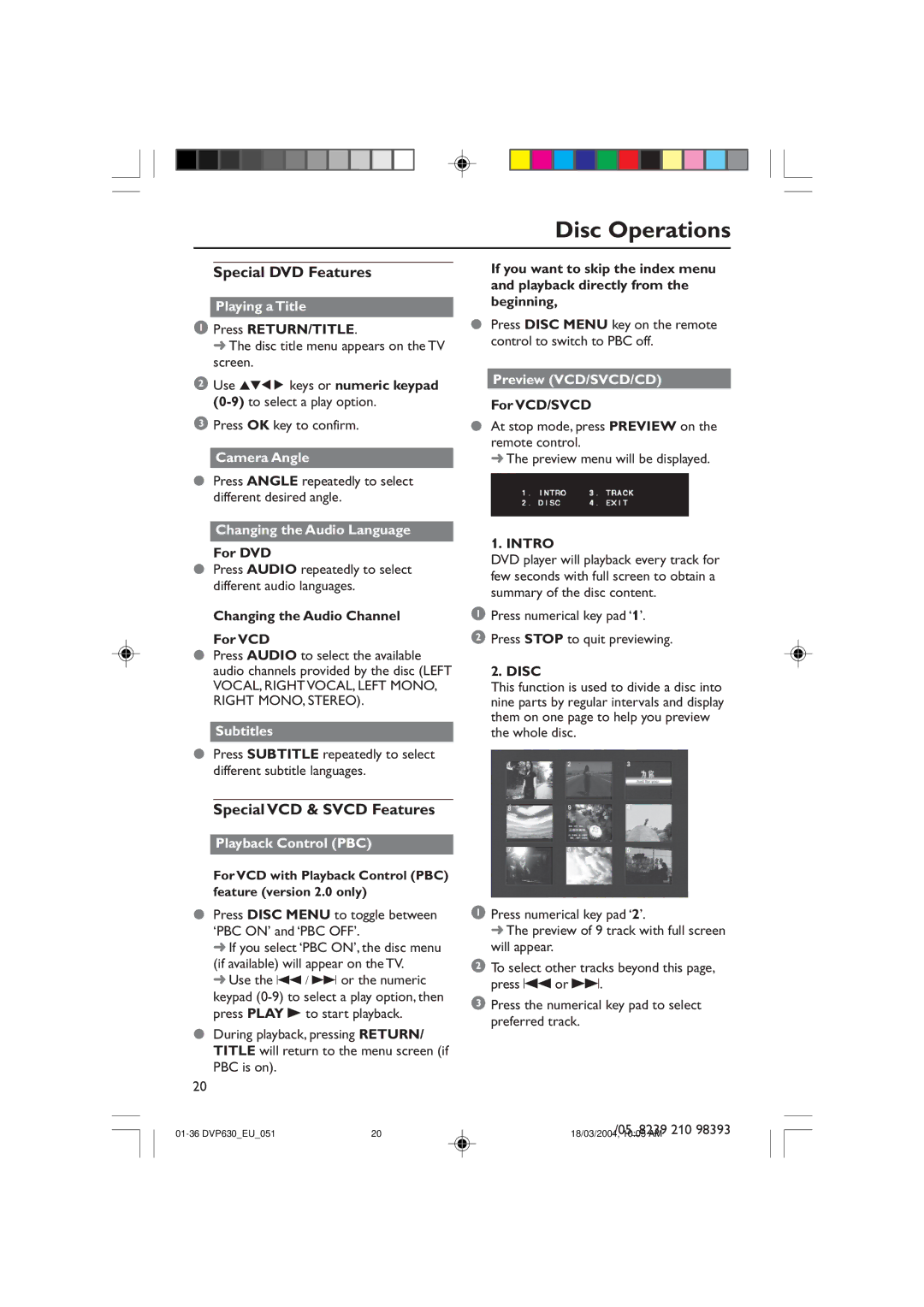Disc Operations
Special DVD Features
Playing a Title
1Press RETURN/TITLE.
➜ The disc title menu appears on the TV screen.
2Use 341 2 keys or numeric keypad
3Press OK key to confirm.
Camera Angle
●Press ANGLE repeatedly to select different desired angle.
Changing the Audio Language
For DVD
●Press AUDIO repeatedly to select different audio languages.
Changing the Audio Channel For VCD
●Press AUDIO to select the available audio channels provided by the disc (LEFT
VOCAL, RIGHT VOCAL, LEFT MONO, RIGHT MONO, STEREO).
Subtitles
●Press SUBTITLE repeatedly to select different subtitle languages.
Special VCD & SVCD Features
Playback Control (PBC)
For VCD with Playback Control (PBC) feature (version 2.0 only)
●Press DISC MENU to toggle between ‘PBC ON’ and ‘PBC OFF’.
➜If you select ‘PBC ON’, the disc menu (if available) will appear on the TV.
➜Use the S / T or the numeric keypad
●During playback, pressing RETURN/ TITLE will return to the menu screen (if PBC is on).
20
If you want to skip the index menu and playback directly from the beginning,
●Press DISC MENU key on the remote control to switch to PBC off.
Preview (VCD/SVCD/CD)
For VCD/SVCD
●At stop mode, press PREVIEW on the remote control.
➜ The preview menu will be displayed.
1. INTRO
DVD player will playback every track for few seconds with full screen to obtain a summary of the disc content.
1Press numerical key pad ‘1’.
2Press STOP to quit previewing.
2. DISC
This function is used to divide a disc into nine parts by regular intervals and display them on one page to help you preview the whole disc.
1Press numerical key pad ‘2’.
➜ The preview of 9 track with full screen will appear.
2To select other tracks beyond this page, press S or T.
3Press the numerical key pad to select preferred track.
20 | /05_8239 210 98393 | |
18/03/2004, 10:05 AM |