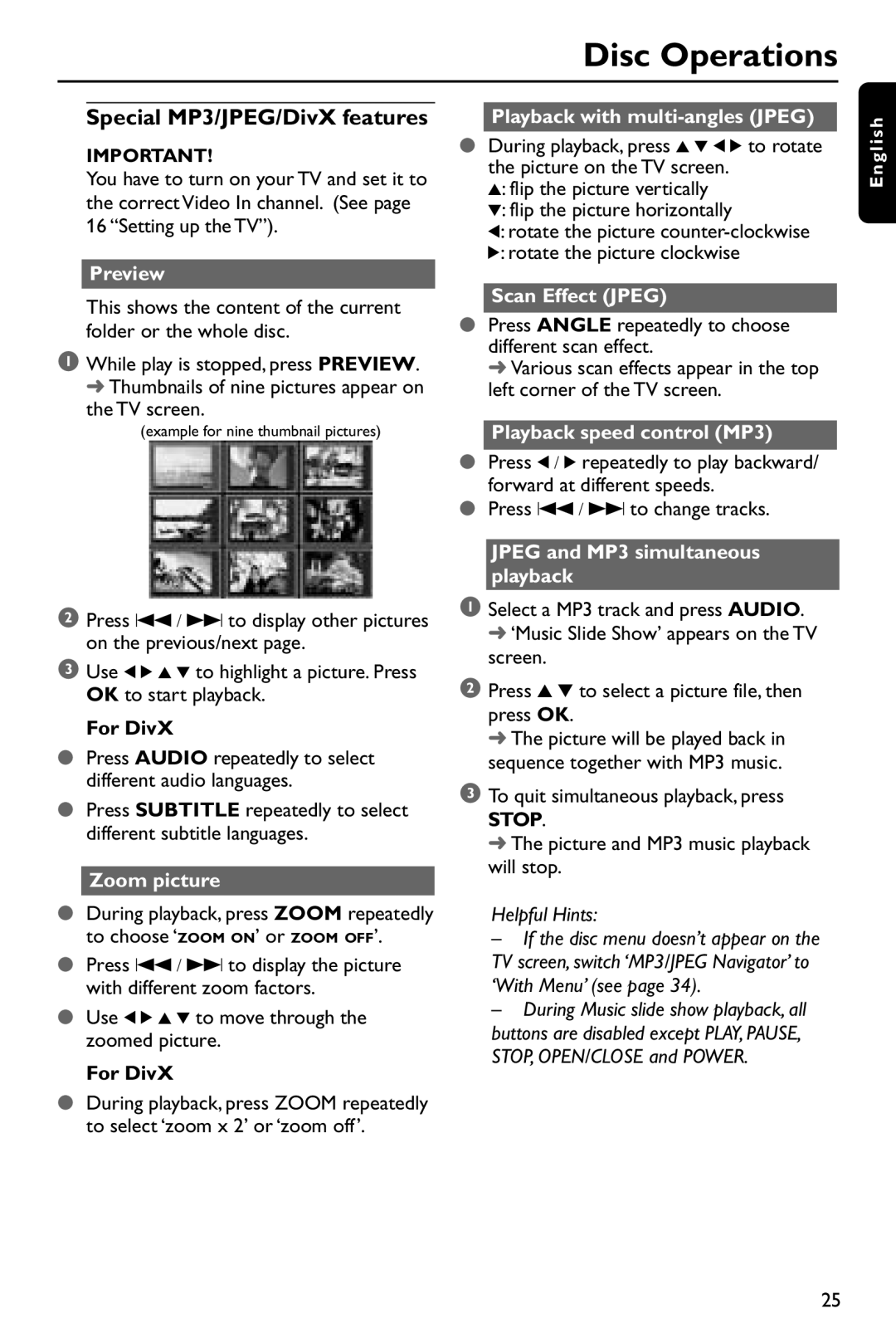Disc Operations
Special MP3/JPEG/DivX features
IMPORTANT!
You have to turn on your TV and set it to the correct Video In channel. (See page 16 “Setting up the TV”).
Preview
This shows the content of the current folder or the whole disc.
1While play is stopped, press PREVIEW. ➜ Thumbnails of nine pictures appear on
the TV screen.
(example for nine thumbnail pictures)
2Press S / T to display other pictures on the previous/next page.
3Use 1 2 3 4 to highlight a picture. Press OK to start playback.
For DivX
●Press AUDIO repeatedly to select different audio languages.
●Press SUBTITLE repeatedly to select different subtitle languages.
Zoom picture
●During playback, press ZOOM repeatedly to choose ‘ZOOM ON’ or ZOOM OFF’.
●Press S / T to display the picture with different zoom factors.
●Use 1 2 3 4 to move through the zoomed picture.
For DivX
●During playback, press ZOOM repeatedly to select ‘zoom x 2’ or ‘zoom off’.
Playback with multi-angles (JPEG)
●During playback, press 3 4 1 2 to rotate the picture on the TV screen.
3: flip the picture vertically
4: flip the picture horizontally
1: rotate the picture
2: rotate the picture clockwise
Scan Effect (JPEG)
●Press ANGLE repeatedly to choose
different scan effect.
➜ Various scan effects appear in the top left corner of the TV screen.
Playback speed control (MP3)
●Press 1 / 2 repeatedly to play backward/ forward at different speeds.
●Press S / T to change tracks.
JPEG and MP3 simultaneous playback
1Select a MP3 track and press AUDIO. ➜ ‘Music Slide Show’ appears on the TV screen.
2Press 3 4 to select a picture file, then press OK.
➜ The picture will be played back in sequence together with MP3 music.
3To quit simultaneous playback, press STOP.
➜ The picture and MP3 music playback will stop.
Helpful Hints:
–If the disc menu doesn’t appear on the TV screen, switch ‘MP3/JPEG Navigator’ to ‘With Menu’ (see page 34).
–During Music slide show playback, all buttons are disabled except PLAY, PAUSE, STOP, OPEN/CLOSE and POWER.
E n g l i s h
25