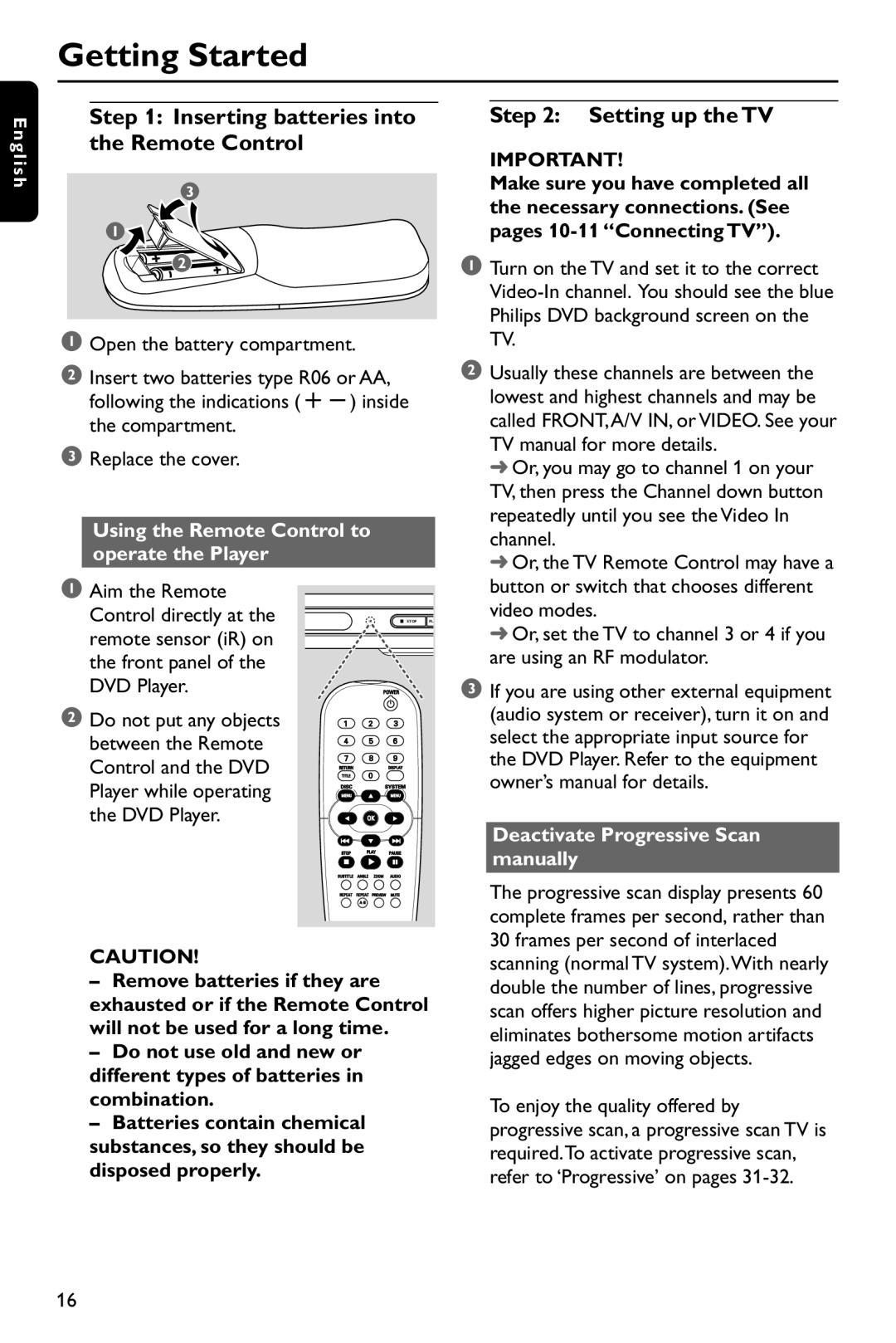Getting Started
E n g l i s h
Step 1: Inserting batteries into the Remote Control
3
1
2
1Open the battery compartment.
2Insert two batteries type R06 or AA, following the indications
3Replace the cover.
Using the Remote Control to operate the Player
Step 2: Setting up the TV
IMPORTANT!
Make sure you have completed all the necessary connections. (See pages
1Turn on the TV and set it to the correct
2 Usually these channels are between the |
lowest and highest channels and may be |
called FRONT,A/V IN, or VIDEO. See your |
TV manual for more details. |
➜ Or, you may go to channel 1 on your |
TV, then press the Channel down button |
repeatedly until you see the Video In |
channel. |
➜ Or, the TV Remote Control may have a |
1Aim the Remote Control directly at the remote sensor (iR) on the front panel of the DVD Player.
2Do not put any objects between the Remote Control and the DVD Player while operating the DVD Player.
STOP PL
button or switch that chooses different |
video modes. |
➜ Or, set the TV to channel 3 or 4 if you |
are using an RF modulator. |
3If you are using other external equipment (audio system or receiver), turn it on and select the appropriate input source for the DVD Player. Refer to the equipment owner’s manual for details.
Deactivate Progressive Scan manually
PREVIEW MUTE
CAUTION!
–Remove batteries if they are exhausted or if the Remote Control will not be used for a long time.
–Do not use old and new or different types of batteries in combination.
–Batteries contain chemical substances, so they should be disposed properly.
The progressive scan display presents 60 complete frames per second, rather than 30 frames per second of interlaced scanning (normal TV system).With nearly double the number of lines, progressive scan offers higher picture resolution and eliminates bothersome motion artifacts jagged edges on moving objects.
To enjoy the quality offered by progressive scan, a progressive scan TV is required.To activate progressive scan, refer to ‘Progressive’ on pages
16