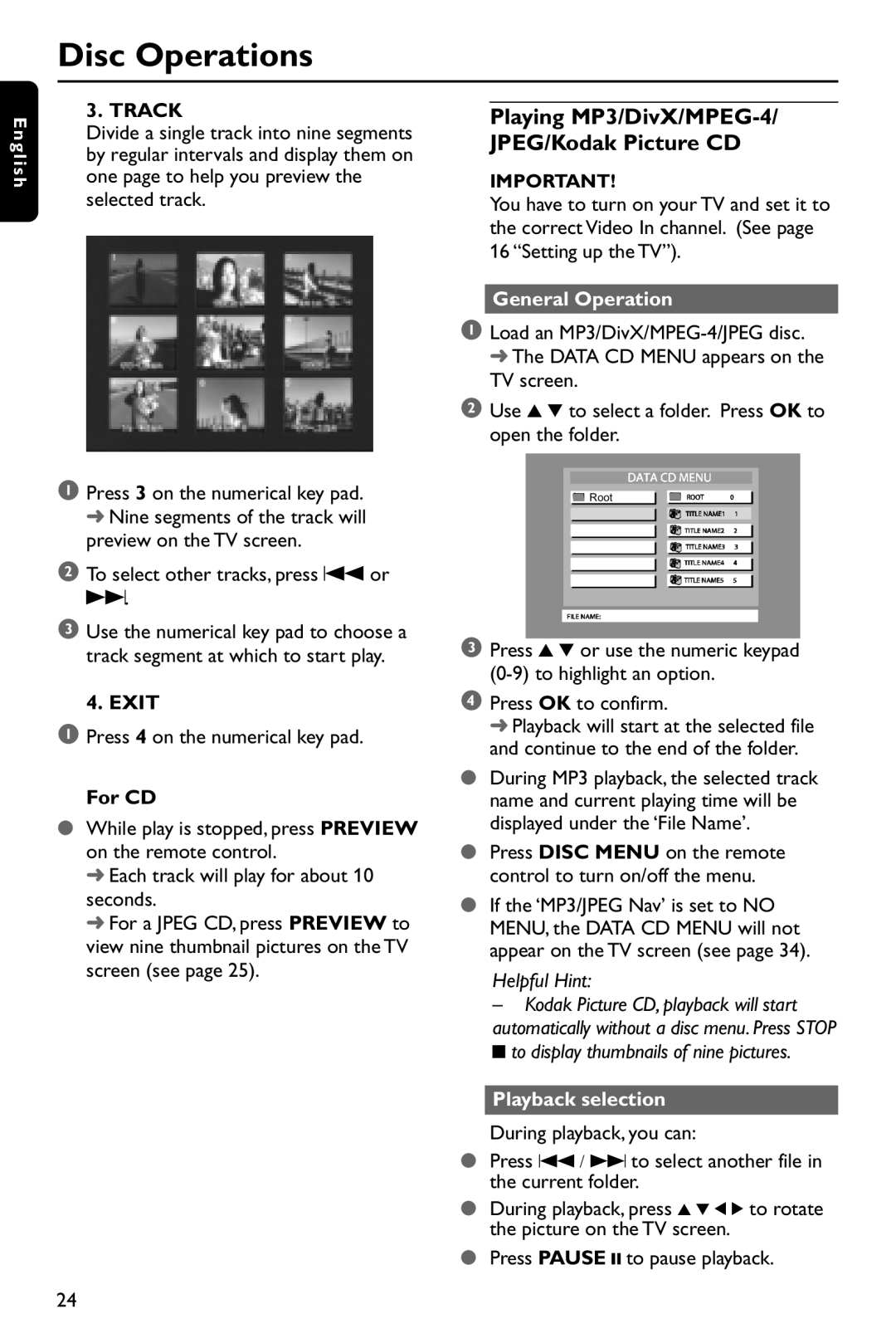Disc Operations
E n g l i s h
3. TRACK
Divide a single track into nine segments by regular intervals and display them on one page to help you preview the selected track.
1Press 3 on the numerical key pad. ➜ Nine segments of the track will preview on the TV screen.
2To select other tracks, press S or T.
3Use the numerical key pad to choose a track segment at which to start play.
4. EXIT
1 Press 4 on the numerical key pad.
For CD
●While play is stopped, press PREVIEW on the remote control.
➜ Each track will play for about 10 seconds.
➜ For a JPEG CD, press PREVIEW to view nine thumbnail pictures on the TV screen (see page 25).
Playing MP3/DivX/MPEG-4/
JPEG/Kodak Picture CD
IMPORTANT!
You have to turn on your TV and set it to the correct Video In channel. (See page 16 “Setting up the TV”).
General Operation
1Load an
2Use 3 4 to select a folder. Press OK to open the folder.
![]() Root
Root
3Press 3 4 or use the numeric keypad
4Press OK to confirm.
➜ Playback will start at the selected file and continue to the end of the folder.
●During MP3 playback, the selected track name and current playing time will be displayed under the ‘File Name’.
●Press DISC MENU on the remote control to turn on/off the menu.
●If the ‘MP3/JPEG Nav’ is set to NO MENU, the DATA CD MENU will not appear on the TV screen (see page 34).
Helpful Hint:
–Kodak Picture CD, playback will start automatically without a disc menu. Press STOP 9 to display thumbnails of nine pictures.
Playback selection
During playback, you can:
●Press S / T to select another file in the current folder.
●During playback, press 3 4 1 2 to rotate the picture on the TV screen.
●Press PAUSE ; to pause playback.
24