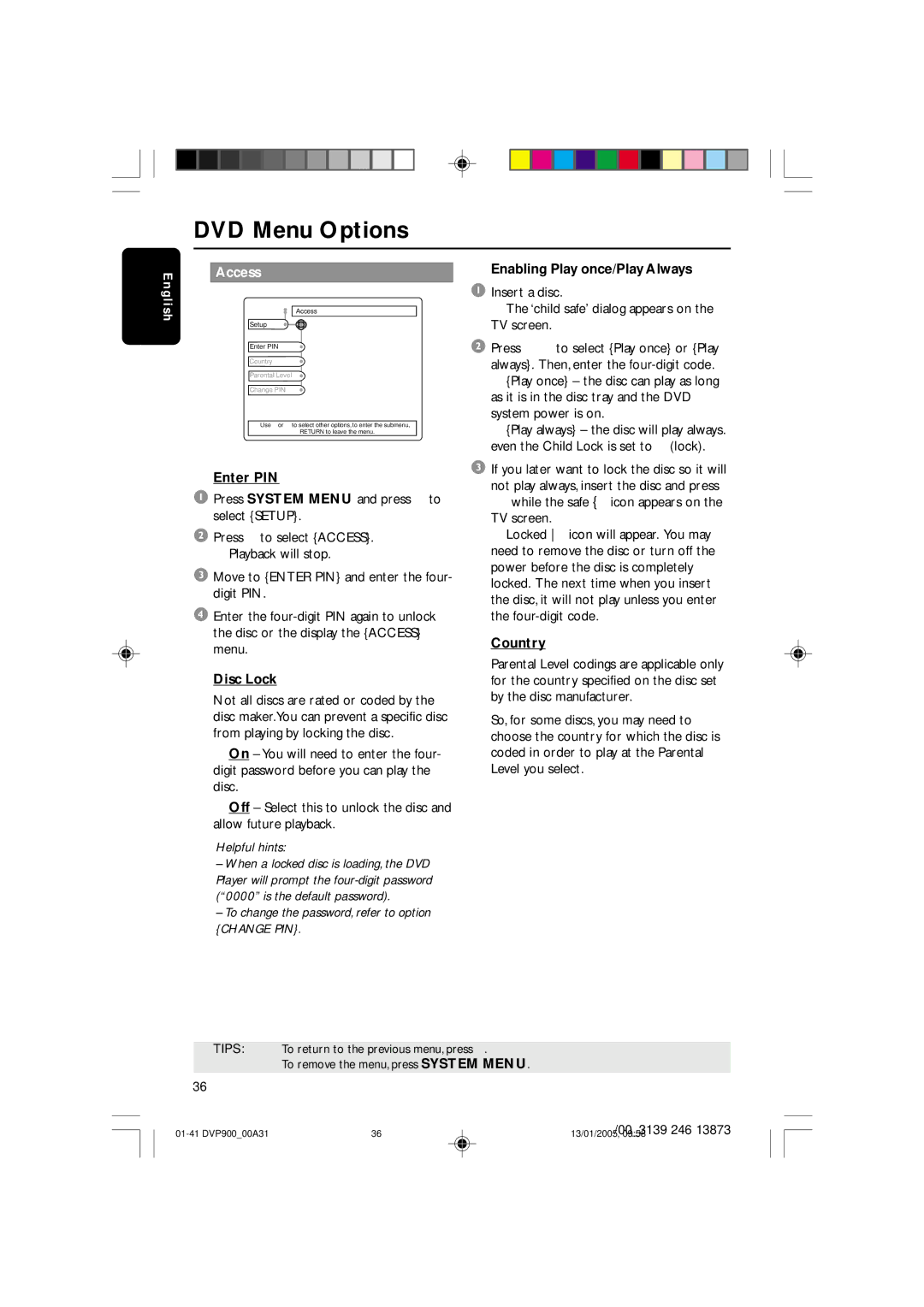DVD Menu Options
E n g l i s h
Access
Access
Setup
Enter PIN
Country
Parental Level
Change PIN
Use ← or → to select other options, ↓ to enter the submenu,
RETURN to leave the menu.
Enter PIN
1Press SYSTEM MENU and press 4 to select {SETUP}.
2Press 2 to select {ACCESS}. ➜ Playback will stop.
3Move to {ENTER PIN} and enter the four- digit PIN.
4Enter the
Disc Lock
Not all discs are rated or coded by the disc maker.You can prevent a specific disc from playing by locking the disc.
➜On – You will need to enter the four- digit password before you can play the disc.
➜Off – Select this to unlock the disc and allow future playback.
Helpful hints:
–When a locked disc is loading, the DVD Player will prompt the
–To change the password, refer to option {CHANGE PIN}.
Enabling Play once/Play Always
1Insert a disc.
➜ The ‘child safe’ dialog appears on the TV screen.
2Press 3 4 to select {Play once} or {Play always}. Then, enter the
➜{Play once} – the disc can play as long as it is in the disc tray and the DVD system power is on.
➜{Play always} – the disc will play always. even the Child Lock is set to Ç (lock).
3If you later want to lock the disc so it will
not play always, insert the disc and press Ç while the safe { icon appears on the TV screen.
➜ Locked icon will appear. You may need to remove the disc or turn off the power before the disc is completely locked. The next time when you insert the disc, it will not play unless you enter the
Country
●Parental Level codings are applicable only for the country specified on the disc set by the disc manufacturer.
●So, for some discs, you may need to choose the country for which the disc is coded in order to play at the Parental Level you select.
TIPS: To return to the previous menu, press 1.
To remove the menu, press SYSTEM MENU.
36
36 | /00_3139 246 13873 | |
13/01/2005, 09:58 |