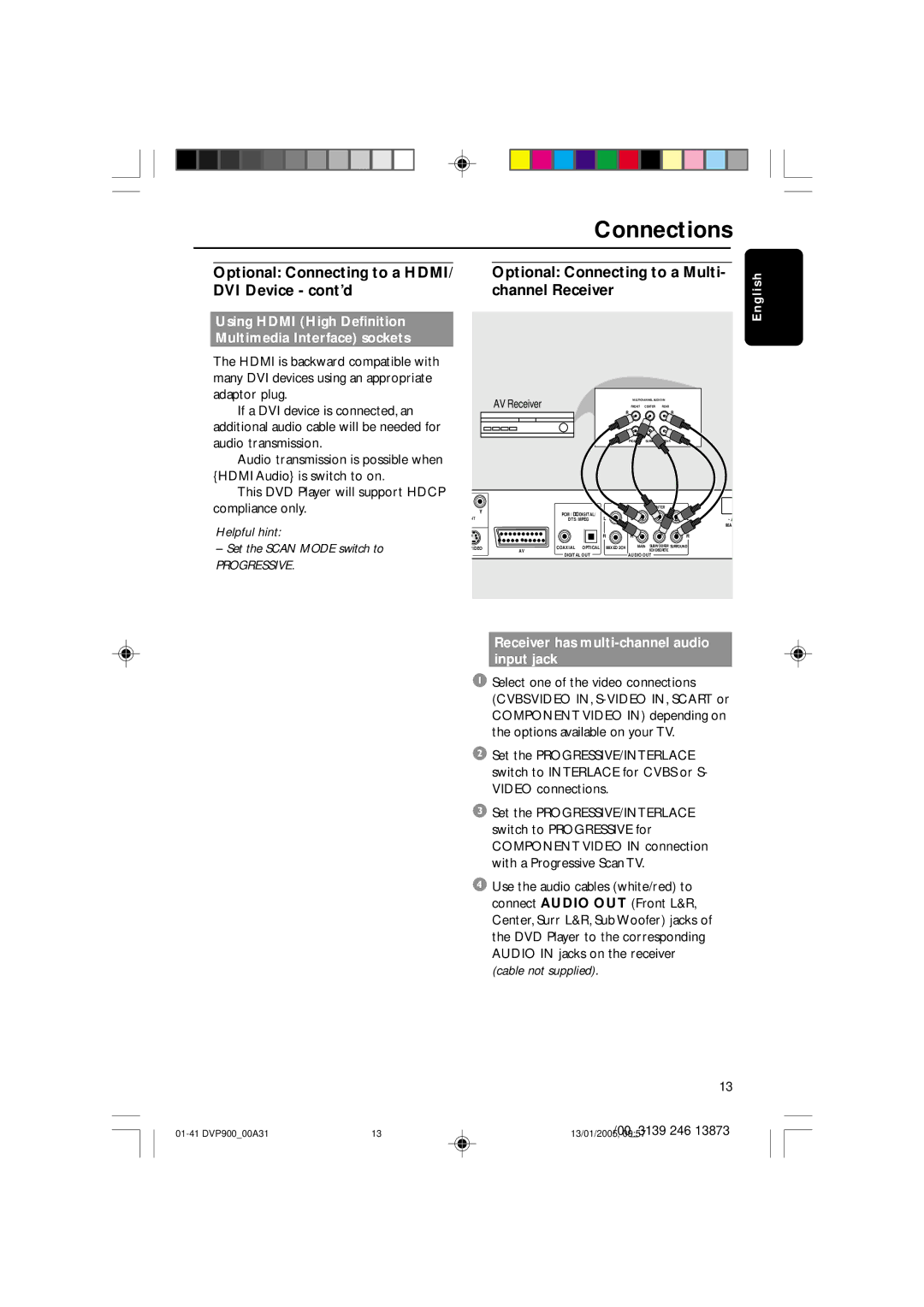|
|
|
| Connections | ||||
Optional: Connecting to a HDMI/ |
| Optional: Connecting to a Multi- | h | |||||
DVI Device - cont’d |
| channel Receiver |
|
| lis | |||
Using HDMI (High Definition |
|
|
|
|
|
| Eng | |
|
|
|
|
|
|
| ||
Multimedia Interface) sockets |
|
|
|
|
|
|
| |
● The HDMI is backward compatible with |
|
|
|
|
|
|
| |
many DVI devices using an appropriate |
|
|
|
|
|
|
| |
adaptor plug. |
| AV Receiver |
|
| MULTICHANNEL AUDIO IN |
| ||
➜ | If a DVI device is connected, an |
|
|
| FRONT CENTER | REAR |
| |
|
|
| R |
| R |
| ||
additional audio cable will be needed for |
|
|
| L |
| L |
| |
audio transmission. |
|
|
|
| FRONT SUBW. | REAR |
| |
➜ Audio transmission is possible when |
|
|
|
|
|
|
| |
{HDMI Audio} is switch to on. |
|
|
|
|
|
|
| |
➜ This DVD Player will support HDCP |
|
|
|
|
|
|
| |
compliance only. | Y | PCM / DIGITAL/ |
| CENTER |
| |||
|
| NT | DTS / MPEG | L |
| L | L | ~ A |
Helpful hint: |
|
|
|
|
|
| MA | |
|
| R |
| R | R |
| ||
– Set the SCAN MODE switch to |
| AV |
|
| MAIN SUBWOOFER SURROUND |
| ||
|
| VIDEO | COAXIAL OPTICAL | MIXED 2CH | 6CHDISCRETE |
| ||
PROGRESSIVE. |
| DIGITAL OUT |
| AUDIO OUT |
|
| ||
|
|
|
|
|
|
| ||
Receiver has multi-channel audio input jack
1 Select one of the video connections (CVBS VIDEO IN,
2 Set the PROGRESSIVE/INTERLACE switch to INTERLACE for CVBS or S- VIDEO connections.
3 Set the PROGRESSIVE/INTERLACE switch to PROGRESSIVE for COMPONENT VIDEO IN connection with a Progressive Scan TV.
4 Use the audio cables (white/red) to connect AUDIO OUT (Front L&R, Center, Surr L&R, Sub Woofer) jacks of the DVD Player to the corresponding AUDIO IN jacks on the receiver (cable not supplied).
13