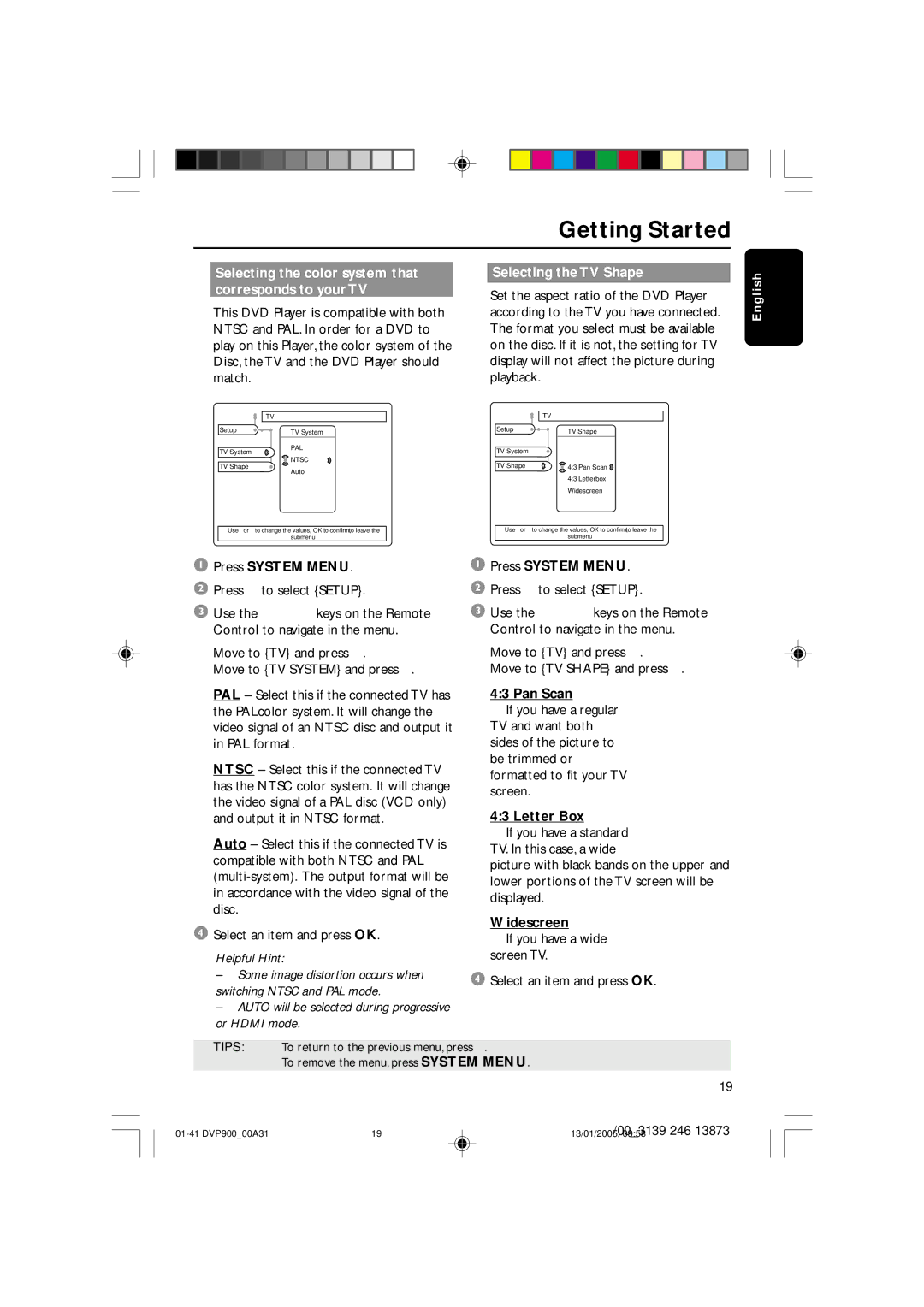Getting Started
Selecting the color system that corresponds to your TV
This DVD Player is compatible with both NTSC and PAL. In order for a DVD to play on this Player, the color system of the Disc, the TV and the DVD Player should match.
| TV |
Setup | TV System |
| |
| PAL |
Selecting the TV Shape
Set the aspect ratio of the DVD Player according to the TV you have connected. The format you select must be available on the disc. If it is not, the setting for TV display will not affect the picture during playback.
TV
Setup | TV Shape |
E n g l i s h
TV System |
NTSC |
TV Shape |
Auto |
TV System TV Shape
4:3 Pan Scan
4:3 Letterbox
Widescreen
Use ↓ or ↑ to change the values, OK to confirm, ← to leave the |
| Use ↓ or ↑ to change the values, OK to confirm, ← to leave the |
submenu |
| submenu |
1Press SYSTEM MENU.
2Press 4 to select {SETUP}.
3Use the 1 2 3 4 keys on the Remote Control to navigate in the menu.
Move to {TV} and press 4.
Move to {TV SYSTEM} and press 2.
PAL – Select this if the connected TV has the PALcolor system. It will change the video signal of an NTSC disc and output it in PAL format.
NTSC – Select this if the connected TV has the NTSC color system. It will change the video signal of a PAL disc (VCD only) and output it in NTSC format.
Auto – Select this if the connected TV is compatible with both NTSC and PAL
4Select an item and press OK.
Helpful Hint:
–Some image distortion occurs when switching NTSC and PAL mode.
–AUTO will be selected during progressive or HDMI mode.
1Press SYSTEM MENU.
2Press 4 to select {SETUP}.
3Use the 1 2 3 4 keys on the Remote Control to navigate in the menu.
Move to {TV} and press 4.
Move to {TV SHAPE} and press 2.
4:3 Pan Scan
➜If you have a regular TV and want both sides of the picture to be trimmed or formatted to fit your TV screen.
4:3 Letter Box
➜If you have a standard TV. In this case, a wide
picture with black bands on the upper and lower portions of the TV screen will be displayed.
Widescreen
➜If you have a wide screen TV.
4Select an item and press OK.
TIPS: To return to the previous menu, press 1.
To remove the menu, press SYSTEM MENU.
19