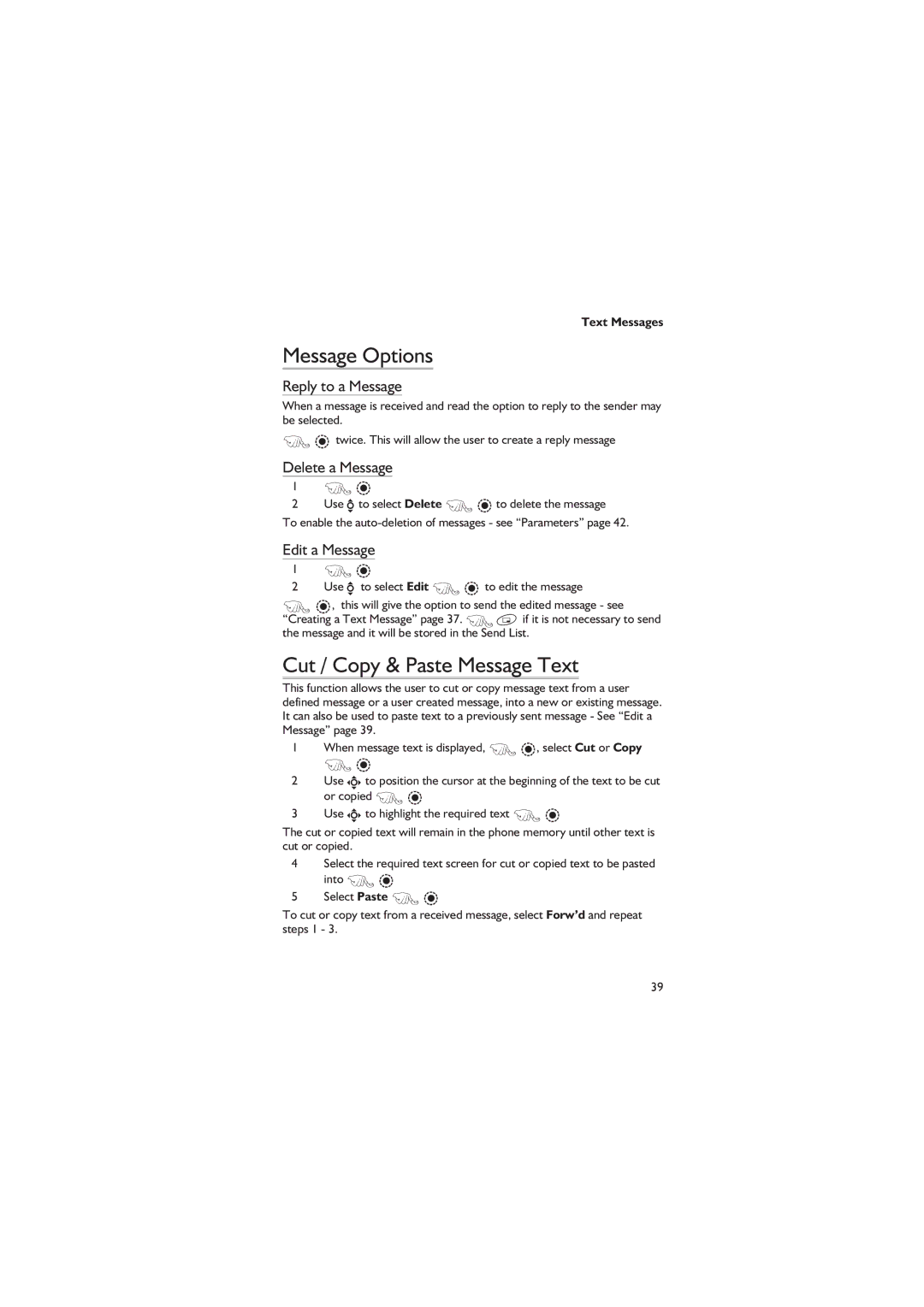Text Messages
Message Options
Reply to a Message
When a message is received and read the option to reply to the sender may be selected.
FQ twice. This will allow the user to create a reply message
Delete a Message
1F Q
2Use e to select Delete F Q to delete the message
To enable the
Edit a Message
1F Q
2Use e to select Edit F Q to edit the message
FQ, this will give the option to send the edited message - see “Creating a Text Message” page 37. F B if it is not necessary to send the message and it will be stored in the Send List.
Cut / Copy & Paste Message Text
This function allows the user to cut or copy message text from a user defined message or a user created message, into a new or existing message. It can also be used to paste text to a previously sent message - See “Edit a Message” page 39.
1When message text is displayed, F Q, select Cut or Copy
F Q
2Use g to position the cursor at the beginning of the text to be cut or copied F Q
3Use g to highlight the required text F Q
The cut or copied text will remain in the phone memory until other text is cut or copied.
4Select the required text screen for cut or copied text to be pasted
into F Q
5Select Paste F Q
To cut or copy text from a received message, select Forw’d and repeat steps 1 - 3.
39