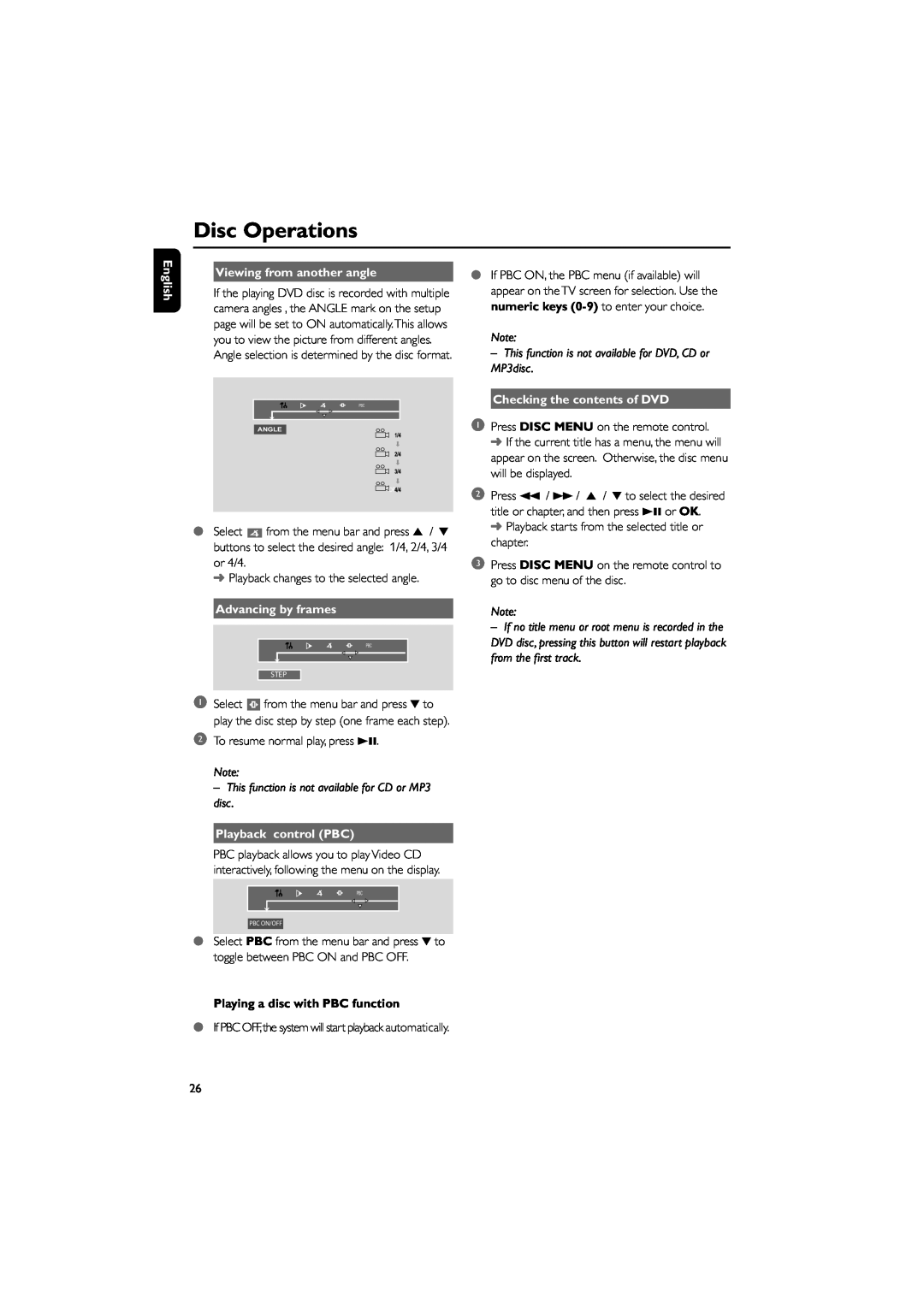Disc Operations
English
Viewing from another angle
If the playing DVD disc is recorded with multiple camera angles , the ANGLE mark on the setup page will be set to ON automatically.This allows you to view the picture from different angles. Angle selection is determined by the disc format.
●If PBC ON, the PBC menu (if available) will appear on the TV screen for selection. Use the numeric keys
Note:
– This function is not available for DVD, CD or MP3disc.
PBC |
ANGLE
●Select ![]() from the menu bar and press 5 / 4 buttons to select the desired angle: 1/4, 2/4, 3/4
from the menu bar and press 5 / 4 buttons to select the desired angle: 1/4, 2/4, 3/4
or 4/4.
➜ Playback changes to the selected angle.
Advancing by frames
PBC |
STEP
1Select ![]() from the menu bar and press 4 to play the disc step by step (one frame each step).
from the menu bar and press 4 to play the disc step by step (one frame each step).
2To resume normal play, press 38.
Note:
–This function is not available for CD or MP3 disc.
Playback control (PBC)
PBC playback allows you to play Video CD interactively, following the menu on the display.
PBC |
PBC ON/OFF
●Select PBC from the menu bar and press 4 to toggle between PBC ON and PBC OFF.
Playing a disc with PBC function
●If PBC OFF, the system will start playback automatically.
Checking the contents of DVD
1Press DISC MENU on the remote control. ➜ If the current title has a menu, the menu will appear on the screen. Otherwise, the disc menu will be displayed.
2Press 1 / ¡ / 5 / 4 to select the desired title or chapter, and then press 38 or OK.
➜ Playback starts from the selected title or chapter.
3Press DISC MENU on the remote control to go to disc menu of the disc.
Note:
– If no title menu or root menu is recorded in the DVD disc, pressing this button will restart playback from the first track.
26