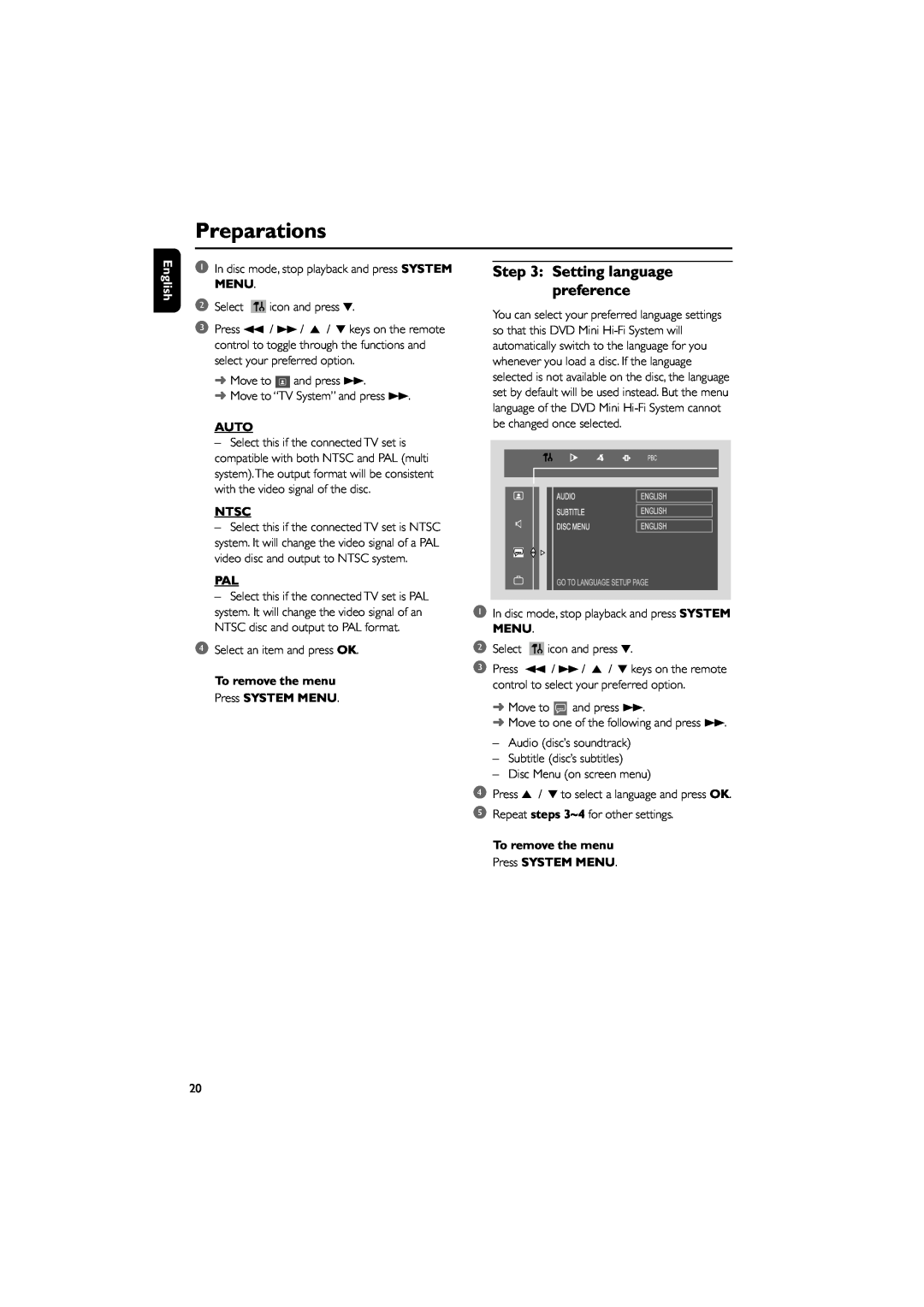Preparations
English
1In disc mode, stop playback and press SYSTEM MENU.
2Select ![]() icon and press 4.
icon and press 4.
3Press 1 / ¡ / 5 / 4 keys on the remote control to toggle through the functions and select your preferred option.
➜Move to ![]() and press ¡.
and press ¡.
➜Move to “TV System” and press ¡.
AUTO
–Select this if the connected TV set is compatible with both NTSC and PAL (multi system).The output format will be consistent with the video signal of the disc.
NTSC
–Select this if the connected TV set is NTSC system. It will change the video signal of a PAL video disc and output to NTSC system.
PAL
–Select this if the connected TV set is PAL system. It will change the video signal of an NTSC disc and output to PAL format.
4Select an item and press OK.
To remove the menu Press SYSTEM MENU.
Step 3: Setting language preference
You can select your preferred language settings so that this DVD Mini
PBC |
1In disc mode, stop playback and press SYSTEM MENU.
2Select ![]() icon and press 4.
icon and press 4.
3Press 1 / ¡ / 5 / 4 keys on the remote control to select your preferred option.
➜Move to ![]() and press ¡.
and press ¡.
➜Move to one of the following and press ¡.
–Audio (disc’s soundtrack)
–Subtitle (disc’s subtitles)
–Disc Menu (on screen menu)
4Press 5 / 4 to select a language and press OK.
5Repeat steps 3~4 for other settings.
To remove the menu Press SYSTEM MENU.
20