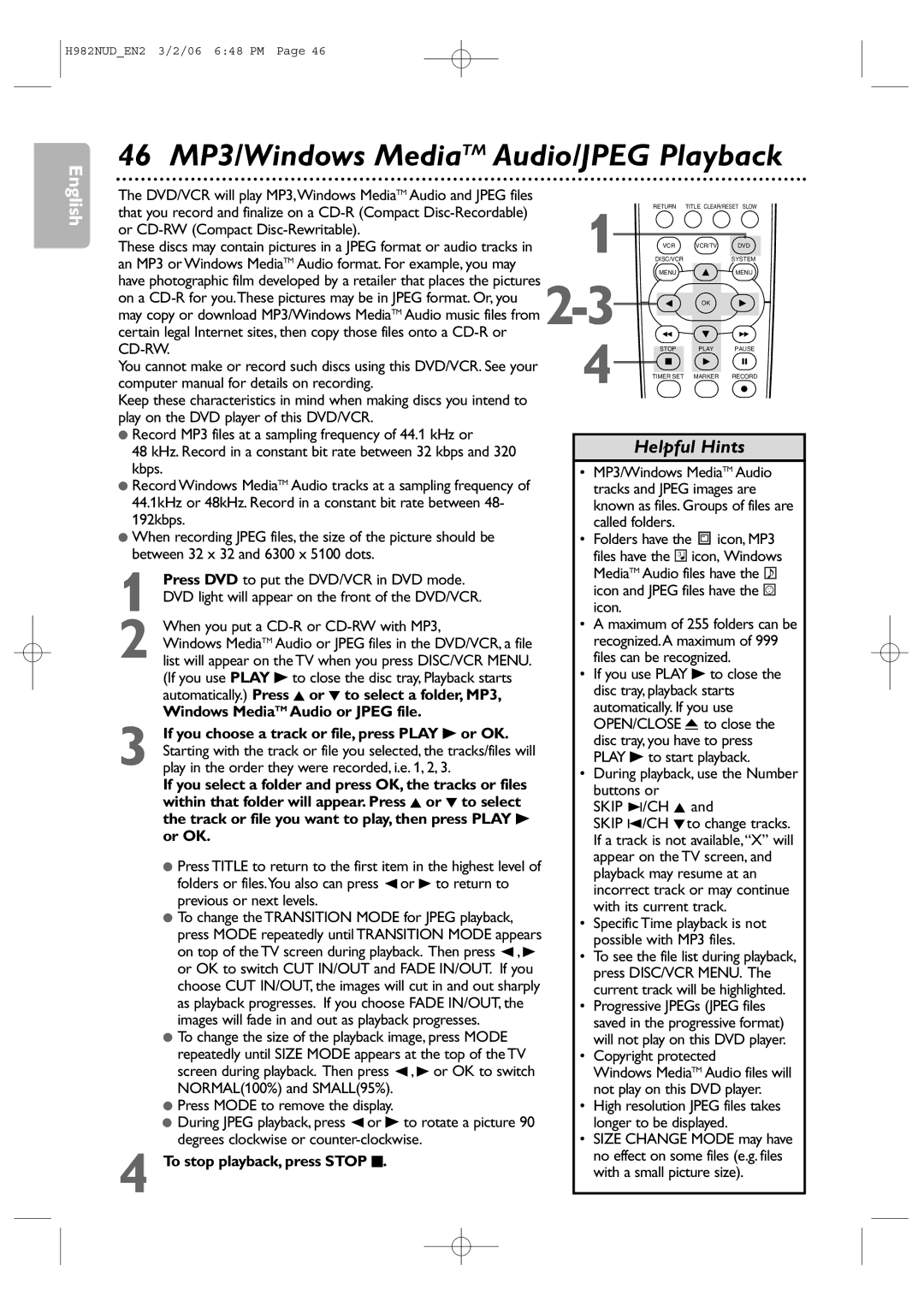H982NUD specifications
The Philips H982NUD is an innovative hair dryer that combines advanced technology with user-friendly features, designed for both professional and home use. This model stands out in the market due to its remarkable efficiency and performance, making it a favorite among beauty enthusiasts.One of the main features of the Philips H982NUD is its powerful motor, which ensures rapid drying while minimizing heat exposure. This is particularly important for maintaining hair health, as excessive heat can lead to damage over time. The dryer operates with a range of heat and speed settings, allowing users to customize their experience based on hair type and styling needs. With precise control, users can choose lower temperatures for fine or damaged hair and higher settings for thicker textures.
Another significant technology integrated into the Philips H982NUD is the ThermoProtect feature. This innovative technology helps regulate the temperature of the airflow to prevent overheating, ensuring that your hair remains at a safe temperature while drying. This not only protects hair from potential damage but also enhances shine, leaving locks looking healthy and vibrant.
The design of the H982NUD is both functional and aesthetic. It features an ergonomic handle for comfortable grip during use, reducing fatigue even during prolonged styling sessions. Additionally, the hair dryer is relatively lightweight, making it easy to maneuver. A long power cord adds to the convenience, providing ample reach while styling without the hassle of being tethered to a wall outlet.
The H982NUD also comes with an assortment of attachments that enhance its usability. The included concentrator nozzle allows for precise styling, making it easier to create sleek, straight looks or add volume through targeted airflow. A diffuser attachment is also available, perfect for enhancing natural curls and waves without disrupting their formation.
Overall, the Philips H982NUD hair dryer is distinguished by its balance of power, technology, and design. Its user-centric features make it an essential tool in any hair care routine, whether at home or in a salon. With a focus on hair health, ease of use, and versatility, the Philips H982NUD sets a high standard in the hair dryer market, catering to a diverse range of styling needs and preferences.