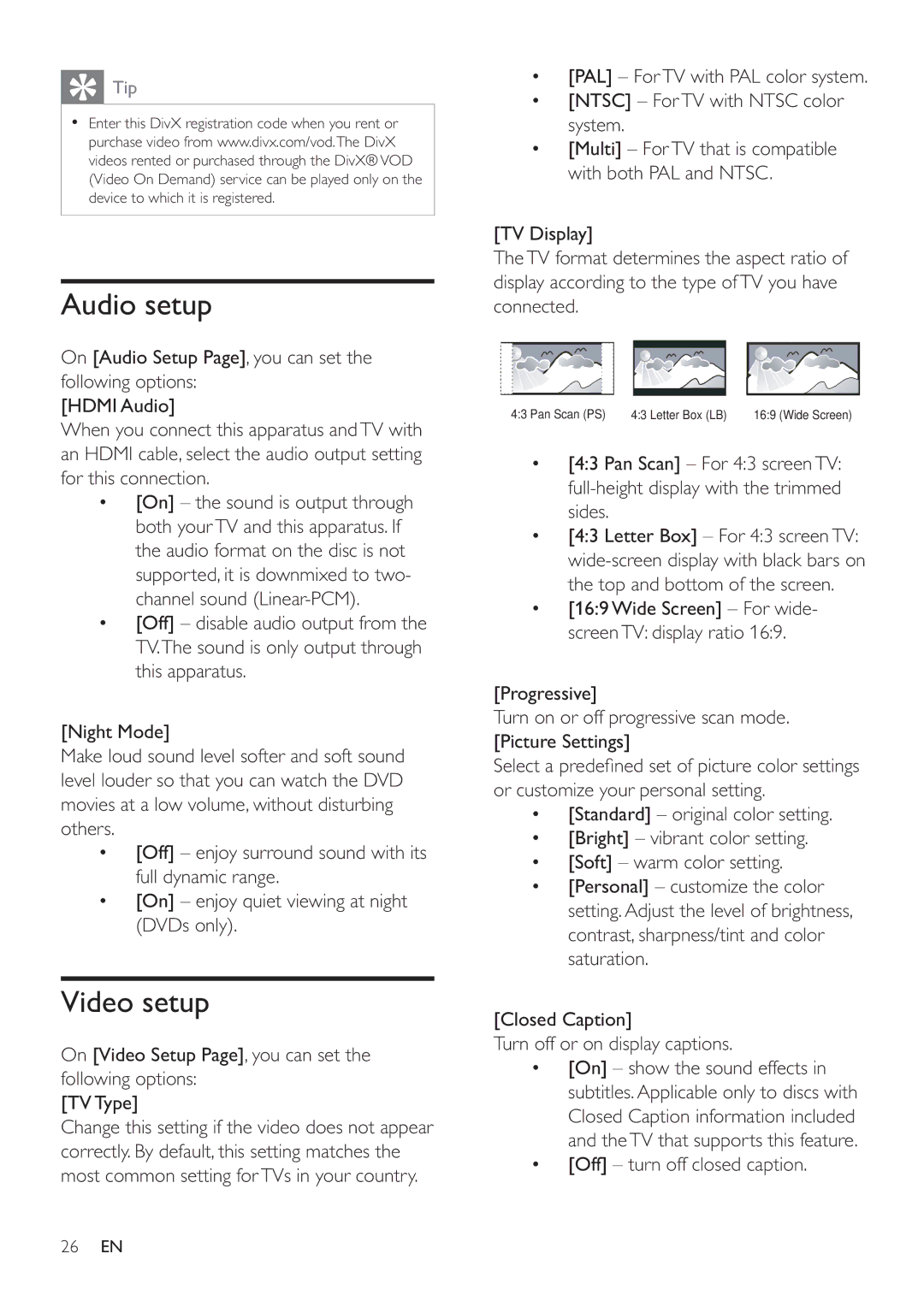Tip
Tip
•Enter this DivX registration code when you rent or purchase video from www.divx.com/vod.The DivX videos rented or purchased through the DivX®VOD (Video On Demand) service can be played only on the device to which it is registered.
Audio setup
On [Audio Setup Page], you can set the following options:
[HDMI Audio]
When you connect this apparatus andTV with an HDMI cable, select the audio output setting for this connection.
•[On] – the sound is output through both yourTV and this apparatus. If the audio format on the disc is not supported, it is downmixed to two- channel sound
•[Off] – disable audio output from the TV.The sound is only output through this apparatus.
[Night Mode]
Make loud sound level softer and soft sound level louder so that you can watch the DVD movies at a low volume, without disturbing others.
•[Off] – enjoy surround sound with its full dynamic range.
•[On] – enjoy quiet viewing at night (DVDs only).
Video setup
On [Video Setup Page], you can set the following options:
[TV Type]
Change this setting if the video does not appear correctly. By default, this setting matches the most common setting forTVs in your country.
•[PAL] – ForTV with PAL color system.
•[NTSC] – ForTV with NTSC color system.
•[Multi] – ForTV that is compatible with both PAL and NTSC.
[TV Display]
TheTV format determines the aspect ratio of display according to the type ofTV you have connected.
4:3 Pan Scan (PS) | 4:3 Letter Box (LB) | 16:9 (Wide Screen) |
•[4:3 Pan Scan] – For 4:3 screenTV:
•[4:3 Letter Box] – For 4:3 screenTV:
•[16:9 Wide Screen] – For wide- screenTV: display ratio 16:9.
[Progressive]
Turn on or off progressive scan mode. [Picture Settings]
Select a predefi ned set of picture color settings or customize your personal setting.
•[Standard] – original color setting.
•[Bright] – vibrant color setting.
•[Soft] – warm color setting.
•[Personal] – customize the color setting.Adjust the level of brightness, contrast, sharpness/tint and color saturation.
[Closed Caption]
Turn off or on display captions.
•[On] – show the sound effects in subtitles.Applicable only to discs with Closed Caption information included and theTV that supports this feature.
•[Off] – turn off closed caption.
26EN