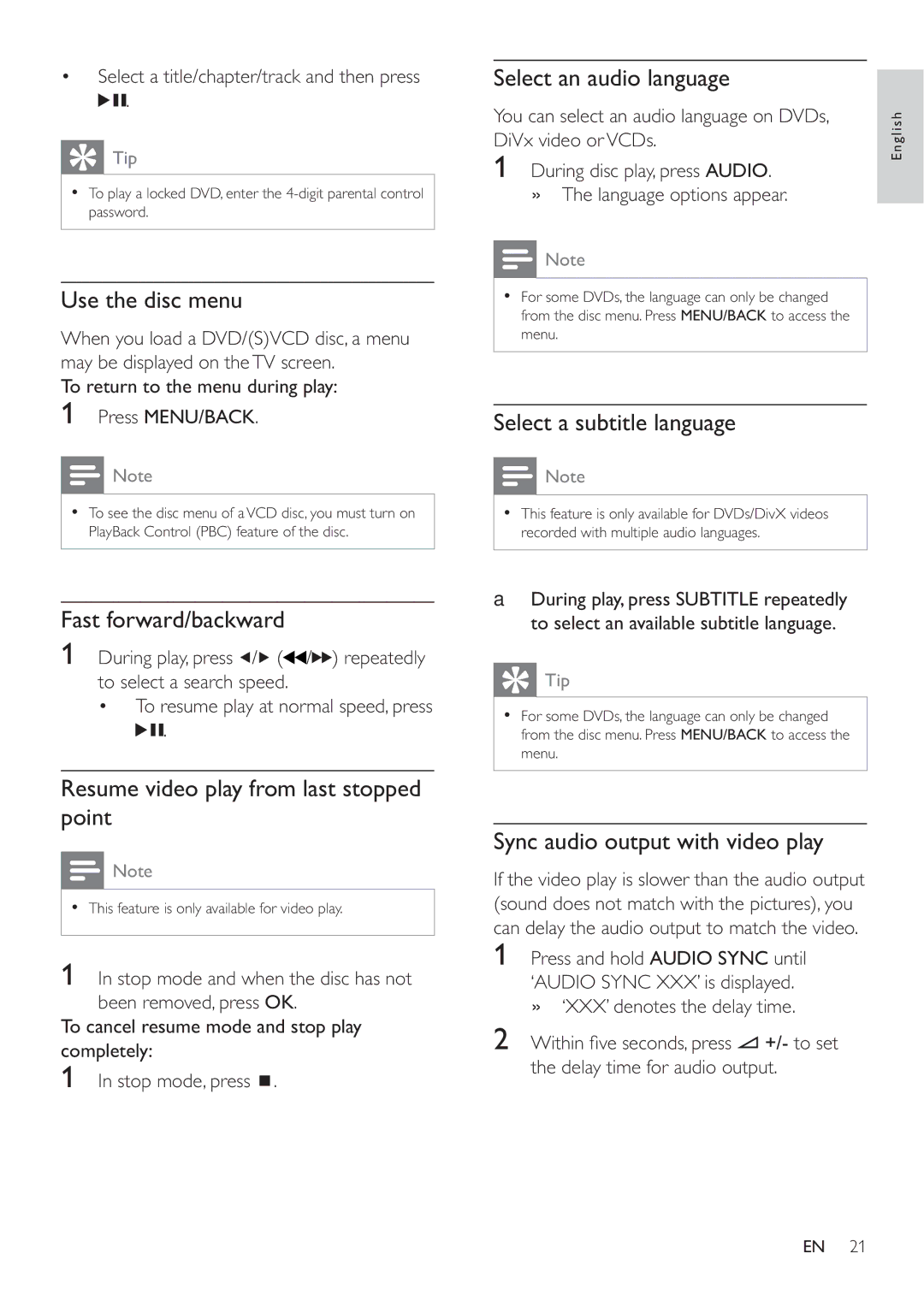•Select a title/chapter/track and then press ![]()
![]() .
.
Tip |
• To play a locked DVD, enter the |
password. |
Use the disc menu
When you load a DVD/(S)VCD disc, a menu may be displayed on theTV screen.
To return to the menu during play:
1Press MENU/BACK.
![]() Note
Note
•To see the disc menu of aVCD disc, you must turn on PlayBack Control (PBC) feature of the disc.
Select an audio language
You can select an audio language on DVDs, DiVx video orVCDs.
1During disc play, press AUDIO. » The language options appear.
![]() Note
Note
•For some DVDs, the language can only be changed from the disc menu. Press MENU/BACK to access the menu.
Select a subtitle language
![]() Note
Note
•This feature is only available for DVDs/DivX videos recorded with multiple audio languages.
English
Fast forward/backward
1During play, press ![]() /
/![]() (
(![]() /
/![]()
![]() ) repeatedly to select a search speed.
) repeatedly to select a search speed.
•To resume play at normal speed, press ![]()
![]() .
.
Resume video play from last stopped point
![]() Note
Note
•This feature is only available for video play.
1 In stop mode and when the disc has not been removed, press OK.
To cancel resume mode and stop play completely:
1 In stop mode, press ![]() .
.
aDuring play, press SUBTITLE repeatedly to select an available subtitle language.
Tip |
• For some DVDs, the language can only be changed |
from the disc menu. Press MENU/BACK to access the |
menu. |
Sync audio output with video play
If the video play is slower than the audio output (sound does not match with the pictures), you can delay the audio output to match the video.
1Press and hold AUDIO SYNC until
‘AUDIO SYNC XXX’ is displayed. » ‘XXX’ denotes the delay time.
2Within fi ve seconds, press ![]() +/- to set the delay time for audio output.
+/- to set the delay time for audio output.
EN 21