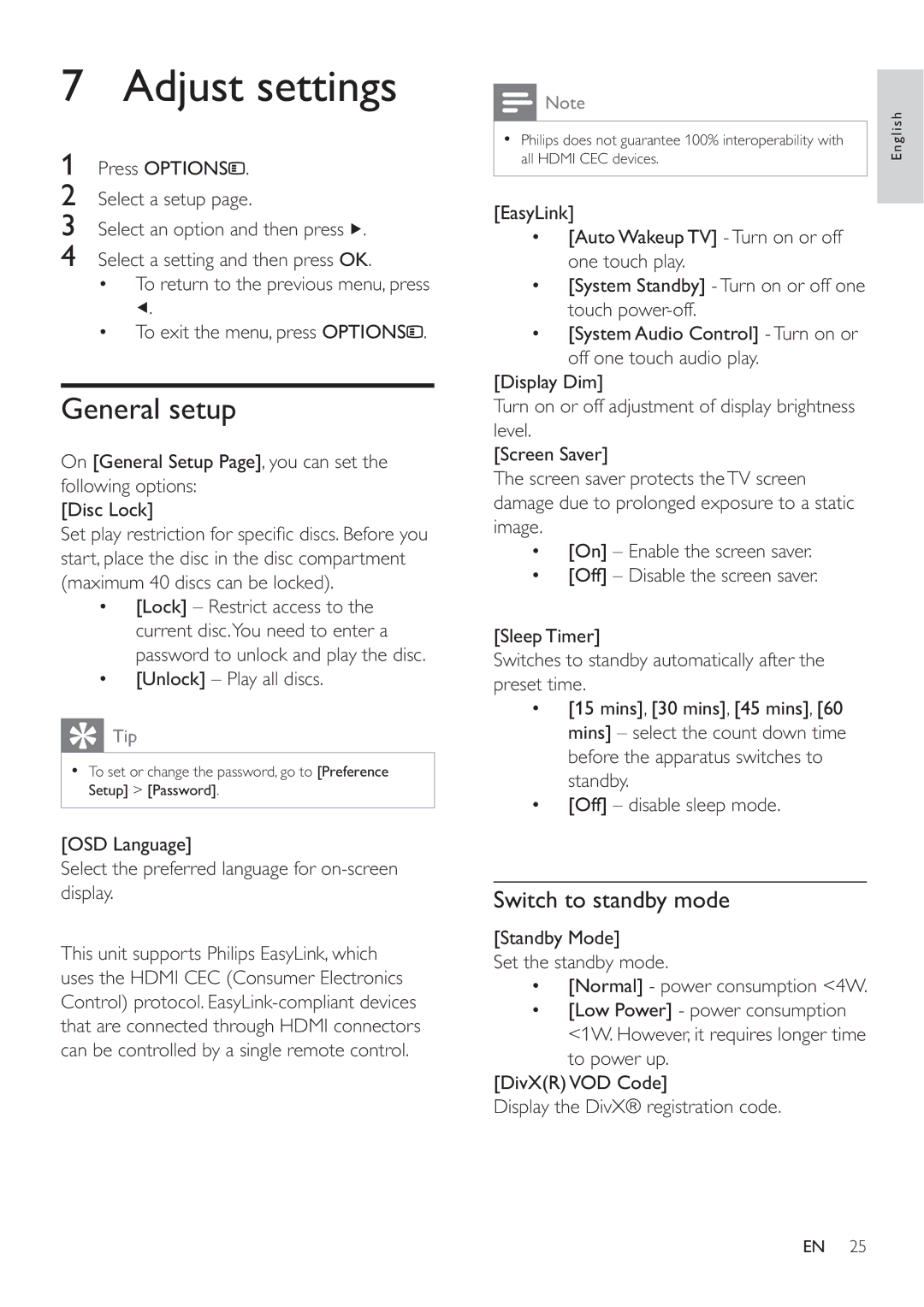7 Adjust settings
1Press OPTIONS![]() .
.
2Select a setup page.
3Select an option and then press ![]() .
.
4Select a setting and then press OK.
•To return to the previous menu, press
![]() .
.
•To exit the menu, press OPTIONS![]() .
.
General setup
On [General Setup Page], you can set the following options:
[Disc Lock]
Set play restriction for specifi c discs. Before you start, place the disc in the disc compartment (maximum 40 discs can be locked).
•[Lock] – Restrict access to the current disc.You need to enter a password to unlock and play the disc.
•[Unlock] – Play all discs.
Tip |
• To set or change the password, go to [Preference |
Setup] > [Password]. |
[OSD Language]
Select the preferred language for
This unit supports Philips EasyLink, which uses the HDMI CEC (Consumer Electronics Control) protocol.
|
| Note |
| English | |
|
|
| |||
|
|
|
| ||
• | Philips does not guarantee 100% interoperability with | ||||
|
| ||||
| all HDMI CEC devices. |
|
| ||
|
|
|
|
| |
|
|
|
|
| |
[EasyLink]
•[Auto Wakeup TV]
•[System Standby]
•[System Audio Control]
[Display Dim]
Turn on or off adjustment of display brightness level.
[Screen Saver]
The screen saver protects theTV screen damage due to prolonged exposure to a static image.
•[On] – Enable the screen saver.
•[Off] – Disable the screen saver.
[Sleep Timer]
Switches to standby automatically after the preset time.
•[15 mins], [30 mins], [45 mins], [60 mins] – select the count down time before the apparatus switches to standby.
•[Off] – disable sleep mode.
Switch to standby mode
[Standby Mode]
Set the standby mode.
•[Normal] - power consumption <4W.
•[Low Power] - power consumption <1W. However, it requires longer time to power up.
[DivX(R)VOD Code]
Display the DivX® registration code.
EN 25