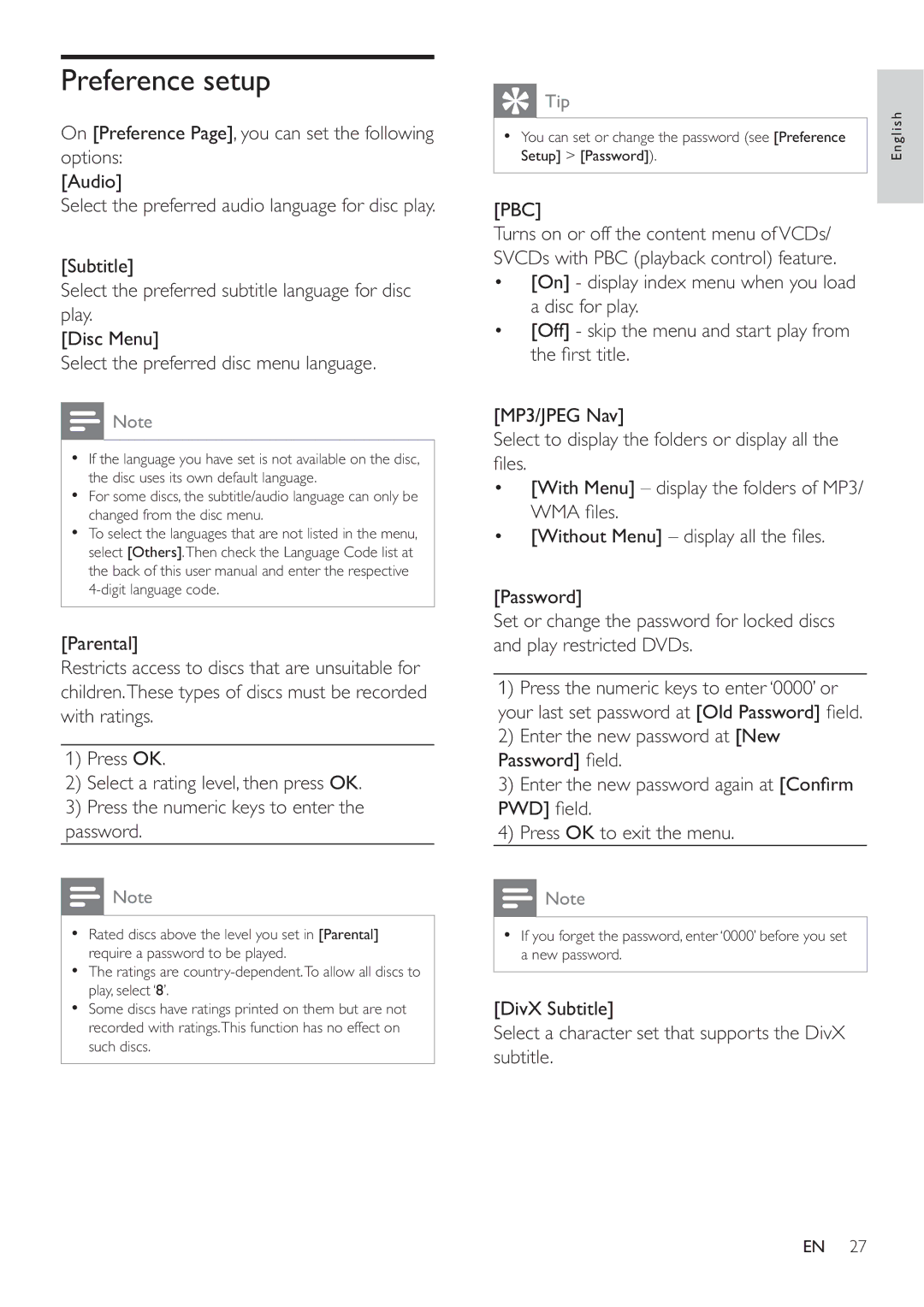Preference setup
On [Preference Page], you can set the following options:
[Audio]
Select the preferred audio language for disc play.
[Subtitle]
Select the preferred subtitle language for disc play.
[Disc Menu]
Select the preferred disc menu language.
![]() Note
Note
•If the language you have set is not available on the disc, the disc uses its own default language.
•For some discs, the subtitle/audio language can only be changed from the disc menu.
•To select the languages that are not listed in the menu, select [Others].Then check the Language Code list at the back of this user manual and enter the respective
[Parental]
Restricts access to discs that are unsuitable for children.These types of discs must be recorded with ratings.
1)Press OK.
2)Select a rating level, then press OK.
3)Press the numeric keys to enter the password.
![]() Note
Note
•Rated discs above the level you set in [Parental] require a password to be played.
•The ratings are
•Some discs have ratings printed on them but are not recorded with ratings.This function has no effect on such discs.
Tip | English |
• You can set or change the password (see [Preference | |
Setup] > [Password]). |
[PBC]
Turns on or off the content menu ofVCDs/ SVCDs with PBC (playback control) feature.
•[On] - display index menu when you load a disc for play.
•[Off] - skip the menu and start play from the fi rst title.
[MP3/JPEG Nav]
Select to display the folders or display all the fi les.
•[With Menu] – display the folders of MP3/ WMA fi les.
•[Without Menu] – display all the fi les.
[Password]
Set or change the password for locked discs and play restricted DVDs.
1)Press the numeric keys to enter ‘0000’ or your last set password at [Old Password] fi eld.
2)Enter the new password at [New Password] fi eld.
3)Enter the new password again at [Confi rm PWD] fi eld.
4)Press OK to exit the menu.
![]() Note
Note
•If you forget the password, enter ‘0000’ before you set a new password.
[DivX Subtitle]
Select a character set that supports the DivX subtitle.
EN 27