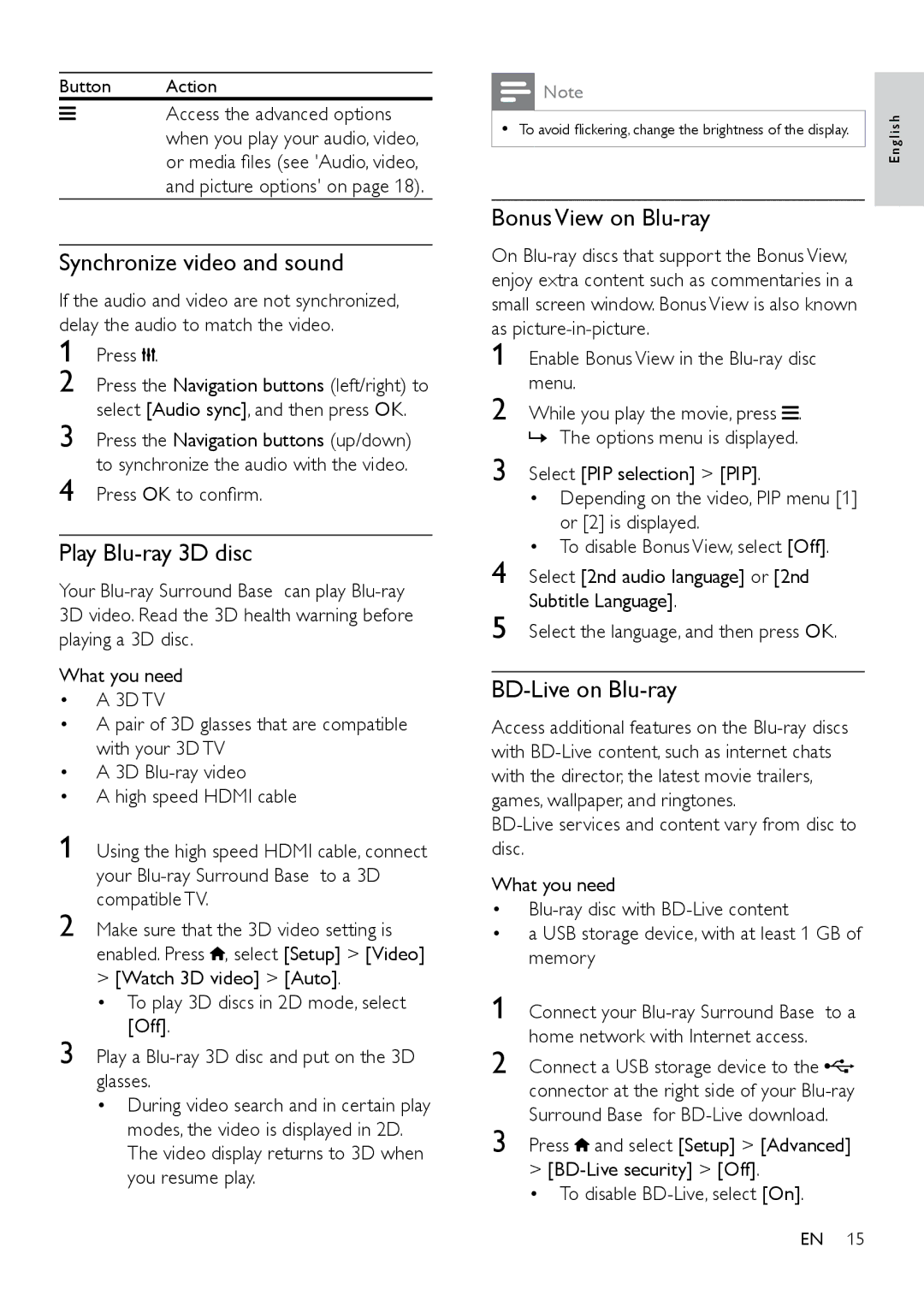Button Action
Access the advanced options when you play your audio, video, or media files (see 'Audio, video, and picture options' on page 18).
Synchronize video and sound
If the audio and video are not synchronized, delay the audio to match the video.
1 Press ![]() .
.
2
3
4
Play Blu-ray 3D disc
Your
What you need
•A 3D TV
•A pair of 3D glasses that are compatible with your 3D TV
•A 3D
•A high speed HDMI cable
1 Using the high speed HDMI cable, connect your
2 Make sure that the 3D video setting is enabled. Press ![]() , select [Setup] > [Video]
, select [Setup] > [Video]
>[Watch 3D video] > [Auto].
• To play 3D discs in 2D mode, select [Off].
3 Play a
•During video search and in certain play modes, the video is displayed in 2D. The video display returns to 3D when you resume play.
![]() Note
Note
•• To avoid flickering, change the brightness of the display.
Bonus View on Blu-ray
On
1 Enable Bonus View in the
2 While you play the movie, press ![]() .
.
»»The options menu is displayed.
3 Select [PIP selection] > [PIP].
• Depending on the video, PIP menu [1] or [2] is displayed.
• To disable Bonus View, select [Off].
4 Select [2nd audio language] or [2nd Subtitle Language].
5 Select the language, and then press OK.
BD-Live on Blu-ray
Access additional features on the
What you need
•
•a USB storage device, with at least 1 GB of memory
1 | Connect your |
2 | home network with Internet access. |
Connect a USB storage device to the | |
| connector at the right side of your |
3 | Surround Base for |
Press and select [Setup] > [Advanced] |
>
• To disable
E n g l i s h
EN 15