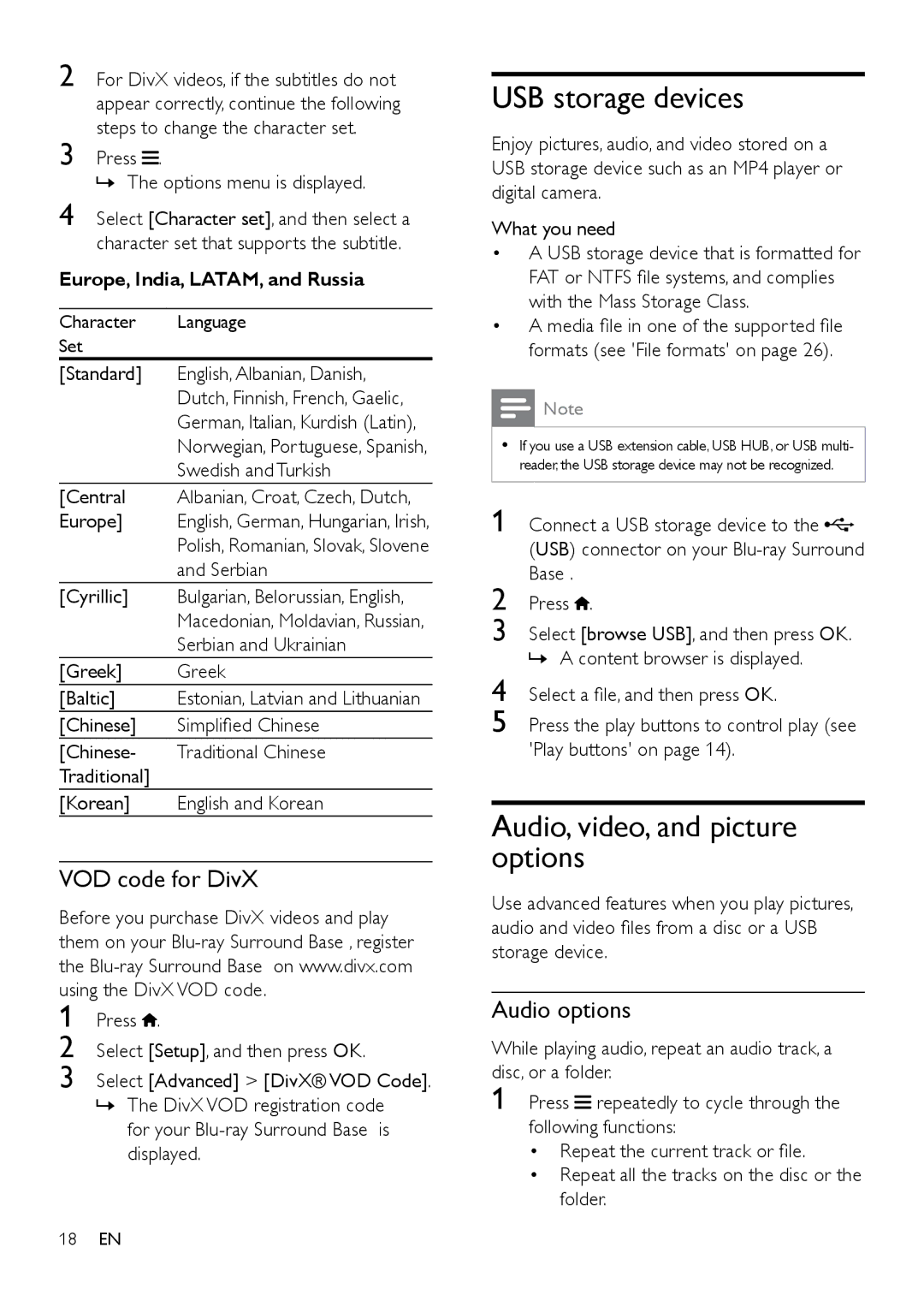2 For DivX videos, if the subtitles do not appear correctly, continue the following steps to change the character set.
3 Press ![]() .
.
»»The options menu is displayed.
4 Select [Character set], and then select a character set that supports the subtitle.
Europe, India, LATAM, and Russia
Character | Language |
Set |
|
[Standard] | English, Albanian, Danish, |
| Dutch, Finnish, French, Gaelic, |
| German, Italian, Kurdish (Latin), |
| Norwegian, Portuguese, Spanish, |
| Swedish and Turkish |
[Central | Albanian, Croat, Czech, Dutch, |
Europe] | English, German, Hungarian, Irish, |
| Polish, Romanian, Slovak, Slovene |
| and Serbian |
[Cyrillic] | Bulgarian, Belorussian, English, |
| Macedonian, Moldavian, Russian, |
| Serbian and Ukrainian |
[Greek] | Greek |
[Baltic] | Estonian, Latvian and Lithuanian |
[Chinese] | Simplified Chinese |
[Chinese- | Traditional Chinese |
Traditional] |
|
[Korean] | English and Korean |
VOD code for DivX
Before you purchase DivX videos and play them on your
1 Press .
2
3
USB storage devices
Enjoy pictures, audio, and video stored on a USB storage device such as an MP4 player or digital camera.
What you need
•A USB storage device that is formatted for
FAT or NTFS file systems, and complies with the Mass Storage Class.
•A media file in one of the supported file formats (see 'File formats' on page 26).
Note
•• If you use a USB extension cable, USB HUB, or USB multi- reader, the USB storage device may not be recognized.
1 Connect a USB storage device to the ![]() (USB) connector on your
(USB) connector on your
2 Press ![]() .
.
3 Select [browse USB], and then press OK.
»»A content browser is displayed.
4 Select a file, and then press OK.
5 Press the play buttons to control play (see 'Play buttons' on page 14).
Audio, video, and picture options
Use advanced features when you play pictures, audio and video files from a disc or a USB storage device.
Audio options
While playing audio, repeat an audio track, a disc, or a folder.
1
18EN