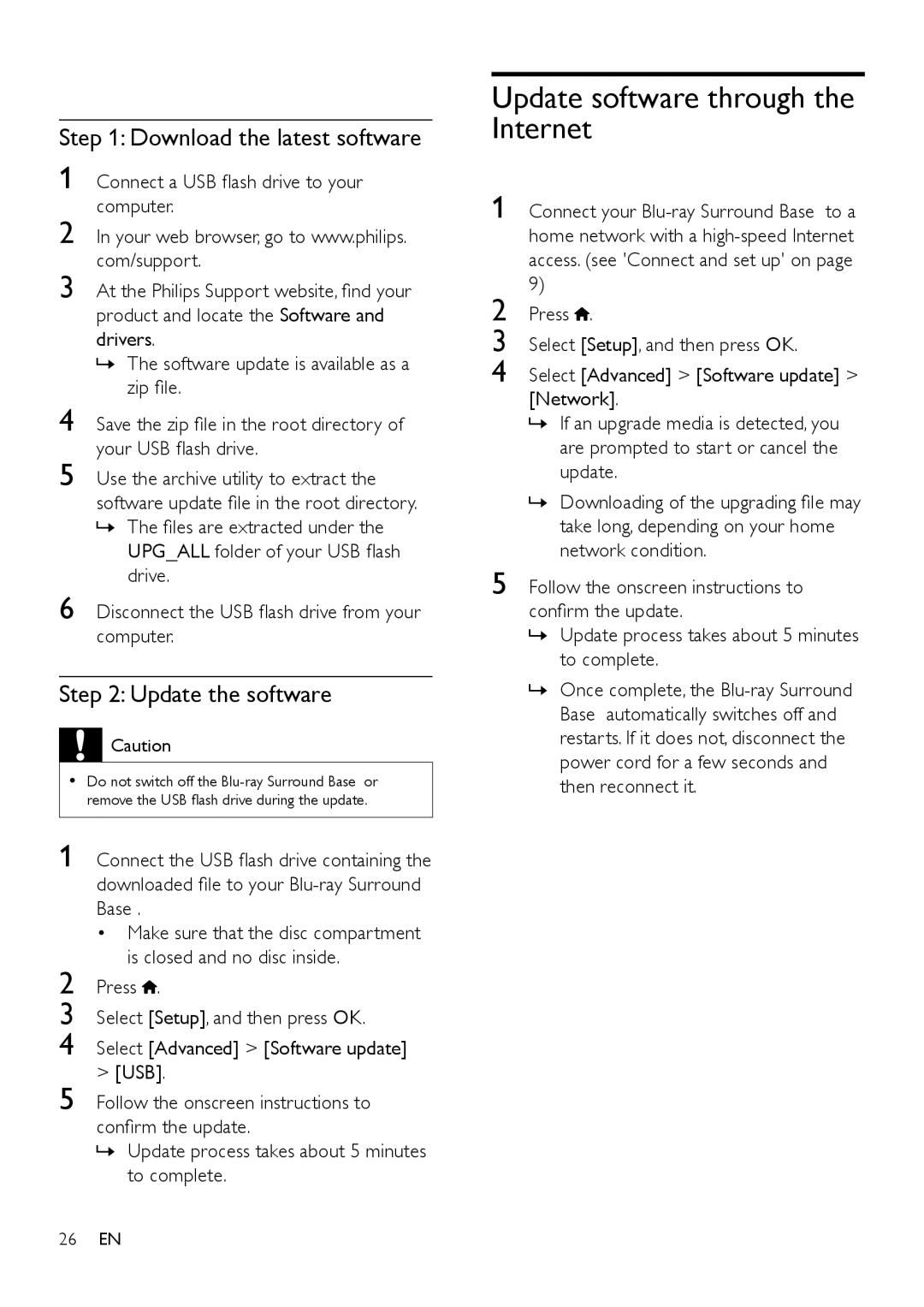Step 1: Download the latest software
1 Connect a USB flash drive to your computer.
2 In your web browser, go to www.philips. com/support.
3 At the Philips Support website, find your product and locate the Software and drivers.
»»The software update is available as a zip file.
4 Save the zip file in the root directory of your USB flash drive.
5 Use the archive utility to extract the software update file in the root directory.
»»The files are extracted under the UPG_ALL folder of your USB flash drive.
6 Disconnect the USB flash drive from your computer.
Step 2: Update the software
![]() Caution
Caution
•• Do not switch off the
1 Connect the USB flash drive containing the downloaded file to your
• Make sure that the disc compartment is closed and no disc inside.
2 Press ![]() .
.
3 Select [Setup], and then press OK.
4 Select [Advanced] > [Software update] > [USB].
5 Follow the onscreen instructions to confirm the update.
»»Update process takes about 5 minutes to complete.
26EN
Update software through the Internet
1 Connect your
2 Press .
3 Select [Setup], and then press OK.
4 Select [Advanced] > [Software update] > [Network].
»»If an upgrade media is detected, you are prompted to start or cancel the update.
»»Downloading of the upgrading file may take long, depending on your home network condition.
5 Follow the onscreen instructions to confirm the update.
»»Update process takes about 5 minutes to complete.
»»Once complete, the