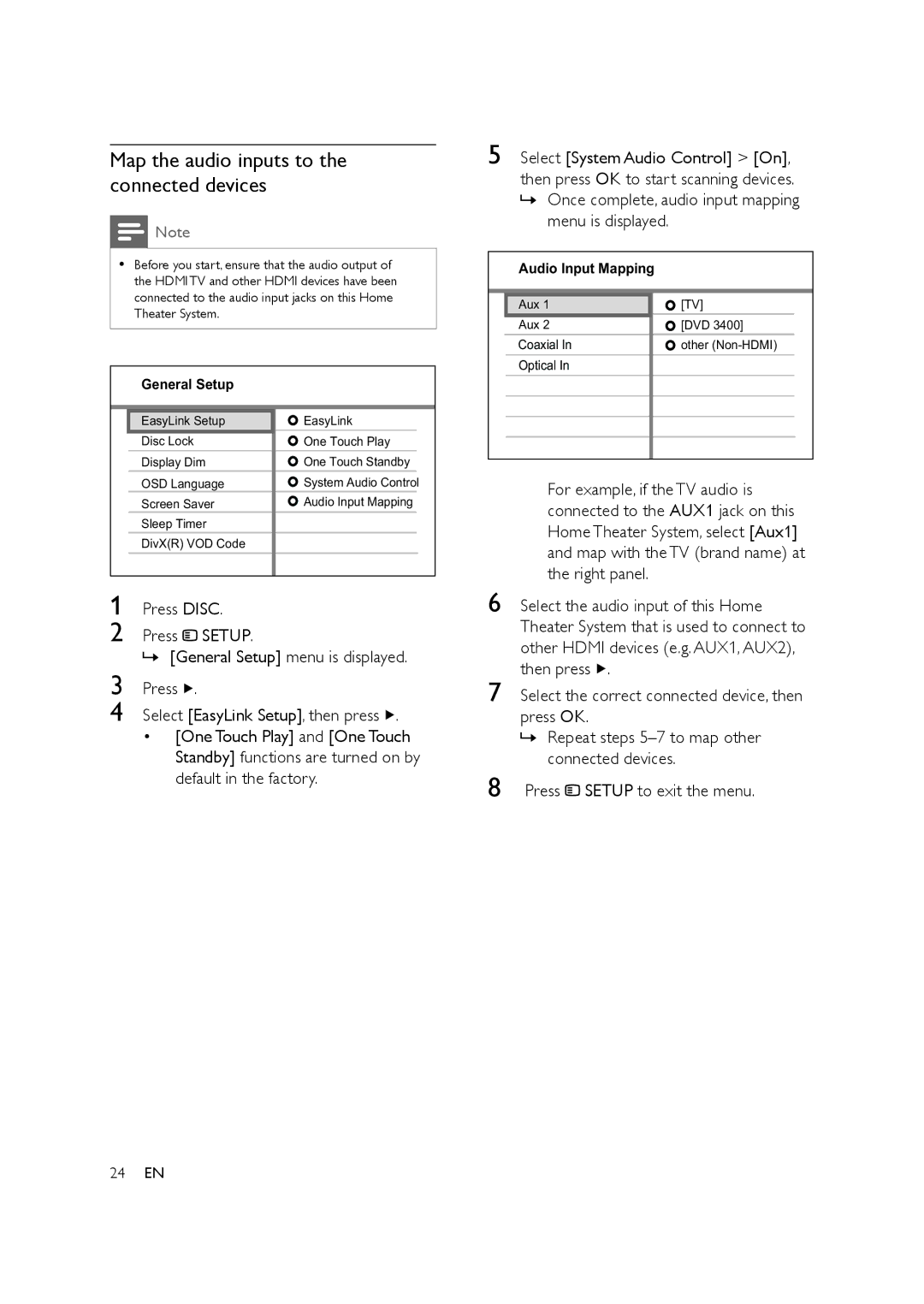HTS3578W specifications
The Philips HTS3578W is an innovative home theater system designed to deliver an immersive audio-visual experience. With the increasing popularity of home entertainment, this model stands out with its advanced features, technologies, and sleek design.One of the main highlights of the HTS3578W is its impressive 5.1 channel surround sound system. This configuration allows users to experience cinematic sound quality in the comfort of their own home. The four satellite speakers, a central speaker, and a powerful subwoofer work together to create a dynamic sound stage that enhances the overall enjoyment of movies, music, and games.
The system supports various audio formats, including Dolby Digital and DTS, which enhance the sound quality and provide a more engaging listening experience. The built-in amplification ensures that the audio output remains powerful and clear, making it suitable for different room sizes and acoustic environments.
Equipped with the latest HDMI technology, the Philips HTS3578W allows for easy connectivity to a wide range of devices. Users can connect Blu-ray players, gaming consoles, and streaming devices via HDMI, ensuring high-definition video and audio transmission. Additionally, it features multiple input options, including USB and AUX, allowing for the seamless integration of smartphones and tablets.
The HTS3578W also places a significant emphasis on convenience and ease of use. The user-friendly interface and remote control make navigating through various settings and features straightforward. Integrated with Smart TV capabilities, users can access popular streaming services like Netflix and YouTube directly from the system, providing a wide range of entertainment options.
Another notable feature is the wireless connectivity option, which allows users to reduce cable clutter in their living spaces. The wireless subwoofer complements the overall design by providing flexibility in speaker placement without compromising on audio performance.
In summary, the Philips HTS3578W delivers an exceptional home theater experience through advanced sound technologies, versatile connectivity options, and user-friendly features. Its sophisticated design and powerful performance make it a fantastic addition to any home entertainment setup, ensuring that users can enjoy their favorite media like never before.