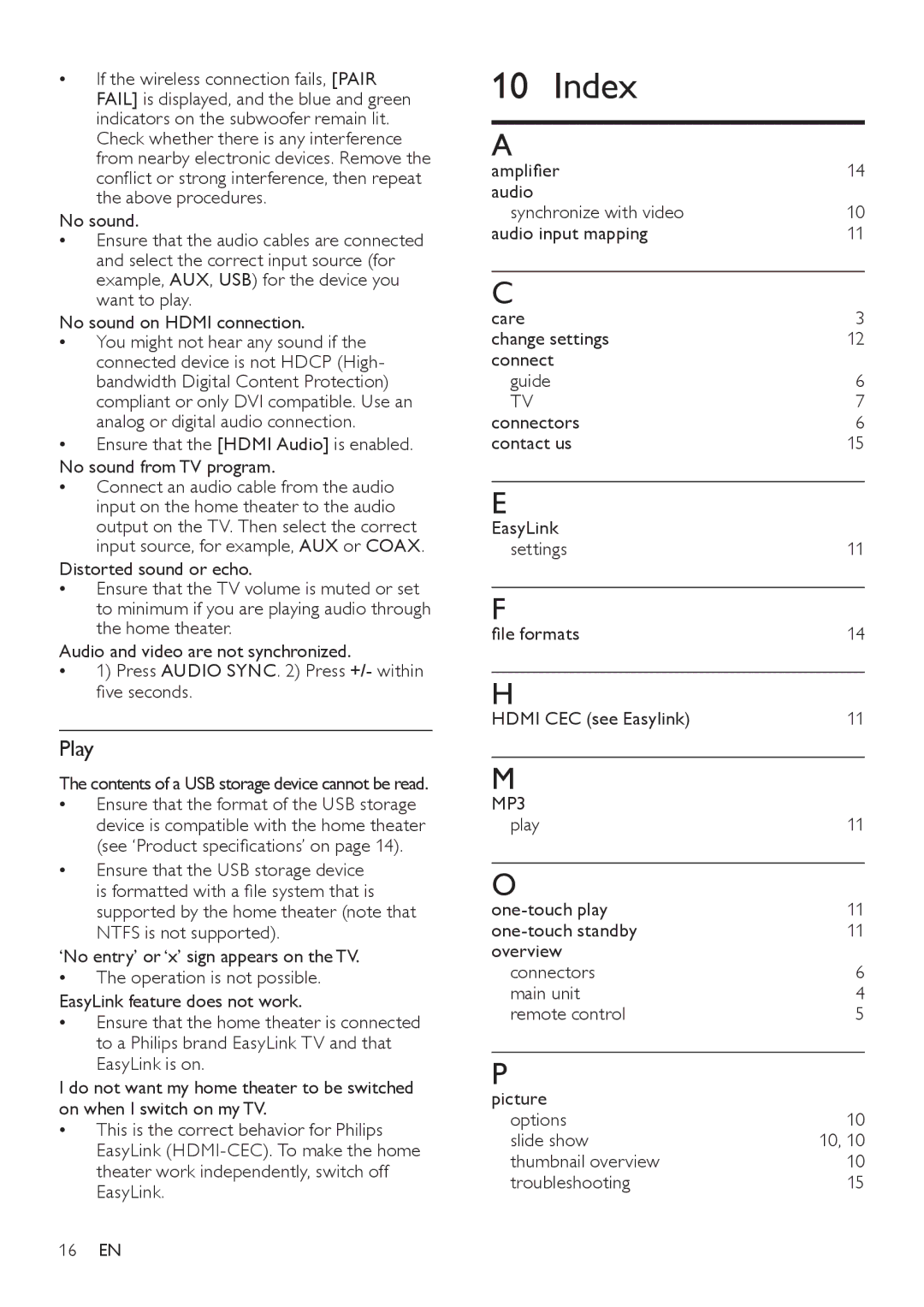•• If the wireless connection fails, [PAIR FAIL] is displayed, and the blue and green indicators on the subwoofer remain lit. Check whether there is any interference from nearby electronic devices. Remove the conflict or strong interference, then repeat the above procedures.
No sound.
•• Ensure that the audio cables are connected and select the correct input source (for example, AUX, USB) for the device you want to play.
No sound on HDMI connection.
•• You might not hear any sound if the connected device is not HDCP (High- bandwidth Digital Content Protection) compliant or only DVI compatible. Use an analog or digital audio connection.
•• Ensure that the [HDMI Audio] is enabled.
No sound from TV program.
•• Connect an audio cable from the audio input on the home theater to the audio output on the TV. Then select the correct input source, for example, AUX or COAX.
Distorted sound or echo.
•• Ensure that the TV volume is muted or set to minimum if you are playing audio through the home theater.
Audio and video are not synchronized.
•• 1) Press AUDIO SYNC. 2) Press +/- within
five seconds.
Play
The contents of a USB storage device cannot be read.
•• Ensure that the format of the USB storage device is compatible with the home theater
(see ‘Product specifications’ on page 14).
•• Ensure that the USB storage device
is formatted with a file system that is
supported by the home theater (note that NTFS is not supported).
‘No entry’ or ‘x’ sign appears on the TV.
•• The operation is not possible.
EasyLink feature does not work.
•• Ensure that the home theater is connected to a Philips brand EasyLink TV and that EasyLink is on.
I do not want my home theater to be switched on when I switch on my TV.
•• This is the correct behavior for Philips EasyLink
10 Index
A
amplifier | 14 |
audio |
|
synchronize with video | 10 |
audio input mapping | 11 |
C
care | 3 |
change settings | 12 |
connect |
|
guide | 6 |
TV | 7 |
connectors | 6 |
contact us | 15 |
E
EasyLink |
|
settings | 11 |
F
file formats | 14 |
H
HDMI CEC (see Easylink) | 11 |
M
MP3 |
|
play | 11 |
O
11 | |
11 | |
overview |
|
connectors | 6 |
main unit | 4 |
remote control | 5 |
P
picture |
|
options | 10 |
slide show | 10, 10 |
thumbnail overview | 10 |
troubleshooting | 15 |
16EN