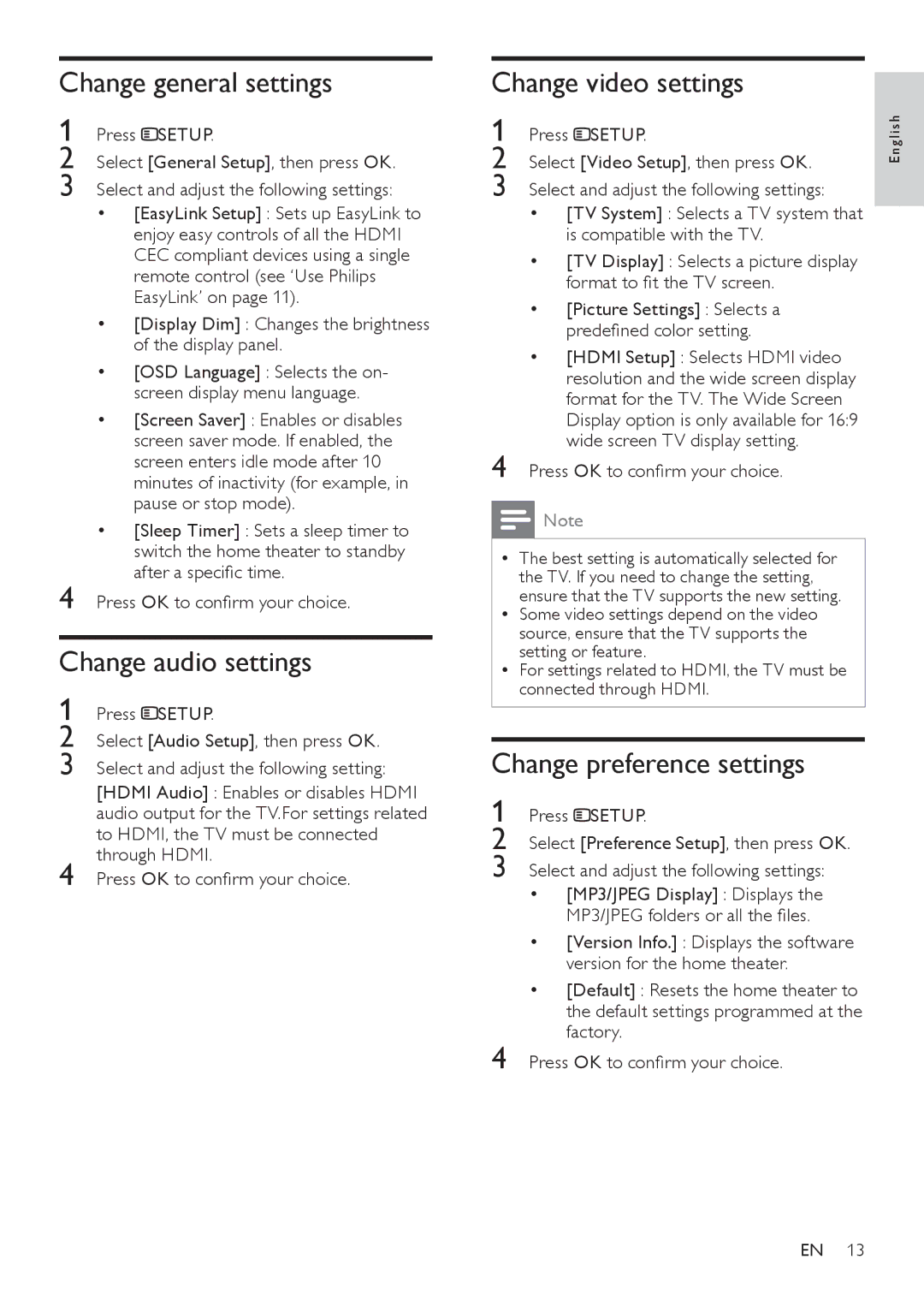Change general settings
1 Press ![]() SETUP.
SETUP.
2 Select [General Setup], then press OK.
3 Select and adjust the following settings:
• [EasyLink Setup] : Sets up EasyLink to enjoy easy controls of all the HDMI CEC compliant devices using a single remote control (see ‘Use Philips EasyLink’ on page 11).
• [Display Dim] : Changes the brightness of the display panel.
• [OSD Language] : Selects the on- screen display menu language.
• [Screen Saver] : Enables or disables screen saver mode. If enabled, the screen enters idle mode after 10 minutes of inactivity (for example, in pause or stop mode).
• [Sleep Timer] : Sets a sleep timer to switch the home theater to standby after a specific time.
4 Press OK to confirm your choice.
Change audio settings
1 Press ![]() SETUP.
SETUP.
2 Select [Audio Setup], then press OK.
3 Select and adjust the following setting: [HDMI Audio] : Enables or disables HDMI audio output for the TV.For settings related to HDMI, the TV must be connected through HDMI.
4 Press OK to confirm your choice.
Change video settings
1 | Press SETUP. | gl i s h |
2 | Select [Video Setup], then press OK. | E n |
| ||
3 | Select and adjust the following settings: |
|
| • [TV System] : Selects a TV system that |
|
| is compatible with the TV. |
|
| • [TV Display] : Selects a picture display |
|
| format to fit the TV screen. |
|
| • [Picture Settings] : Selects a |
|
| predefined color setting. |
|
| • [HDMI Setup] : Selects HDMI video |
|
| resolution and the wide screen display |
|
| format for the TV. The Wide Screen |
|
| Display option is only available for 16:9 |
|
4 | wide screen TV display setting. |
|
Press OK to confirm your choice. |
|
Note
•• The best setting is automatically selected for the TV. If you need to change the setting, ensure that the TV supports the new setting.
•• Some video settings depend on the video source, ensure that the TV supports the setting or feature.
•• For settings related to HDMI, the TV must be connected through HDMI.
Change preference settings
1 Press ![]() SETUP.
SETUP.
2 Select [Preference Setup], then press OK.
3 Select and adjust the following settings:
• [MP3/JPEG Display] : Displays the
MP3/JPEG folders or all the files.
• [Version Info.] : Displays the software version for the home theater.
• [Default] : Resets the home theater to the default settings programmed at the factory.
4 Press OK to confirm your choice.
EN 13