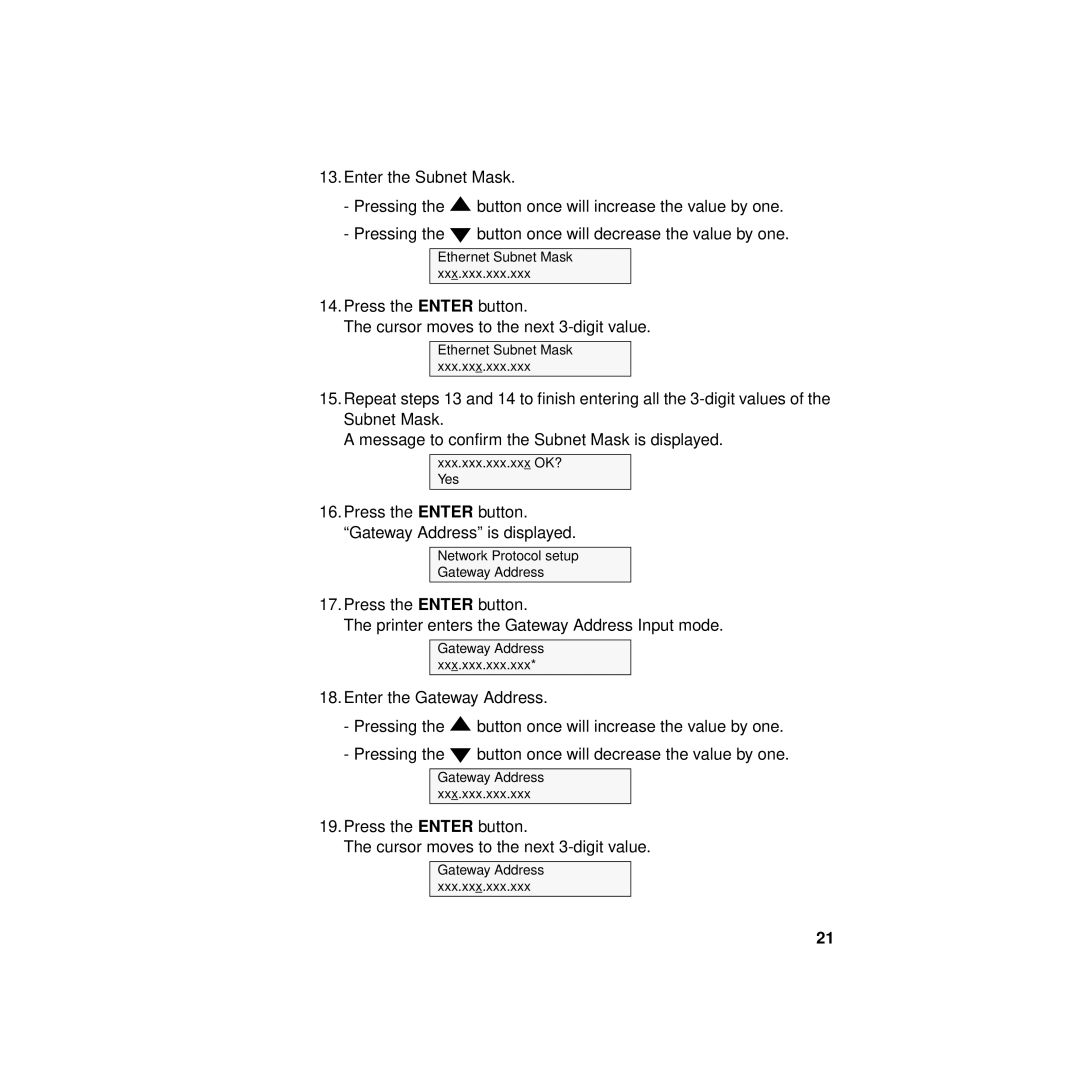KX-PNBC8 specifications
The Philips KX-PNBC8 is a sophisticated and innovative device that embodies the latest in printing technology, designed to enhance productivity and efficiency in various settings. This all-in-one printer offers remarkable functionality, making it particularly suited for both home and office use.One of the standout features of the KX-PNBC8 is its exceptional print resolution, which allows users to produce sharp and vibrant documents with intricate details. This high resolution is complemented by advanced ink technology that ensures consistent color reproduction across different media types. Whether for printing graphics or standard text documents, the KX-PNBC8 delivers outstanding results that meet professional standards.
In terms of speed, the KX-PNBC8 does not disappoint. It boasts impressive printing speed, ensuring that tasks can be completed in a timely manner, which is crucial for busy environments. This efficiency is further enhanced by its ability to handle high-volume printing without compromising on quality, making it an excellent choice for businesses that require rapid document production.
Connectivity is another key feature of the Philips KX-PNBC8. The printer supports various connectivity options including USB, Wi-Fi, and Ethernet, allowing users to print from multiple devices such as computers, smartphones, and tablets. This versatility fosters a seamless workflow, enabling users to access the printer from anywhere within the network.
The KX-PNBC8 also emphasizes user-friendliness, equipped with a straightforward interface and intuitive controls. Its clear display allows users to navigate through settings and options with ease, significantly reducing downtime during operation. Additionally, the printer's design is sleek and compact, making it a perfect fit for limited spaces while still maintaining a professional aesthetic.
Moreover, energy efficiency is a crucial aspect of the KX-PNBC8. Designed with sustainability in mind, it consumes less power compared to traditional printers, contributing to lower operational costs and a reduced carbon footprint. Users can enjoy high-quality printing while feeling good about their environmental impact.
In conclusion, the Philips KX-PNBC8 stands out in the market with its combination of exceptional print quality, speed, connectivity options, user-friendly design, and energy efficiency. It is a printer that caters to the evolving needs of modern users, ensuring that it remains a relevant and valuable tool in various printing tasks. Whether for personal projects or large-scale business operations, the KX-PNBC8 is equipped to handle it all with ease and precision.