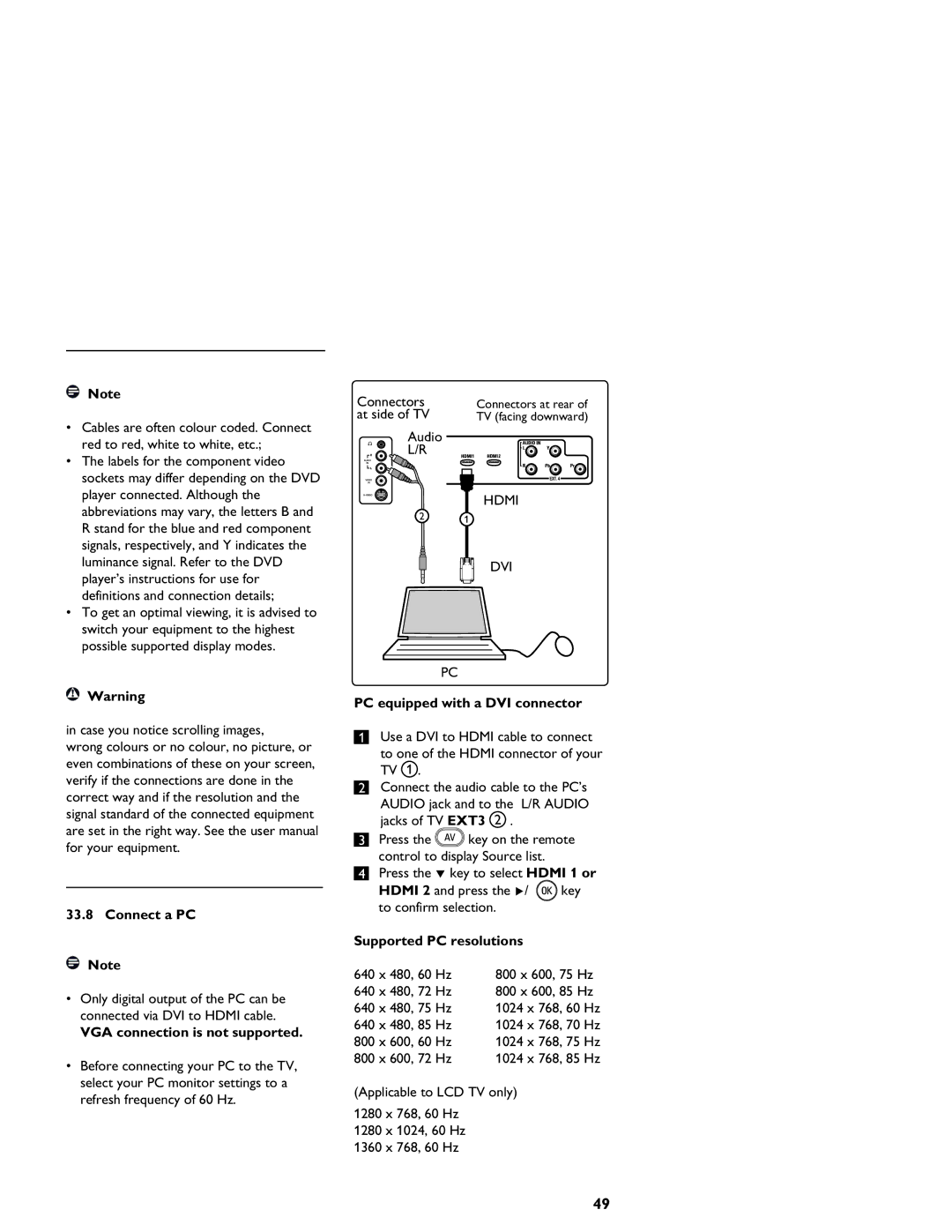Note
•Cables are often colour coded. Connect red to red, white to white, etc.;
•The labels for the component video sockets may differ depending on the DVD player connected. Although the abbreviations may vary, the letters B and R stand for the blue and red component signals, respectively, and Y indicates the luminance signal. Refer to the DVD player’s instructions for use for definitions and connection details;
•To get an optimal viewing, it is advised to switch your equipment to the highest possible supported display modes.
![]() Warning
Warning
in case you notice scrolling images,
wrong colours or no colour, no picture, or even combinations of these on your screen, verify if the connections are done in the correct way and if the resolution and the signal standard of the connected equipment are set in the right way. See the user manual for your equipment.
33.8 Connect a PC
Note
•Only digital output of the PC can be connected via DVI to HDMI cable.
VGA connection is not supported.
•Before connecting your PC to the TV, select your PC monitor settings to a refresh frequency of 60 Hz.
Connectors | Connectors at rear of |
at side of TV | TV (facing downward) |
Audio |
|
L/R |
|
HDMI
21
DVI
PC
PC equipped with a DVI connector
1Use a DVI to HDMI cable to connect to one of the HDMI connector of your TV 1 .
2Connect the audio cable to the PC’s AUDIO jack and to the L/R AUDIO jacks of TV EXT3 2 .
3Press the![]() key on the remote
key on the remote
control to display Source list.
4Press the ï key to select HDMI 1 or
HDMI 2 and press the Æ/ ![]() key to confirm selection.
key to confirm selection.
Supported PC resolutions
640 x 480, 60 Hz | 800 x 600, 75 Hz |
640 x 480, 72 Hz | 800 x 600, 85 Hz |
640 x 480, 75 Hz | 1024 x 768, 60 Hz |
640 x 480, 85 Hz | 1024 x 768, 70 Hz |
800 x 600, 60 Hz | 1024 x 768, 75 Hz |
800 x 600, 72 Hz | 1024 x 768, 85 Hz |
(Applicable to LCD TV only)
1280 x 768, 60 Hz
1280 x 1024, 60 Hz
1360 x 768, 60 Hz
49