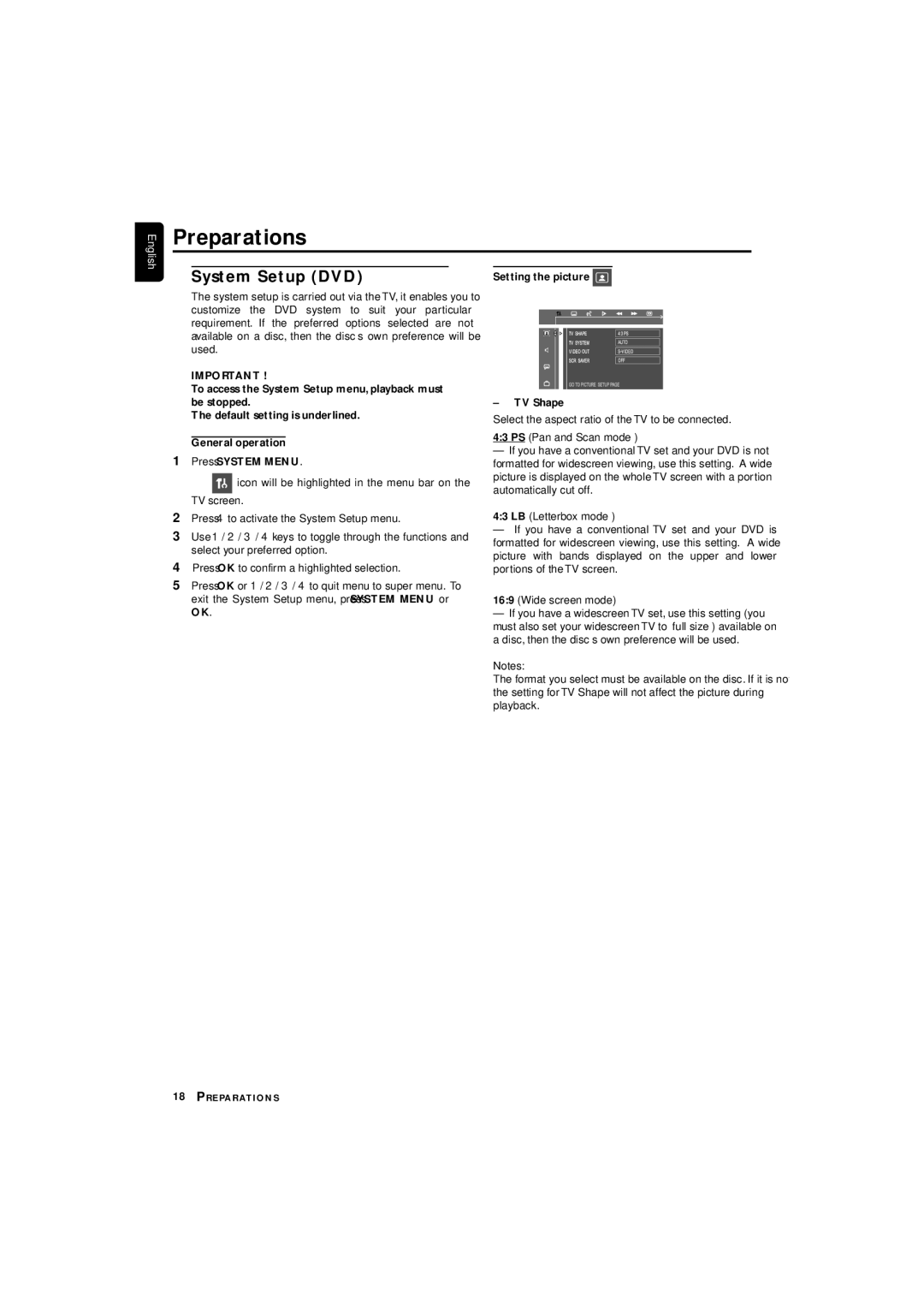LX3700D specifications
The Philips LX3700D is a versatile and highly regarded device in the world of flat-panel television. Renowned for its combination of advanced technologies and user-friendly features, the LX3700D caters to a range of viewing preferences, making it a popular choice for home entertainment.One of the standout features of the LX3700D is its stunning display quality. Equipped with a high-definition panel, the television offers clear, vibrant colors and impressive contrast ratios that ensure a captivating viewing experience. The incorporation of Philips' patented Pixel Plus technology enhances image quality further by refining sharpness and detail across various content types, whether it's a fast-paced action movie or a serene nature documentary.
The LX3700D also boasts a sleek design that seamlessly fits into modern living spaces. Its thin bezels provide an immersive viewing experience, allowing users to focus on the screen without distraction. Additionally, the stylish finish makes the television an attractive centerpiece in any room.
Connectivity is another area where the LX3700D excels. With multiple HDMI ports, USB connections, and component inputs, users can easily connect a variety of devices, such as gaming consoles, Blu-ray players, and streaming gadgets. This level of connectivity ensures that the television can accommodate all forms of media and entertainment sources.
Sound quality is not overlooked in the LX3700D. It features integrated audio technologies that support immersive sound experiences, allowing users to enjoy richer, deeper audio without the immediate need for external speakers. The television's sound system is designed to complement its visual capabilities effectively.
Smart technology integration has become crucial for modern televisions, and the LX3700D is no exception. The smart TV features allow users to stream content from popular services such as Netflix, Hulu, and YouTube directly from the television, enhancing its usability and entertainment options.
In conclusion, the Philips LX3700D combines advanced display technologies with practical connectivity and smart features to create a well-rounded television experience. Its powerful performance, stylish design, and comprehensive functionality make it a solid choice for anyone looking to elevate their home entertainment setup. Whether watching movies, playing video games, or streaming content, the LX3700D proves to be an exceptional option in today's market.