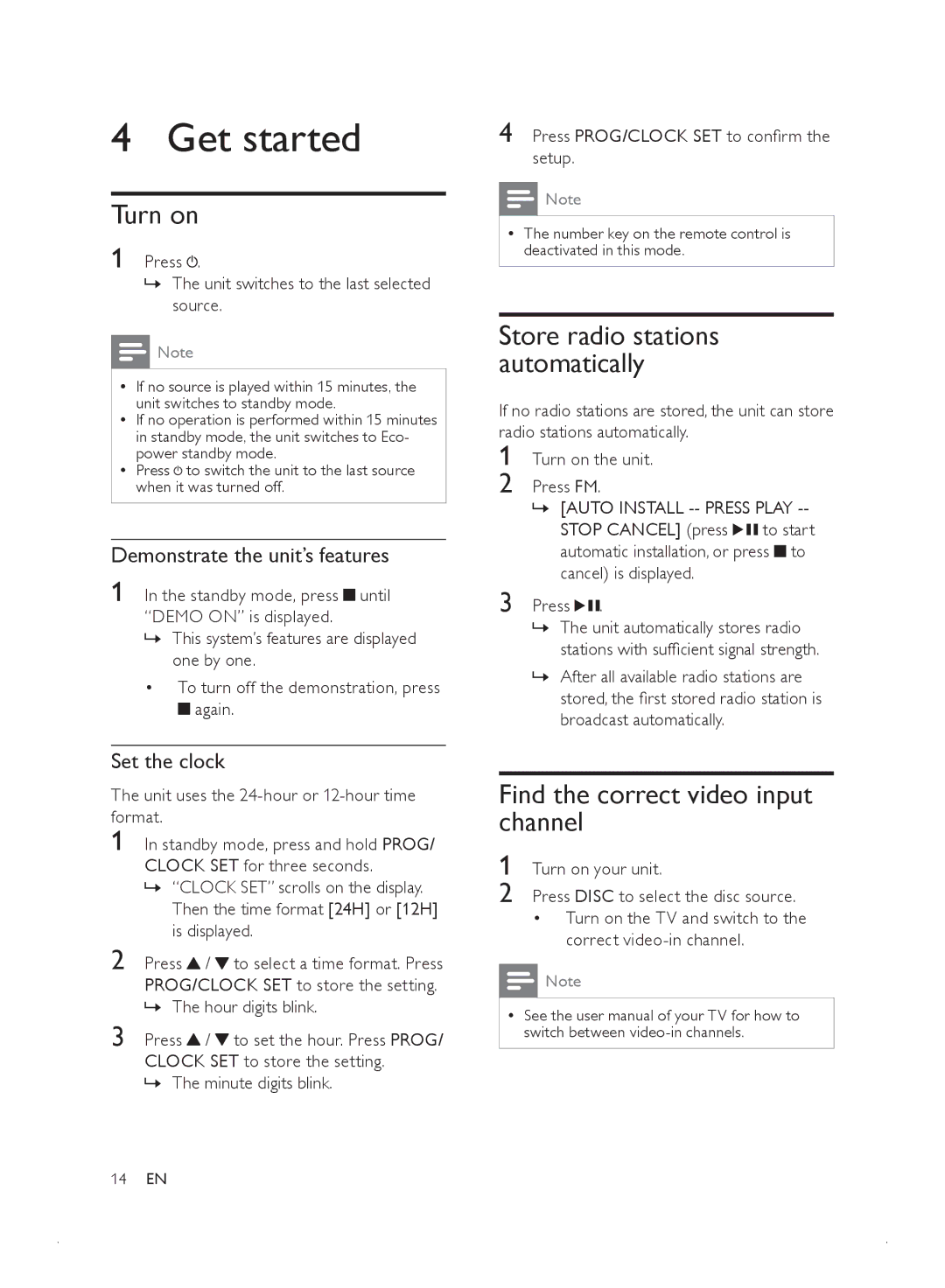4 Get started
Turn on
1 Press  .
.
»» The unit switches to the last selected source.
![]() Note
Note
•• If no source is played within 15 minutes, the unit switches to standby mode.
•• If no operation is performed within 15 minutes in standby mode, the unit switches to Eco- power standby mode.
•• Press ![]() to switch the unit to the last source when it was turned off.
to switch the unit to the last source when it was turned off.
4 Press PROG/CLOCK SET to confirm the setup.
![]() Note
Note
•• The number key on the remote control is deactivated in this mode.
Store radio stations automatically
If no radio stations are stored, the unit can store radio stations automatically.
1
2
Demonstrate the unit’s features
1 In the standby mode, press ![]() until “DEMO ON” is displayed.
until “DEMO ON” is displayed.
»» This system’s features are displayed one by one.
•To turn off the demonstration, press ![]() again.
again.
Set the clock
The unit uses the
1
2
3 Press ![]() /
/ ![]() to set the hour. Press PROG/ CLOCK SET to store the setting.
to set the hour. Press PROG/ CLOCK SET to store the setting.
»» The minute digits blink.
3 Press ![]()
![]() .
.
»» The unit automatically stores radio stations with sufficient signal strength.
»» After all available radio stations are stored, the first stored radio station is broadcast automatically.
Find the correct video input channel
1 Turn on your unit.
2 Press DISC to select the disc source.
•Turn on the TV and switch to the correct
![]() Note
Note
•• See the user manual of your TV for how to switch between
14EN