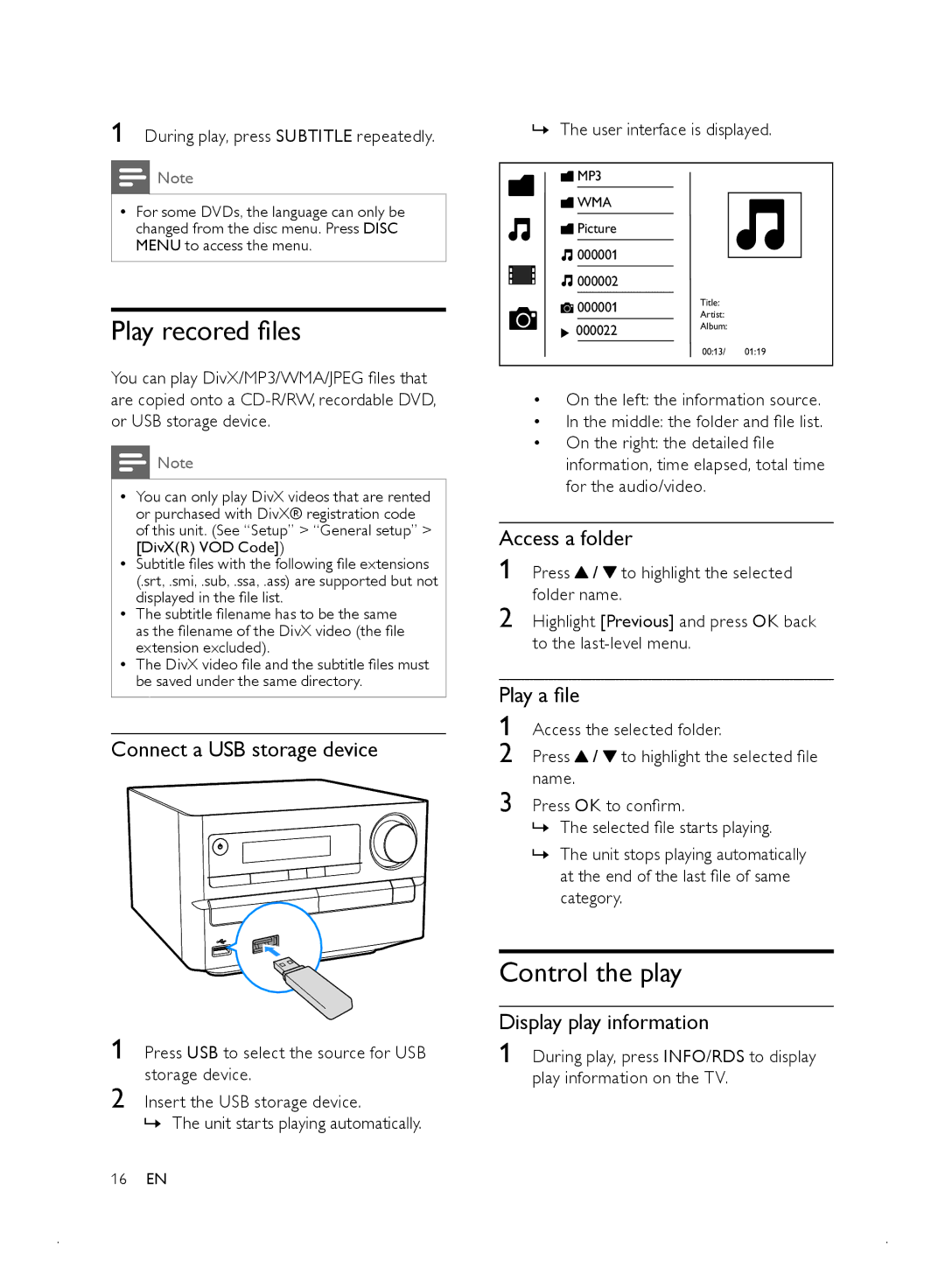1 During play, press SUBTITLE repeatedly.
Note
•• For some DVDs, the language can only be changed from the disc menu. Press DISC MENU to access the menu.
Play recored files
You can play DivX/MP3/WMA/JPEG files that are copied onto a
![]() Note
Note
•• You can only play DivX videos that are rented or purchased with DivX® registration code of this unit. (See “Setup” > “General setup” > [DivX(R) VOD Code])
•• Subtitle files with the following file extensions (.srt, .smi, .sub, .ssa, .ass) are supported but not displayed in the file list.
•• The subtitle filename has to be the same as the filename of the DivX video (the file extension excluded).
•• The DivX video file and the subtitle files must be saved under the same directory.
Connect a USB storage device
1 Press USB to select the source for USB storage device.
2 Insert the USB storage device.
»» The unit starts playing automatically.
16EN
»» The user interface is displayed.
![]() MP3
MP3
![]() WMA
WMA
![]() Picture
Picture
![]() 000001
000001 ![]() 000002
000002
000001 | Title: |
|
Artist: |
| |
000022 | Album: |
|
|
| |
| 00:13/ | 01:19 |
•On the left: the information source.
•In the middle: the folder and file list.
•On the right: the detailed file information, time elapsed, total time for the audio/video.
Access a folder
1 Press ![]() /
/ ![]() to highlight the selected folder name.
to highlight the selected folder name.
2 Highlight [Previous] and press OK back to the
Play a file
1 Access the selected folder.
2 Press ![]() /
/ ![]() to highlight the selected file name.
to highlight the selected file name.
3 Press OK to confirm.
»» The selected file starts playing.
»» The unit stops playing automatically at the end of the last file of same category.
Control the play
Display play information
1 During play, press INFO/RDS to display play information on the TV.