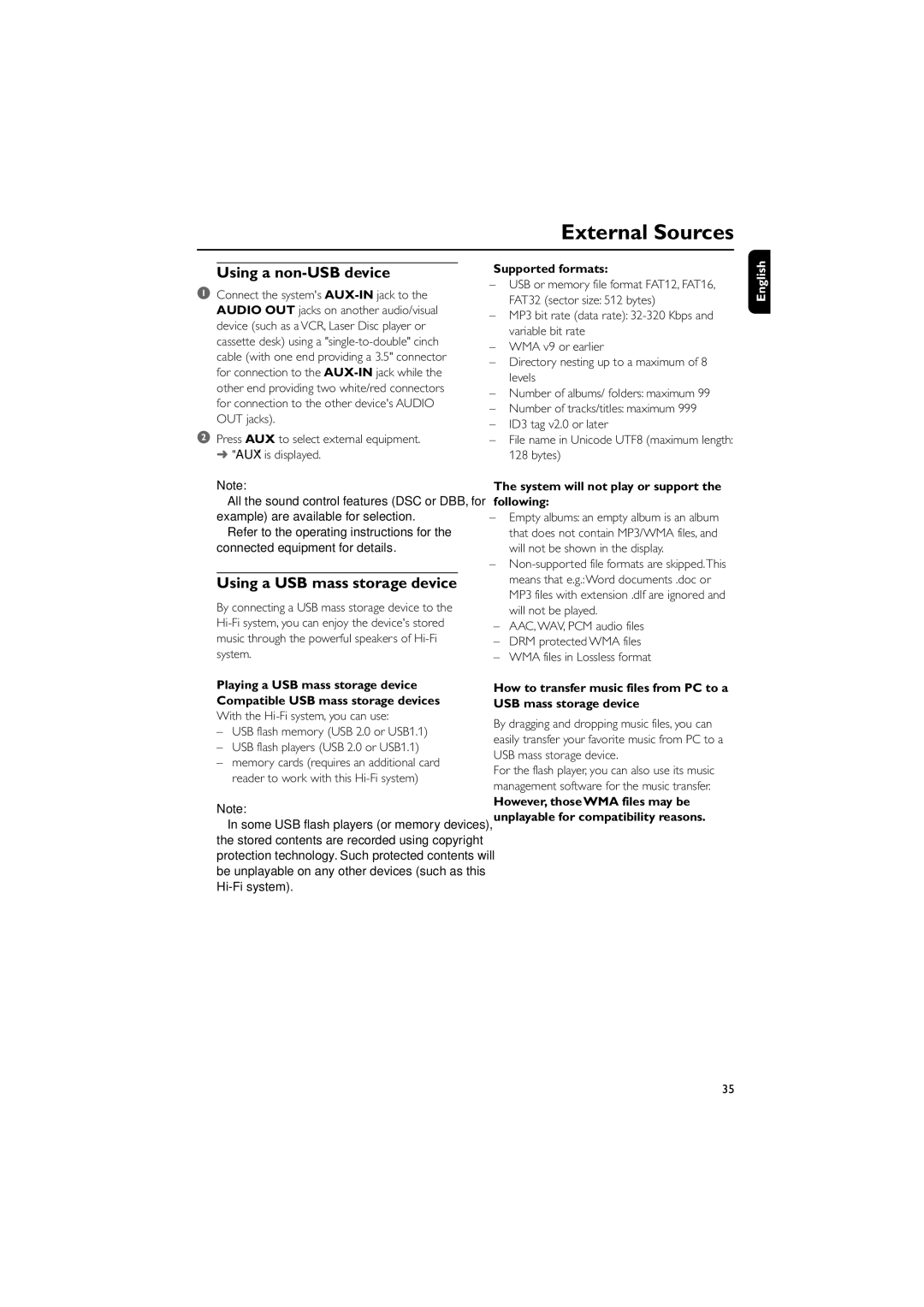External Sources
Using a non-USB device
1Connect the system's
2Press AUX to select external equipment. ➜ "AUX" is displayed.
Note:
–All the sound control features (DSC or DBB, for example) are available for selection.
–Refer to the operating instructions for the connected equipment for details.
Using a USB mass storage device
By connecting a USB mass storage device to the
Playing a USB mass storage device Compatible USB mass storage devices
With the
–USB flash memory (USB 2.0 or USB1.1)
–USB flash players (USB 2.0 or USB1.1)
–memory cards (requires an additional card reader to work with this
Note:
–In some USB flash players (or memory devices), the stored contents are recorded using copyright protection technology. Such protected contents will be unplayable on any other devices (such as this
Supported formats:
–USB or memory file format FAT12, FAT16, FAT32 (sector size: 512 bytes)
–MP3 bit rate (data rate):
–WMA v9 or earlier
–Directory nesting up to a maximum of 8 levels
–Number of albums/ folders: maximum 99
–Number of tracks/titles: maximum 999
–ID3 tag v2.0 or later
–File name in Unicode UTF8 (maximum length: 128 bytes)
The system will not play or support the following:
–Empty albums: an empty album is an album that does not contain MP3/WMA files, and will not be shown in the display.
–
–AAC, WAV, PCM audio files
–DRM protected WMA files
–WMA files in Lossless format
How to transfer music files from PC to a USB mass storage device
By dragging and dropping music files, you can easily transfer your favorite music from PC to a USB mass storage device.
For the flash player, you can also use its music management software for the music transfer.
However, those WMA files may be unplayable for compatibility reasons.
English
35