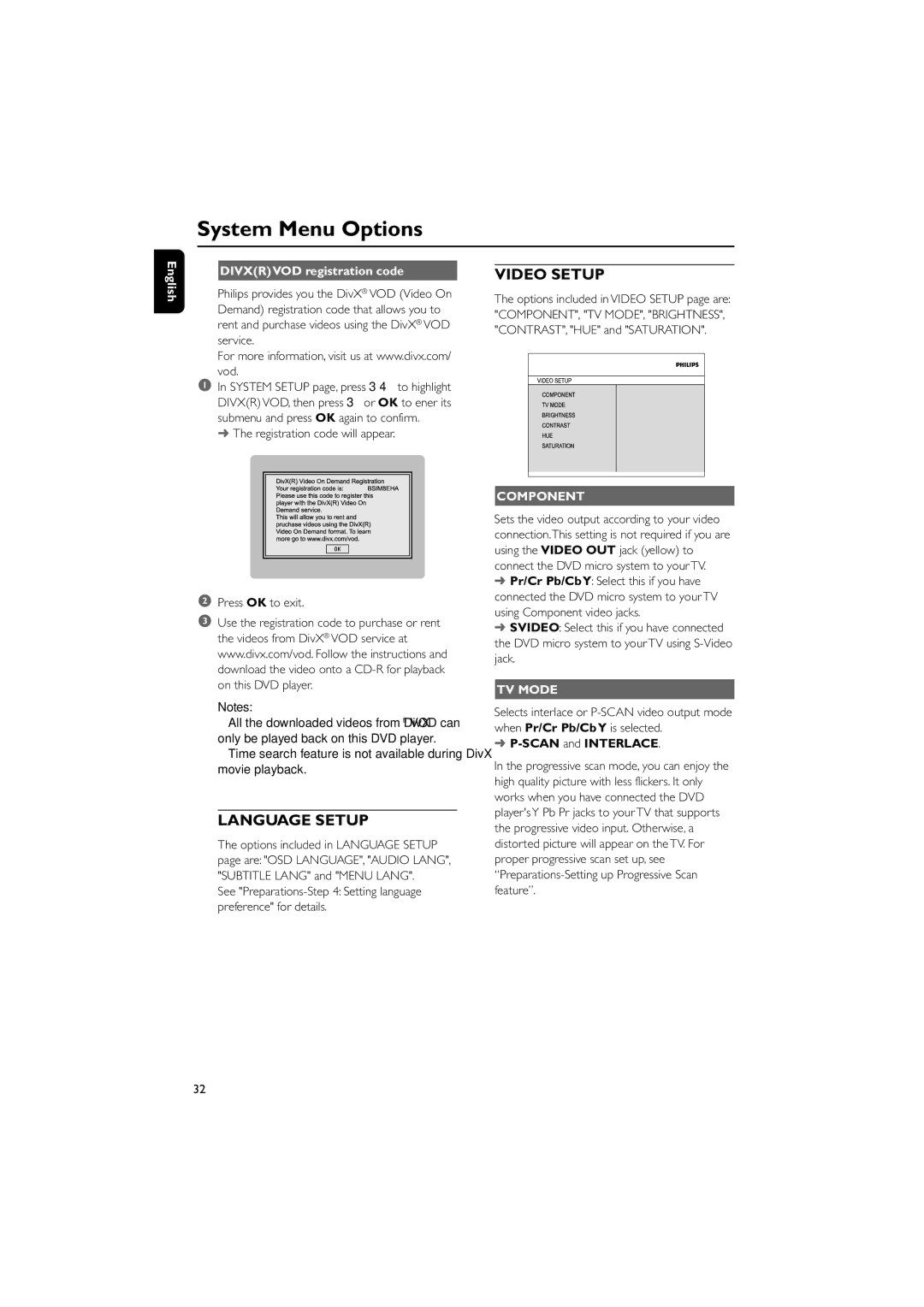English
System Menu Options
| DIVX(R) VOD registration code |
|
| VIDEO SETUP |
|
|
Philips provides you the DivX® VOD (Video On Demand) registration code that allows you to rent and purchase videos using the DivX® VOD service.
For more information, visit us at www.divx.com/ vod.
1In SYSTEM SETUP page, press 3 4 to highlight DIVX(R) VOD, then press 3 or OK to ener its submenu and press OK again to confirm.
➜ The registration code will appear.
2Press OK to exit.
3Use the registration code to purchase or rent the videos from DivX® VOD service at www.divx.com/vod. Follow the instructions and download the video onto a
Notes:
–All the downloaded videos from DivX® VOD can only be played back on this DVD player.
–Time search feature is not available during DivX movie playback.
LANGUAGE SETUP
The options included in LANGUAGE SETUP page are: "OSD LANGUAGE", "AUDIO LANG", "SUBTITLE LANG" and "MENU LANG".
See "Preparations-Step 4: Setting language preference" for details.
The options included in VIDEO SETUP page are: "COMPONENT", "TV MODE", "BRIGHTNESS", "CONTRAST", "HUE" and "SATURATION".
COMPONENT
Sets the video output according to your video connection.This setting is not required if you are using the VIDEO OUT jack (yellow) to connect the DVD micro system to your TV.
➜Pr/Cr Pb/Cb Y: Select this if you have connected the DVD micro system to your TV using Component video jacks.
➜SVIDEO: Select this if you have connected the DVD micro system to your TV using
TV MODE
Selects interlace or
➜P-SCAN and INTERLACE.
In the progressive scan mode, you can enjoy the high quality picture with less flickers. It only works when you have connected the DVD player's Y Pb Pr jacks to your TV that supports the progressive video input. Otherwise, a distorted picture will appear on the TV. For proper progressive scan set up, see
32