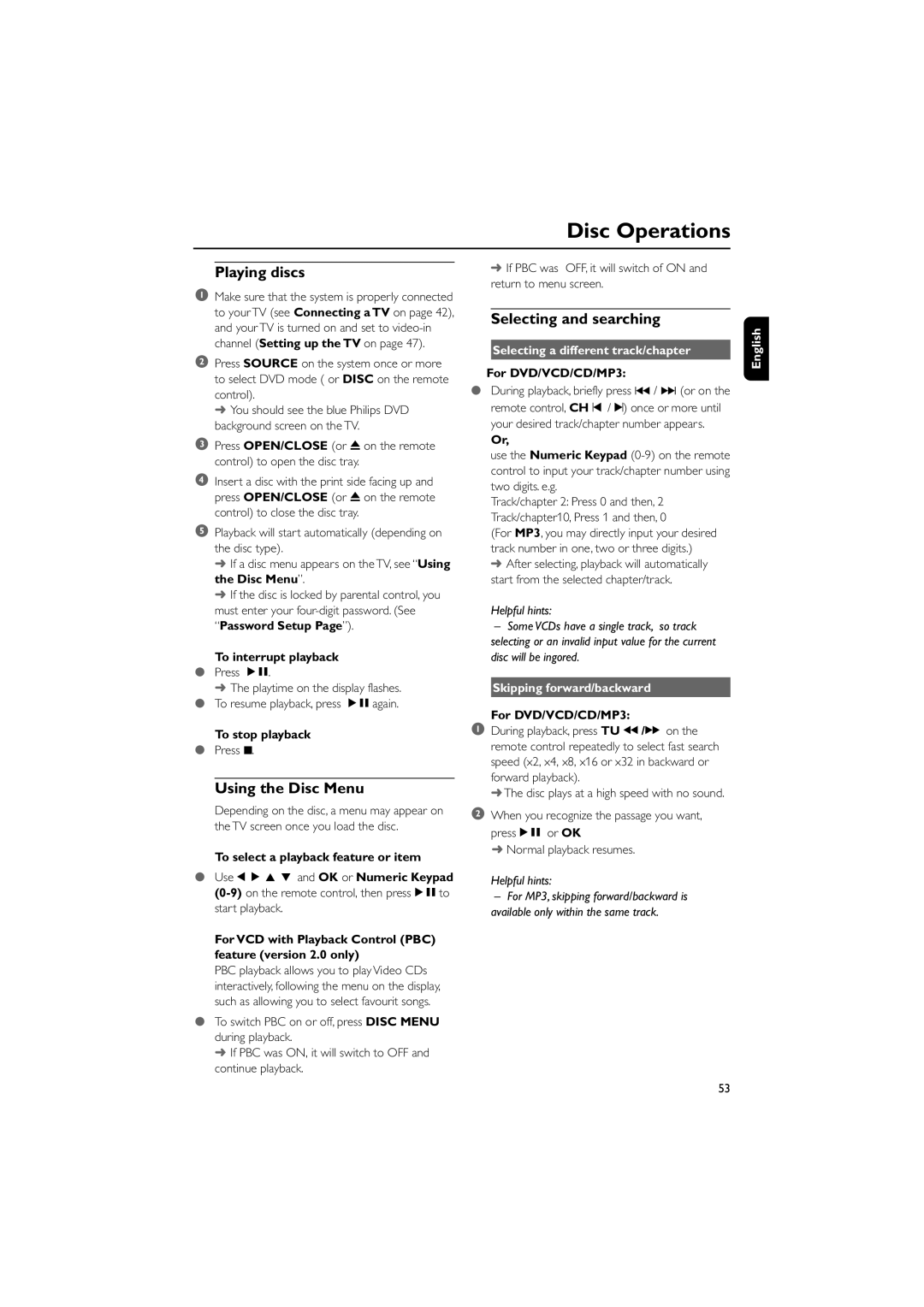Disc Operations
Playing discs
1Make sure that the system is properly connected to your TV (see Connecting a TV on page 42), and your TV is turned on and set to
2Press SOURCE on the system once or more to select DVD mode ( or DISC on the remote control).
➜ You should see the blue Philips DVD background screen on the TV.
3Press OPEN/CLOSE (or 0 on the remote control) to open the disc tray.
4Insert a disc with the print side facing up and press OPEN/CLOSE (or 0 on the remote control) to close the disc tray.
5Playback will start automatically (depending on the disc type).
➜If a disc menu appears on the TV, see “Using the Disc Menu”.
➜If the disc is locked by parental control, you must enter your
To interrupt playback
●Press ÉÅ.
➜ The playtime on the display flashes.
●To resume playback, press ÉÅagain.
To stop playback
●Press 9.
Using the Disc Menu
Depending on the disc, a menu may appear on the TV screen once you load the disc.
To select a playback feature or item
●Use 1 2 3 4 and OK or Numeric Keypad
start playback.
For VCD with Playback Control (PBC) feature (version 2.0 only)
PBC playback allows you to play Video CDs interactively, following the menu on the display, such as allowing you to select favourit songs.
●To switch PBC on or off, press DISC MENU during playback.
➜ If PBC was ON, it will switch to OFF and continue playback.
➜If PBC was OFF, it will switch of ON and return to menu screen.
Selecting and searching
Selecting a different track/chapter
For DVD/VCD/CD/MP3:
●During playback, briefly press ∞ / § (or on the remote control, CH ¡ / ™) once or more until your desired track/chapter number appears.
Or,
use the Numeric Keypad
Track/chapter 2: Press 0 and then, 2 Track/chapter10, Press 1 and then, 0
(For MP3, you may directly input your desired track number in one, two or three digits.)
➜ After selecting, playback will automatically start from the selected chapter/track.
Helpful hints:
–Some VCDs have a single track, so track selecting or an invalid input value for the current disc will be ingored.
Skipping forward/backward
For DVD/VCD/CD/MP3:
1During playback, press TU à /á on the remote control repeatedly to select fast search speed (x2, x4, x8, x16 or x32 in backward or forward playback).
➜ The disc plays at a high speed with no sound.
2When you recognize the passage you want, pressÉÅ or OK
➜ Normal playback resumes.
Helpful hints:
–For MP3, skipping forward/backward is available only within the same track.
English
53