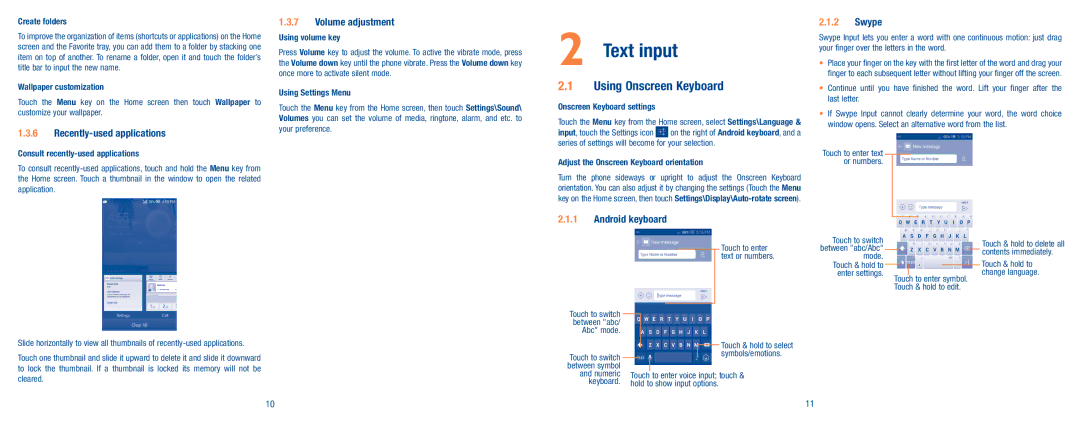Create folders
To improve the organization of items (shortcuts or applications) on the Home screen and the Favorite tray, you can add them to a folder by stacking one item on top of another. To rename a folder, open it and touch the folder’s title bar to input the new name.
Wallpaper customization
Touch the Menu key on the Home screen then touch Wallpaper to customize your wallpaper.
1.3.6Recently-used applications
1.3.7Volume adjustment
Using volume key
Press Volume key to adjust the volume. To active the vibrate mode, press the Volume down key until the phone vibrate. Press the Volume down key once more to activate silent mode.
Using Settings Menu
Touch the Menu key from the Home screen, then touch Settings\Sound\ Volumes you can set the volume of media, ringtone, alarm, and etc. to your preference.
2 Text input
2.1Using Onscreen Keyboard
Onscreen Keyboard settings
Touch the Menu key from the Home screen, select Settings\Language &
input, touch the Settings icon ![]() on the right of Android keyboard, and a series of settings will become for your selection.
on the right of Android keyboard, and a series of settings will become for your selection.
2.1.2Swype
Swype Input lets you enter a word with one continuous motion: just drag your finger over the letters in the word.
•Place your finger on the key with the first letter of the word and drag your finger to each subsequent letter without lifting your finger off the screen.
•Continue until you have finished the word. Lift your finger after the last letter.
•If Swype Input cannot clearly determine your word, the word choice window opens. Select an alternative word from the list.
Consult
To consult
Slide horizontally to view all thumbnails of
Touch one thumbnail and slide it upward to delete it and slide it downward to lock the thumbnail. If a thumbnail is locked its memory will not be cleared.
Adjust the Onscreen Keyboard orientation
Turn the phone sideways or upright to adjust the Onscreen Keyboard orientation. You can also adjust it by changing the settings (Touch the Menu key on the Home screen, then touch
2.1.1Android keyboard
Touch to switch |
|
|
|
|
|
between "abc/ |
|
|
|
|
|
Abc" mode. |
|
|
|
|
|
|
|
|
|
| Touch & hold to select |
Touch to switch |
|
|
|
| symbols/emotions. |
between symbol |
|
|
|
|
|
and numeric | Touch | to enter voice input; touch & | |||
keyboard. | hold to show input options. | ||||
Touch to enter text or numbers.
Touch to switch between "abc/Abc" mode.
Touch & hold to
enter settings. Touch to enter symbol. Touch & hold to edit.
Touch & hold to delete all contents immediately.
Touch & hold to change language.
10 | 11 |