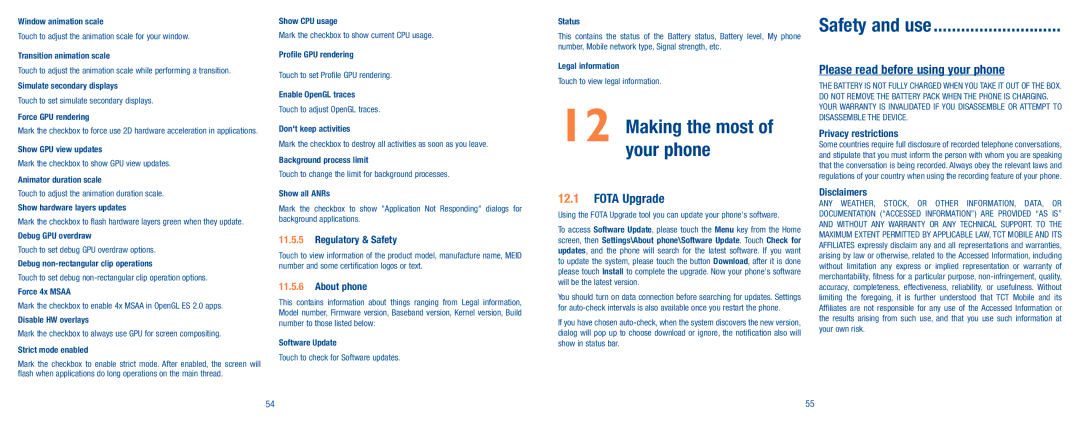Window animation scale
Touch to adjust the animation scale for your window.
Transition animation scale
Touch to adjust the animation scale while performing a transition. Simulate secondary displays
Touch to set simulate secondary displays. Force GPU rendering
Mark the checkbox to force use 2D hardware acceleration in applications.
Show GPU view updates
Mark the checkbox to show GPU view updates. Animator duration scale
Touch to adjust the animation duration scale. Show hardware layers updates
Mark the checkbox to flash hardware layers green when they update. Debug GPU overdraw
Touch to set debug GPU overdraw options. Debug
Touch to set debug
Mark the checkbox to enable 4x MSAA in OpenGL ES 2.0 apps. Disable HW overlays
Mark the checkbox to always use GPU for screen compositing. Strict mode enabled
Mark the checkbox to enable strict mode. After enabled, the screen will flash when applications do long operations on the main thread.
Show CPU usage
Mark the checkbox to show current CPU usage.
Profile GPU rendering
Touch to set Profile GPU rendering.
Enable OpenGL traces
Touch to adjust OpenGL traces.
Don't keep activities
Mark the checkbox to destroy all activities as soon as you leave.
Background process limit
Touch to change the limit for background processes.
Show all ANRs
Mark the checkbox to show "Application Not Responding" dialogs for background applications.
11.5.5Regulatory & Safety
Touch to view information of the product model, manufacture name, MEID number and some certification logos or text.
11.5.6About phone
This contains information about things ranging from Legal information, Model number, Firmware version, Baseband version, Kernel version, Build number to those listed below:
Software Update
Touch to check for Software updates.
Status
This contains the status of the Battery status, Battery level, My phone number, Mobile network type, Signal strength, etc.
Legal information
Touch to view legal information.
12 Making the most of your phone
12.1FOTA Upgrade
Using the FOTA Upgrade tool you can update your phone's software.
To access Software Update, please touch the Menu key from the Home screen, then Settings\About phone\Software Update. Touch Check for updates, and the phone will search for the latest software. If you want to update the system, please touch the button Download, after it is done please touch Install to complete the upgrade. Now your phone's software will be the latest version.
You should turn on data connection before searching for updates. Settings for
If you have chosen
Safety and use����������������������������
Please read before using your phone
THE BATTERY IS NOT FULLY CHARGED WHEN YOU TAKE IT OUT OF THE BOX. DO NOT REMOVE THE BATTERY PACK WHEN THE PHONE IS CHARGING. YOUR WARRANTY IS INVALIDATED IF YOU DISASSEMBLE OR ATTEMPT TO DISASSEMBLE THE DEVICE.
Privacy restrictions
Some countries require full disclosure of recorded telephone conversations, and stipulate that you must inform the person with whom you are speaking that the conversation is being recorded. Always obey the relevant laws and regulations of your country when using the recording feature of your phone.
Disclaimers
ANY WEATHER, STOCK, OR OTHER INFORMATION, DATA, OR DOCUMENTATION (“ACCESSED INFORMATION”) ARE PROVIDED “AS IS” AND WITHOUT ANY WARRANTY OR ANY TECHNICAL SUPPORT. TO THE MAXIMUM EXTENT PERMITTED BY APPLICABLE LAW, TCT MOBILE AND ITS AFFILIATES expressly disclaim any and all representations and warranties, arising by law or otherwise, related to the Accessed Information, including without limitation any express or implied representation or warranty of merchantability, fitness for a particular purpose,
54 | 55 |