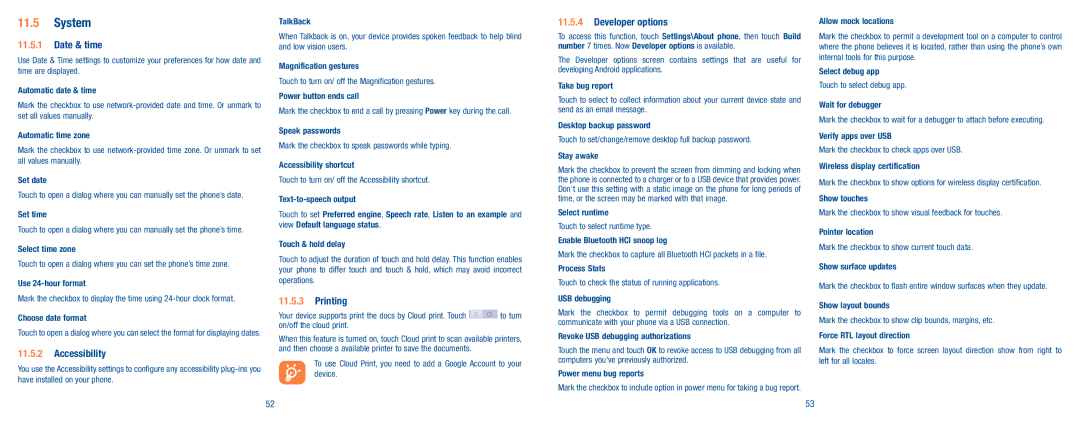11.5System
11.5.1Date & time
Use Date & Time settings to customize your preferences for how date and time are displayed.
Automatic date & time
Mark the checkbox to use
Automatic time zone
Mark the checkbox to use
Set date
Touch to open a dialog where you can manually set the phone’s date.
Set time
Touch to open a dialog where you can manually set the phone’s time.
Select time zone
Touch to open a dialog where you can set the phone’s time zone.
Use
Mark the checkbox to display the time using
Choose date format
Touch to open a dialog where you can select the format for displaying dates.
11.5.2Accessibility
You use the Accessibility settings to configure any accessibility
TalkBack
When Talkback is on, your device provides spoken feedback to help blind and low vision users.
Magnification gestures
Touch to turn on/ off the Magnification gestures.
Power button ends call
Mark the checkbox to end a call by pressing Power key during the call.
Speak passwords
Mark the checkbox to speak passwords while typing.
Accessibility shortcut
Touch to turn on/ off the Accessibility shortcut.
Touch to set Preferred engine, Speech rate, Listen to an example and view Default language status.
Touch & hold delay
Touch to adjust the duration of touch and hold delay. This function enables your phone to differ touch and touch & hold, which may avoid incorrect operations.
11.5.3Printing
Your device supports print the docs by Cloud print. Touch ![]() to turn on/off the cloud print.
to turn on/off the cloud print.
When this feature is turned on, touch Cloud print to scan available printers, and then choose a available printer to save the documents.
To use Cloud Print, you need to add a Google Account to your device.
11.5.4Developer options
To access this function, touch Settings\About phone, then touch Build number 7 times. Now Developer options is available.
The Developer options screen contains settings that are useful for developing Android applications.
Take bug report
Touch to select to collect information about your current device state and send as an email message.
Desktop backup password
Touch to set/change/remove desktop full backup password.
Stay awake
Mark the checkbox to prevent the screen from dimming and locking when the phone is connected to a charger or to a USB device that provides power. Don’t use this setting with a static image on the phone for long periods of time, or the screen may be marked with that image.
Select runtime
Touch to select runtime type.
Enable Bluetooth HCI snoop log
Mark the checkbox to capture all Bluetooth HCI packets in a file.
Process Stats
Touch to check the status of running applications.
USB debugging
Mark the checkbox to permit debugging tools on a computer to communicate with your phone via a USB connection.
Revoke USB debugging authorizations
Touch the menu and touch OK to revoke access to USB debugging from all computers you've previously authorized.
Power menu bug reports
Mark the checkbox to include option in power menu for taking a bug report.
Allow mock locations
Mark the checkbox to permit a development tool on a computer to control where the phone believes it is located, rather than using the phone’s own internal tools for this purpose.
Select debug app
Touch to select debug app.
Wait for debugger
Mark the checkbox to wait for a debugger to attach before executing.
Verify apps over USB
Mark the checkbox to check apps over USB.
Wireless display certification
Mark the checkbox to show options for wireless display certification.
Show touches
Mark the checkbox to show visual feedback for touches.
Pointer location
Mark the checkbox to show current touch data.
Show surface updates
Mark the checkbox to flash entire window surfaces when they update.
Show layout bounds
Mark the checkbox to show clip bounds, margins, etc.
Force RTL layout direction
Mark the checkbox to force screen layout direction show from right to left for all locales.
52 | 53 |