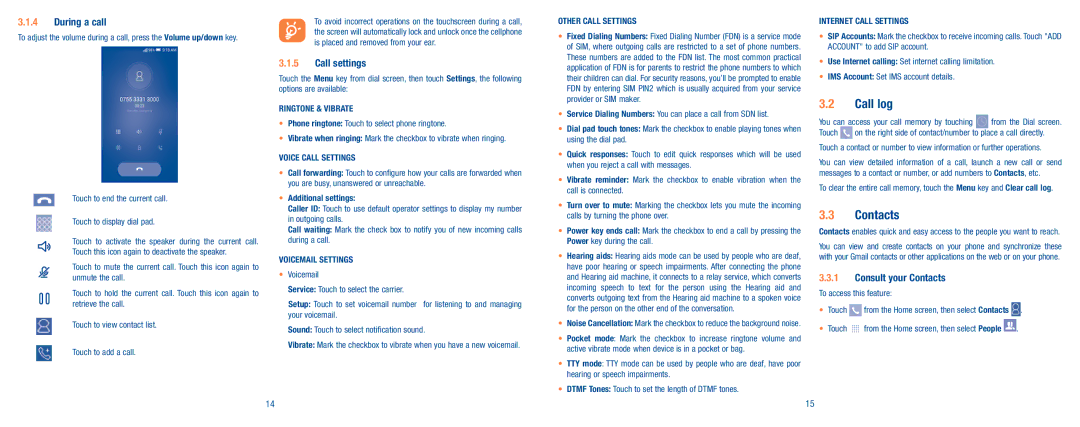3.1.4During a call
To adjust the volume during a call, press the Volume up/down key.
Touch to end the current call.
Touch to display dial pad.
Touch to activate the speaker during the current call. Touch this icon again to deactivate the speaker.
Touch to mute the current call. Touch this icon again to unmute the call.
Touch to hold the current call. Touch this icon again to retrieve the call.
Touch to view contact list.
Touch to add a call.
To avoid incorrect operations on the touchscreen during a call, the screen will automatically lock and unlock once the cellphone is placed and removed from your ear.
3.1.5Call settings
Touch the Menu key from dial screen, then touch Settings, the following options are available:
RINGTONE & VIBRATE
•Phone ringtone: Touch to select phone ringtone.
•Vibrate when ringing: Mark the checkbox to vibrate when ringing.
VOICE CALL SETTINGS
•Call forwarding: Touch to configure how your calls are forwarded when you are busy, unanswered or unreachable.
•Additional settings:
Caller ID: Touch to use default operator settings to display my number in outgoing calls.
Call waiting: Mark the check box to notify you of new incoming calls during a call.
VOICEMAIL SETTINGS
•Voicemail
Service: Touch to select the carrier.
Setup: Touch to set voicemail number for listening to and managing your voicemail.
Sound: Touch to select notification sound.
Vibrate: Mark the checkbox to vibrate when you have a new voicemail.
OTHER CALL SETTINGS
•Fixed Dialing Numbers: Fixed Dialing Number (FDN) is a service mode of SIM, where outgoing calls are restricted to a set of phone numbers. These numbers are added to the FDN list. The most common practical application of FDN is for parents to restrict the phone numbers to which their children can dial. For security reasons, you’ll be prompted to enable FDN by entering SIM PIN2 which is usually acquired from your service provider or SIM maker.
•Service Dialing Numbers: You can place a call from SDN list.
•Dial pad touch tones: Mark the checkbox to enable playing tones when using the dial pad.
•Quick responses: Touch to edit quick responses which will be used when you reject a call with messages.
•Vibrate reminder: Mark the checkbox to enable vibration when the call is connected.
•Turn over to mute: Marking the checkbox lets you mute the incoming calls by turning the phone over.
•Power key ends call: Mark the checkbox to end a call by pressing the Power key during the call.
•Hearing aids: Hearing aids mode can be used by people who are deaf, have poor hearing or speech impairments. After connecting the phone and Hearing aid machine, it connects to a relay service, which converts incoming speech to text for the person using the Hearing aid and converts outgoing text from the Hearing aid machine to a spoken voice for the person on the other end of the conversation.
•Noise Cancellation: Mark the checkbox to reduce the background noise.
•Pocket mode: Mark the checkbox to increase ringtone volume and active vibrate mode when device is in a pocket or bag.
•TTY mode: TTY mode can be used by people who are deaf, have poor hearing or speech impairments.
•DTMF Tones: Touch to set the length of DTMF tones.
INTERNET CALL SETTINGS
•SIP Accounts: Mark the checkbox to receive incoming calls. Touch "ADD ACCOUNT" to add SIP account.
•Use Internet calling: Set internet calling limitation.
•IMS Account: Set IMS account details.
3.2Call log
You can access your call memory by touching | from the Dial screen. | |
Touch | on the right side of contact/number to place a call directly. | |
Touch a contact or number to view information or further operations.
You can view detailed information of a call, launch a new call or send messages to a contact or number, or add numbers to Contacts, etc.
To clear the entire call memory, touch the Menu key and Clear call log.
3.3Contacts
Contacts enables quick and easy access to the people you want to reach.
You can view and create contacts on your phone and synchronize these with your Gmail contacts or other applications on the web or on your phone.
3.3.1Consult your Contacts
To access this feature:
•Touch ![]() from the Home screen, then select Contacts
from the Home screen, then select Contacts ![]() .
.
•Touch ![]() from the Home screen, then select People
from the Home screen, then select People ![]() .
.
14 | 15 |