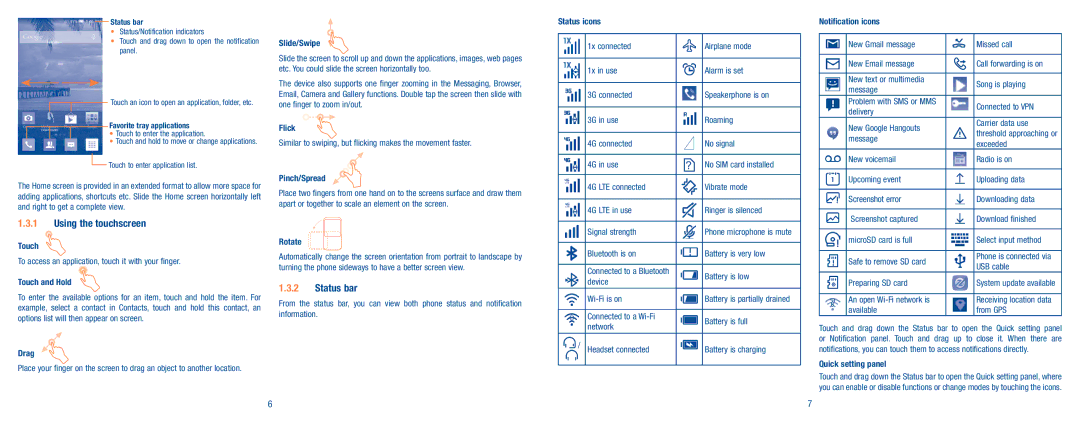Status bar
•Status/Notification indicators
•Touch and drag down to open the notification panel.
Touch an icon to open an application, folder, etc.
Favorite tray applications
•Touch to enter the application.
•Touch and hold to move or change applications.
![]() Touch to enter application list.
Touch to enter application list.
The Home screen is provided in an extended format to allow more space for adding applications, shortcuts etc. Slide the Home screen horizontally left and right to get a complete view.
1.3.1Using the touchscreen
Touch
To access an application, touch it with your finger.
Touch and Hold
To enter the available options for an item, touch and hold the item. For example, select a contact in Contacts, touch and hold this contact, an options list will then appear on screen.
Drag
Place your finger on the screen to drag an object to another location.
Slide/Swipe
Slide the screen to scroll up and down the applications, images, web pages etc. You could slide the screen horizontally too.
The device also supports one finger zooming in the Messaging, Browser, Email, Camera and Gallery functions. Double tap the screen then slide with one finger to zoom in/out.
Flick
Similar to swiping, but flicking makes the movement faster.
Pinch/Spread
Place two fingers from one hand on to the screens surface and draw them apart or together to scale an element on the screen.
Rotate
Automatically change the screen orientation from portrait to landscape by turning the phone sideways to have a better screen view.
1.3.2Status bar
From the status bar, you can view both phone status and notification information.
Status icons
| 1x connected |
| Airplane mode |
|
|
|
|
| 1x in use |
| Alarm is set |
|
|
|
|
| 3G connected |
| Speakerphone is on |
|
|
|
|
| 3G in use |
| Roaming |
|
|
|
|
| 4G connected |
| No signal |
|
|
|
|
| 4G in use |
| No SIM card installed |
|
|
|
|
| 4G LTE connected |
| Vibrate mode |
|
|
|
|
| 4G LTE in use |
| Ringer is silenced |
|
|
|
|
| Signal strength |
| Phone microphone is mute |
|
|
|
|
| Bluetooth is on |
| Battery is very low |
|
|
|
|
| Connected to a Bluetooth |
| Battery is low |
| device |
| |
|
|
| |
|
| Battery is partially drained | |
|
|
|
|
| Connected to a |
| Battery is full |
| network |
| |
|
|
| |
/ | Headset connected |
| Battery is charging |
|
|
|
|
Notification icons
|
|
| New Gmail message |
| Missed call |
|
|
|
|
|
|
|
|
| New Email message |
| Call forwarding is on |
|
|
|
|
|
|
|
|
| New text or multimedia |
| Song is playing |
|
|
|
| ||
|
|
| message |
| |
|
|
|
|
| |
|
|
| Problem with SMS or MMS |
| Connected to VPN |
|
|
| delivery |
| |
|
|
|
|
| |
|
|
| New Google Hangouts |
| Carrier data use |
|
|
|
| threshold approaching or | |
|
|
| message |
| |
|
|
|
| exceeded | |
|
|
|
|
| |
|
|
| New voicemail |
| Radio is on |
|
|
|
|
|
|
|
|
| Upcoming event |
| Uploading data |
|
|
|
|
|
|
|
|
| Screenshot error |
| Downloading data |
|
|
|
|
|
|
|
|
| Screenshot captured |
| Download finished |
|
|
|
|
|
|
|
|
| microSD card is full |
| Select input method |
|
|
|
|
|
|
|
|
| Safe to remove SD card |
| Phone is connected via |
|
|
|
| USB cable | |
|
|
|
|
| |
|
|
| Preparing SD card |
| System update available |
|
|
|
|
|
|
|
|
| An open |
| Receiving location data |
|
|
| available |
| from GPS |
Touch and drag down the Status bar to open the Quick setting panel or Notification panel. Touch and drag up to close it. When there are notifications, you can touch them to access notifications directly.
Quick setting panel
Touch and drag down the Status bar to open the Quick setting panel, where you can enable or disable functions or change modes by touching the icons.
6 | 7 |