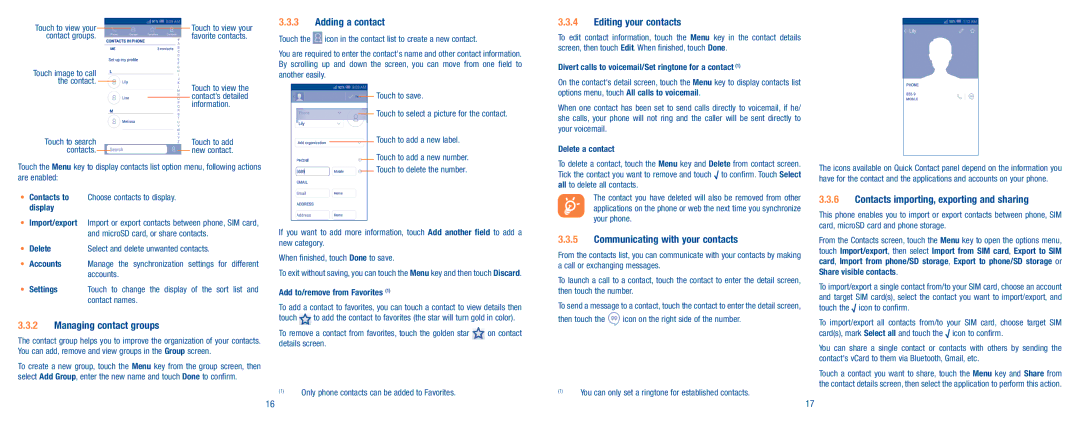Touch to view your |
|
|
| Touch to view your |
contact groups. |
| favorite contacts. | ||
Touch image to call the contact.
Touch to view the contact’s detailed information.
Touch to search |
| Touch to add | ||
contacts. |
|
|
| new contact. |
|
| |||
Touch the Menu key to display contacts list option menu, following actions are enabled:
•Contacts to Choose contacts to display. display
•Import/export Import or export contacts between phone, SIM card, and microSD card, or share contacts.
• Delete | Select and delete unwanted contacts. |
•Accounts Manage the synchronization settings for different accounts.
•Settings Touch to change the display of the sort list and contact names.
3.3.2Managing contact groups
The contact group helps you to improve the organization of your contacts. You can add, remove and view groups in the Group screen.
To create a new group, touch the Menu key from the group screen, then select Add Group, enter the new name and touch Done to confirm.
3.3.3Adding a contact
Touch the ![]() icon in the contact list to create a new contact.
icon in the contact list to create a new contact.
You are required to enter the contact's name and other contact information. By scrolling up and down the screen, you can move from one field to another easily.
Touch to save.
Touch to select a picture for the contact.
Touch to add a new label.
Touch to add a new number.
Touch to delete the number.
If you want to add more information, touch Add another field to add a new category.
When finished, touch Done to save.
To exit without saving, you can touch the Menu key and then touch Discard.
Add to/remove from Favorites (1)
To add a contact to favorites, you can touch a contact to view details then
touch ![]() to add the contact to favorites (the star will turn gold in color).
to add the contact to favorites (the star will turn gold in color).
To remove a contact from favorites, touch the golden star | on contact |
details screen. |
|
(1)Only phone contacts can be added to Favorites.
3.3.4Editing your contacts
To edit contact information, touch the Menu key in the contact details screen, then touch Edit. When finished, touch Done.
Divert calls to voicemail/Set ringtone for a contact (1)
On the contact's detail screen, touch the Menu key to display contacts list options menu, touch All calls to voicemail.
When one contact has been set to send calls directly to voicemail, if he/ she calls, your phone will not ring and the caller will be sent directly to your voicemail.
Delete a contact
To delete a contact, touch the Menu key and Delete from contact screen. Tick the contact you want to remove and touch √ to confirm. Touch Select all to delete all contacts.
The contact you have deleted will also be removed from other applications on the phone or web the next time you synchronize your phone.
3.3.5Communicating with your contacts
From the contacts list, you can communicate with your contacts by making a call or exchanging messages.
To launch a call to a contact, touch the contact to enter the detail screen, then touch the number.
To send a message to a contact, touch the contact to enter the detail screen,
then touch the ![]() icon on the right side of the number.
icon on the right side of the number.
(1)You can only set a ringtone for established contacts.
The icons available on Quick Contact panel depend on the information you have for the contact and the applications and accounts on your phone.
3.3.6Contacts importing, exporting and sharing
This phone enables you to import or export contacts between phone, SIM card, microSD card and phone storage.
From the Contacts screen, touch the Menu key to open the options menu, touch Import/export, then select Import from SIM card, Export to SIM card, Import from phone/SD storage, Export to phone/SD storage or Share visible contacts.
To import/export a single contact from/to your SIM card, choose an account and target SIM card(s), select the contact you want to import/export, and touch the √ icon to confirm.
To import/export all contacts from/to your SIM card, choose target SIM card(s), mark Select all and touch the √ icon to confirm.
You can share a single contact or contacts with others by sending the contact's vCard to them via Bluetooth, Gmail, etc.
Touch a contact you want to share, touch the Menu key and Share from the contact details screen, then select the application to perform this action.
16 | 17 |