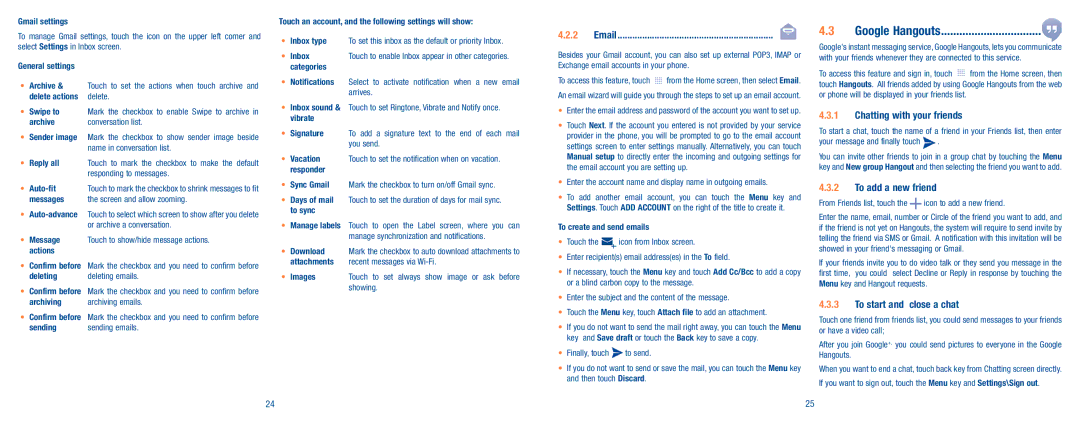Gmail settings
To manage Gmail settings, touch the icon on the upper left corner and select Settings in Inbox screen.
General settings
•Archive & Touch to set the actions when touch archive and
delete actions delete.
•Swipe to Mark the checkbox to enable Swipe to archive in
archive | conversation list. |
•Sender image Mark the checkbox to show sender image beside name in conversation list.
•Reply all Touch to mark the checkbox to make the default responding to messages.
• | Touch to mark the checkbox to shrink messages to fit |
messages | the screen and allow zooming. |
•
•Message Touch to show/hide message actions. actions
•Confirm before Mark the checkbox and you need to confirm before
deleting | deleting emails. |
•Confirm before Mark the checkbox and you need to confirm before
archiving | archiving emails. |
•Confirm before Mark the checkbox and you need to confirm before
sending | sending emails. |
Touch an account, and the following settings will show:
•Inbox type To set this inbox as the default or priority Inbox.
• Inbox | Touch to enable Inbox appear in other categories. |
categories |
|
•Notifications Select to activate notification when a new email arrives.
•Inbox sound & Touch to set Ringtone, Vibrate and Notify once. vibrate
•Signature To add a signature text to the end of each mail you send.
•Vacation Touch to set the notification when on vacation. responder
•Sync Gmail Mark the checkbox to turn on/off Gmail sync.
•Days of mail Touch to set the duration of days for mail sync. to sync
•Manage labels Touch to open the Label screen, where you can manage synchronization and notifications.
•Download Mark the checkbox to auto download attachments to attachments recent messages via
•Images Touch to set always show image or ask before showing.
4.2.2Email��������������������������������������������������������������� ![]()
Besides your Gmail account, you can also set up external POP3, IMAP or Exchange email accounts in your phone.
To access this feature, touch ![]() from the Home screen, then select Email. An email wizard will guide you through the steps to set up an email account.
from the Home screen, then select Email. An email wizard will guide you through the steps to set up an email account.
•Enter the email address and password of the account you want to set up.
•Touch Next. If the account you entered is not provided by your service provider in the phone, you will be prompted to go to the email account settings screen to enter settings manually. Alternatively, you can touch Manual setup to directly enter the incoming and outgoing settings for the email account you are setting up.
•Enter the account name and display name in outgoing emails.
•To add another email account, you can touch the Menu key and Settings. Touch ADD ACCOUNT on the right of the title to create it.
To create and send emails
•Touch the ![]() icon from Inbox screen.
icon from Inbox screen.
•Enter recipient(s) email address(es) in the To field.
•If necessary, touch the Menu key and touch Add Cc/Bcc to add a copy or a blind carbon copy to the message.
•Enter the subject and the content of the message.
•Touch the Menu key, touch Attach file to add an attachment.
•If you do not want to send the mail right away, you can touch the Menu key and Save draft or touch the Back key to save a copy.
•Finally, touch ![]() to send.
to send.
•If you do not want to send or save the mail, you can touch the Menu key and then touch Discard.
4.3Google Hangouts���������������������������������![]()
Google's instant messaging service, Google Hangouts, lets you communicate with your friends whenever they are connected to this service.
To access this feature and sign in, touch ![]() from the Home screen, then touch Hangouts. All friends added by using Google Hangouts from the web or phone will be displayed in your friends list.
from the Home screen, then touch Hangouts. All friends added by using Google Hangouts from the web or phone will be displayed in your friends list.
4.3.1Chatting with your friends
To start a chat, touch the name of a friend in your Friends list, then enter
your message and finally touch  .
.
You can invite other friends to join in a group chat by touching the Menu key and New group Hangout and then selecting the friend you want to add.
4.3.2To add a new friend
From Friends list, touch the  icon to add a new friend.
icon to add a new friend.
Enter the name, email, number or Circle of the friend you want to add, and if the friend is not yet on Hangouts, the system will require to send invite by telling the friend via SMS or Gmail. A notification with this invitation will be showed in your friend's messaging or Gmail.
If your friends invite you to do video talk or they send you message in the first time, you could select Decline or Reply in response by touching the Menu key and Hangout requests.
4.3.3To start and close a chat
Touch one friend from friends list, you could send messages to your friends or have a video call;
After you join Google+, you could send pictures to everyone in the Google Hangouts.
When you want to end a chat, touch back key from Chatting screen directly. If you want to sign out, touch the Menu key and Settings\Sign out.
24 | 25 |