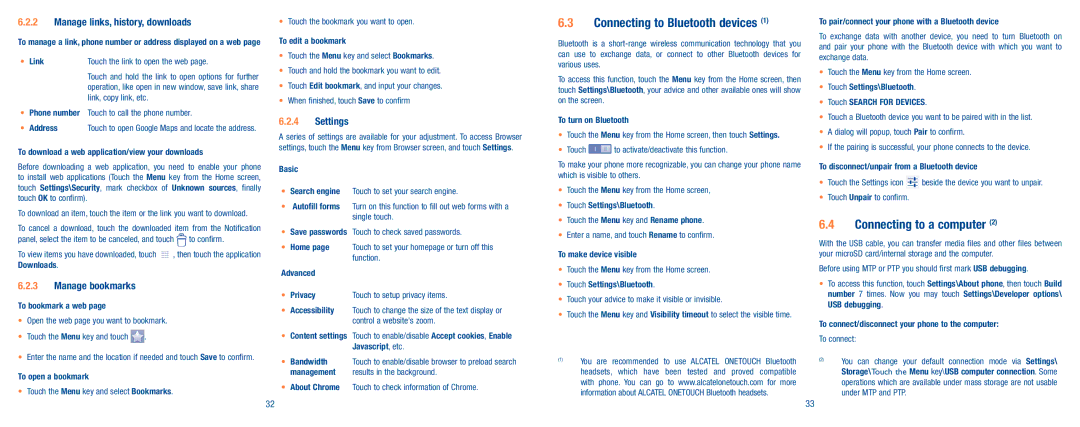6.2.2Manage links, history, downloads
To manage a link, phone number or address displayed on a web page
• Link | Touch the link to open the web page. |
| Touch and hold the link to open options for further |
| operation, like open in new window, save link, share |
| link, copy link, etc. |
•Phone number Touch to call the phone number.
• Address Touch to open Google Maps and locate the address.
To download a web application/view your downloads
Before downloading a web application, you need to enable your phone to install web applications (Touch the Menu key from the Home screen, touch Settings\Security, mark checkbox of Unknown sources, finally touch OK to confirm).
To download an item, touch the item or the link you want to download.
To cancel a download, touch the downloaded item from the Notification
panel, select the item to be canceled, and touch ![]() to confirm.
to confirm.
To view items you have downloaded, touch | , then touch the application |
Downloads. |
|
6.2.3Manage bookmarks
To bookmark a web page
•Open the web page you want to bookmark.
•Touch the Menu key and touch ![]() .
.
•Enter the name and the location if needed and touch Save to confirm.
To open a bookmark
•Touch the Menu key and select Bookmarks.
•Touch the bookmark you want to open.
To edit a bookmark
•Touch the Menu key and select Bookmarks.
•Touch and hold the bookmark you want to edit.
•Touch Edit bookmark, and input your changes.
•When finished, touch Save to confirm
6.2.4Settings
A series of settings are available for your adjustment. To access Browser settings, touch the Menu key from Browser screen, and touch Settings.
Basic
•Search engine Touch to set your search engine.
•Autofill forms Turn on this function to fill out web forms with a single touch.
•Save passwords Touch to check saved passwords.
•Home page Touch to set your homepage or turn off this function.
Advanced
• Privacy | Touch to setup privacy items. |
•Accessibility Touch to change the size of the text display or control a website's zoom.
•Content settings Touch to enable/disable Accept cookies, Enable Javascript, etc.
•Bandwidth Touch to enable/disable browser to preload search
management results in the background.
•About Chrome Touch to check information of Chrome.
6.3Connecting to Bluetooth devices (1)
Bluetooth is a
To access this function, touch the Menu key from the Home screen, then touch Settings\Bluetooth, your advice and other available ones will show on the screen.
To turn on Bluetooth
•Touch the Menu key from the Home screen, then touch Settings.
•Touch ![]() to activate/deactivate this function.
to activate/deactivate this function.
To make your phone more recognizable, you can change your phone name which is visible to others.
•Touch the Menu key from the Home screen,
•Touch Settings\Bluetooth.
•Touch the Menu key and Rename phone.
•Enter a name, and touch Rename to confirm.
To make device visible
•Touch the Menu key from the Home screen.
•Touch Settings\Bluetooth.
•Touch your advice to make it visible or invisible.
•Touch the Menu key and Visibility timeout to select the visible time.
(1)You are recommended to use ALCATEL ONETOUCH Bluetooth headsets, which have been tested and proved compatible with phone. You can go to www.alcatelonetouch.com for more information about ALCATEL ONETOUCH Bluetooth headsets.
To pair/connect your phone with a Bluetooth device
To exchange data with another device, you need to turn Bluetooth on and pair your phone with the Bluetooth device with which you want to exchange data.
•Touch the Menu key from the Home screen.
•Touch Settings\Bluetooth.
•Touch SEARCH FOR DEVICES.
•Touch a Bluetooth device you want to be paired with in the list.
•A dialog will popup, touch Pair to confirm.
•If the pairing is successful, your phone connects to the device.
To disconnect/unpair from a Bluetooth device
•Touch the Settings icon ![]() beside the device you want to unpair.
beside the device you want to unpair.
•Touch Unpair to confirm.
6.4Connecting to a computer (2)
With the USB cable, you can transfer media files and other files between your microSD card/internal storage and the computer.
Before using MTP or PTP you should first mark USB debugging.
•To access this function, touch Settings\About phone, then touch Build number 7 times. Now you may touch Settings\Developer options\ USB debugging.
To connect/disconnect your phone to the computer:
To connect:
(2)You can change your default connection mode via Settings\ Storage\Touch the Menu key\USB computer connection. Some operations which are available under mass storage are not usable under MTP and PTP.
32 | 33 |