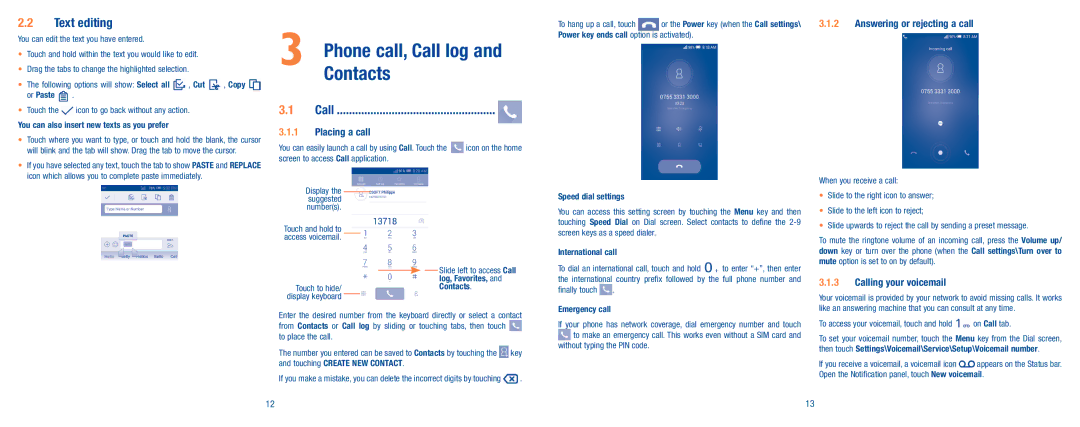2.2Text editing
You can edit the text you have entered.
•Touch and hold within the text you would like to edit.
•Drag the tabs to change the highlighted selection.
• The following options will show: Select all | , Cut | , Copy | |
or Paste | . |
|
|
•Touch the ![]() icon to go back without any action. You can also insert new texts as you prefer
icon to go back without any action. You can also insert new texts as you prefer
•Touch where you want to type, or touch and hold the blank, the cursor will blink and the tab will show. Drag the tab to move the cursor.
•If you have selected any text, touch the tab to show PASTE and REPLACE icon which allows you to complete paste immediately.
3 | Phone call, Call log and |
| Contacts |
3.1 Call ���������������������������������������������������� ![]()
3.1.1Placing a call
You can easily launch a call by using Call. Touch the ![]() icon on the home screen to access Call application.
icon on the home screen to access Call application.
To hang up a call, touch or the Power key (when the Call settings\ Power key ends call option is activated).
3.1.2Answering or rejecting a call
When you receive a call:
Display the suggested number(s).
Touch and hold to access voicemail.
Touch to hide/ display keyboard
Slide left to access Call log, Favorites, and Contacts.
Speed dial settings
You can access this setting screen by touching the Menu key and then touching Speed Dial on Dial screen. Select contacts to define the
International call
To dial an international call, touch and hold ![]() to enter “+”, then enter the international country prefix followed by the full phone number and
to enter “+”, then enter the international country prefix followed by the full phone number and
finally touch ![]() .
.
•Slide to the right icon to answer;
•Slide to the left icon to reject;
•Slide upwards to reject the call by sending a preset message.
To mute the ringtone volume of an incoming call, press the Volume up/ down key or turn over the phone (when the Call settings\Turn over to mute option is set to on by default).
3.1.3Calling your voicemail
Your voicemail is provided by your network to avoid missing calls. It works
Enter the desired number from the keyboard directly or select a contact from Contacts or Call log by sliding or touching tabs, then touch ![]() to place the call.
to place the call.
The number you entered can be saved to Contacts by touching the ![]() key and touching CREATE NEW CONTACT.
key and touching CREATE NEW CONTACT.
If you make a mistake, you can delete the incorrect digits by touching ![]() .
.
Emergency call
If your phone has network coverage, dial emergency number and touch ![]() to make an emergency call. This works even without a SIM card and without typing the PIN code.
to make an emergency call. This works even without a SIM card and without typing the PIN code.
like an answering machine that you can consult at any time.
To access your voicemail, touch and hold ![]() on Call tab.
on Call tab.
To set your voicemail number, touch the Menu key from the Dial screen, then touch Settings\Voicemail\Service\Setup\Voicemail number.
If you receive a voicemail, a voicemail icon ![]() appears on the Status bar. Open the Notification panel, touch New voicemail.
appears on the Status bar. Open the Notification panel, touch New voicemail.
12 | 13 |