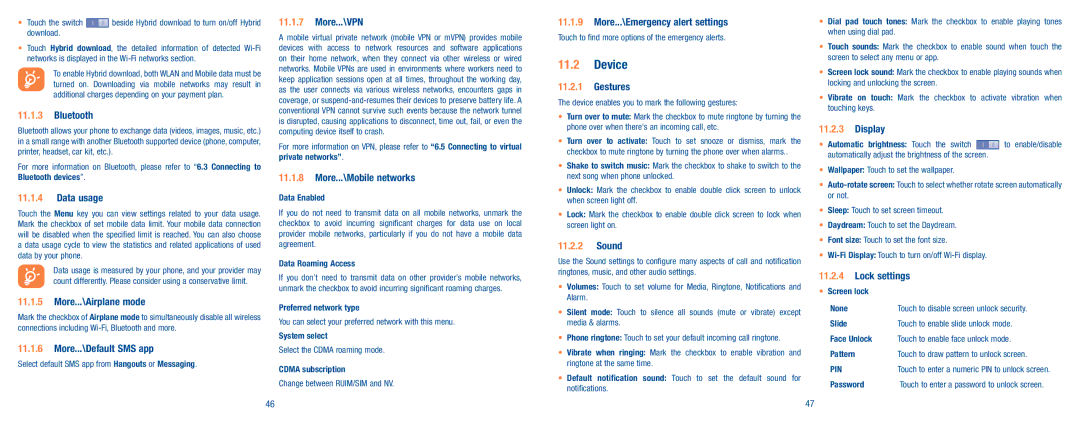•Touch the switch ![]() beside Hybrid download to turn on/off Hybrid download.
beside Hybrid download to turn on/off Hybrid download.
•Touch Hybrid download, the detailed information of detected
To enable Hybrid download, both WLAN and Mobile data must be turned on. Downloading via mobile networks may result in additional charges depending on your payment plan.
11.1.3Bluetooth
Bluetooth allows your phone to exchange data (videos, images, music, etc.) in a small range with another Bluetooth supported device (phone, computer, printer, headset, car kit, etc.).
For more information on Bluetooth, please refer to “6.3 Connecting to Bluetooth devices”.
11.1.4Data usage
Touch the Menu key you can view settings related to your data usage. Mark the checkbox of set mobile data limit. Your mobile data connection will be disabled when the specified limit is reached. You can also choose a data usage cycle to view the statistics and related applications of used data by your phone.
Data usage is measured by your phone, and your provider may count differently. Please consider using a conservative limit.
11.1.5More...\Airplane mode
Mark the checkbox of Airplane mode to simultaneously disable all wireless connections including
11.1.6More...\Default SMS app
Select default SMS app from Hangouts or Messaging.
11.1.7More...\VPN
A mobile virtual private network (mobile VPN or mVPN) provides mobile devices with access to network resources and software applications on their home network, when they connect via other wireless or wired networks. Mobile VPNs are used in environments where workers need to keep application sessions open at all times, throughout the working day, as the user connects via various wireless networks, encounters gaps in coverage, or
For more information on VPN, please refer to “6.5 Connecting to virtual private networks”.
11.1.8More...\Mobile networks
Data Enabled
If you do not need to transmit data on all mobile networks, unmark the checkbox to avoid incurring significant charges for data use on local provider mobile networks, particularly if you do not have a mobile data agreement.
Data Roaming Access
If you don’t need to transmit data on other provider’s mobile networks, unmark the checkbox to avoid incurring significant roaming charges.
Preferred network type
You can select your preferred network with this menu.
System select
Select the CDMA roaming mode.
CDMA subscription
Change between RUIM/SIM and NV.
11.1.9More...\Emergency alert settings
Touch to find more options of the emergency alerts.
11.2Device
11.2.1Gestures
The device enables you to mark the following gestures:
•Turn over to mute: Mark the checkbox to mute ringtone by turning the phone over when there's an incoming call, etc.
•Turn over to activate: Touch to set snooze or dismiss, mark the checkbox to mute ringtone by turning the phone over when alarms..
•Shake to switch music: Mark the checkbox to shake to switch to the next song when phone unlocked.
•Unlock: Mark the checkbox to enable double click screen to unlock when screen light off.
•Lock: Mark the checkbox to enable double click screen to lock when screen light on.
11.2.2Sound
Use the Sound settings to configure many aspects of call and notification ringtones, music, and other audio settings.
•Volumes: Touch to set volume for Media, Ringtone, Notifications and Alarm.
•Silent mode: Touch to silence all sounds (mute or vibrate) except media & alarms.
•Phone ringtone: Touch to set your default incoming call ringtone.
•Vibrate when ringing: Mark the checkbox to enable vibration and ringtone at the same time.
•Default notification sound: Touch to set the default sound for notifications.
•Dial pad touch tones: Mark the checkbox to enable playing tones when using dial pad.
•Touch sounds: Mark the checkbox to enable sound when touch the screen to select any menu or app.
•Screen lock sound: Mark the checkbox to enable playing sounds when locking and unlocking the screen.
•Vibrate on touch: Mark the checkbox to activate vibration when touching keys.
11.2.3Display
•Automatic brightness: Touch the switch ![]() to enable/disable automatically adjust the brightness of the screen.
to enable/disable automatically adjust the brightness of the screen.
•Wallpaper: Touch to set the wallpaper.
•
•Sleep: Touch to set screen timeout.
•Daydream: Touch to set the Daydream.
•Font size: Touch to set the font size.
•
11.2.4Lock settings
• Screen lock
None | Touch to disable screen unlock security. |
Slide | Touch to enable slide unlock mode. |
Face Unlock | Touch to enable face unlock mode. |
Pattern | Touch to draw pattern to unlock screen. |
PIN | Touch to enter a numeric PIN to unlock screen. |
Password | Touch to enter a password to unlock screen. |
46 | 47 |