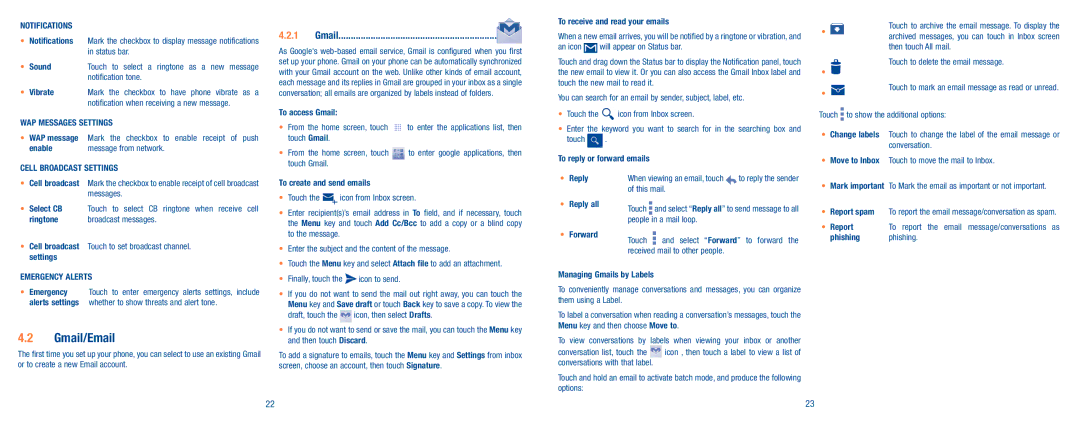NOTIFICATIONS
•Notifications Mark the checkbox to display message notifications in status bar.
•Sound Touch to select a ringtone as a new message notification tone.
•Vibrate Mark the checkbox to have phone vibrate as a notification when receiving a new message.
WAP MESSAGES SETTINGS
•WAP message Mark the checkbox to enable receipt of push
enable | message from network. |
CELL BROADCAST SETTINGS
•Cell broadcast Mark the checkbox to enable receipt of cell broadcast messages.
•Select CB Touch to select CB ringtone when receive cell
ringtone | broadcast messages. |
•Cell broadcast Touch to set broadcast channel. settings
EMERGENCY ALERTS
•Emergency Touch to enter emergency alerts settings, include alerts settings whether to show threats and alert tone.
4.2Gmail/Email
The first time you set up your phone, you can select to use an existing Gmail or to create a new Email account.
4.2.1Gmail ���������������������������������������������������������������![]()
As Google's
To access Gmail: |
| ||
• | From | the home screen, touch | to enter the applications list, then |
| touch Gmail. |
| |
• | From | the home screen, touch | to enter google applications, then |
| touch Gmail. |
| |
To create and send emails
•Touch the ![]() icon from Inbox screen.
icon from Inbox screen.
•Enter recipient(s)’s email address in To field, and if necessary, touch the Menu key and touch Add Cc/Bcc to add a copy or a blind copy to the message.
•Enter the subject and the content of the message.
•Touch the Menu key and select Attach file to add an attachment.
•Finally, touch the ![]() icon to send.
icon to send.
•If you do not want to send the mail out right away, you can touch the Menu key and Save draft or touch Back key to save a copy. To view the
draft, touch the ![]() icon, then select Drafts.
icon, then select Drafts.
•If you do not want to send or save the mail, you can touch the Menu key and then touch Discard.
To add a signature to emails, touch the Menu key and Settings from inbox screen, choose an account, then touch Signature.
To receive and read your emails
When a new email arrives, you will be notified by a ringtone or vibration, and
an icon ![]() will appear on Status bar.
will appear on Status bar.
Touch and drag down the Status bar to display the Notification panel, touch the new email to view it. Or you can also access the Gmail Inbox label and touch the new mail to read it.
You can search for an email by sender, subject, label, etc.
•Touch the ![]() icon from Inbox screen.
icon from Inbox screen.
•Enter the keyword you want to search for in the searching box and
touch ![]() .
.
To reply or forward emails
• Reply | When viewing an email, touch | to reply the sender | |
| of this mail. |
| |
• Reply all | Touch | and select “Reply all” to send message to all | |
| |||
| people in a mail loop. |
| |
• Forward | Touch | and select “Forward” to forward the | |
| |||
received mail to other people.
Managing Gmails by Labels
To conveniently manage conversations and messages, you can organize them using a Label.
To label a conversation when reading a conversation’s messages, touch the Menu key and then choose Move to.
To view conversations by labels when viewing your inbox or another
conversation list, touch the ![]() icon , then touch a label to view a list of conversations with that label.
icon , then touch a label to view a list of conversations with that label.
Touch and hold an email to activate batch mode, and produce the following options:
Touch to archive the email message. To display the
•archived messages, you can touch in Inbox screen then touch All mail.
Touch to delete the email message.
•
• | Touch to mark an email message as read or unread. |
|
Touch ![]() to show the additional options:
to show the additional options:
•Change labels Touch to change the label of the email message or conversation.
•Move to Inbox Touch to move the mail to Inbox.
•Mark important To Mark the email as important or not important.
•Report spam To report the email message/conversation as spam.
•Report To report the email message/conversations as
phishing phishing.
22 | 23 |