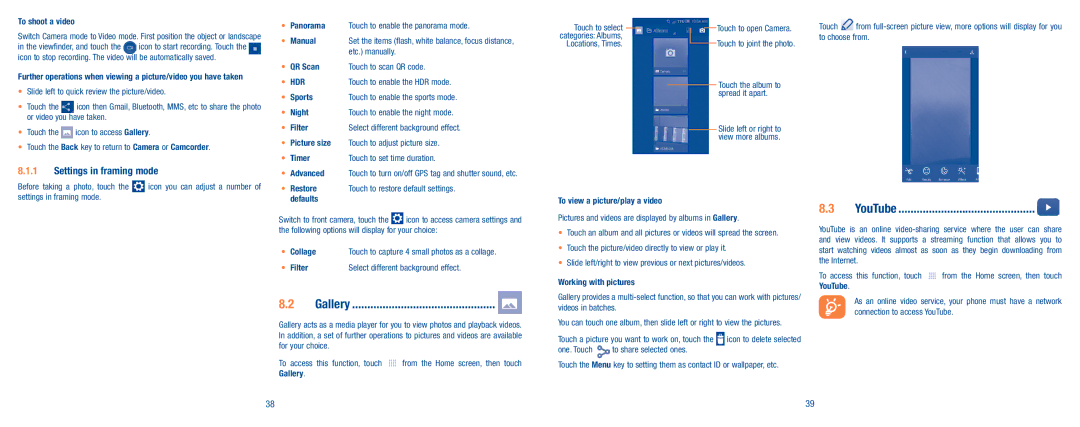To shoot a video
Switch Camera mode to Video mode. First position the object or landscape
in the viewfinder, and touch the icon to start recording. Touch the icon to stop recording. The video will be automatically saved.
Further operations when viewing a picture/video you have taken
•Slide left to quick review the picture/video.
• Touch the icon then Gmail, Bluetooth, MMS, etc to share the photo or video you have taken.
•Touch the ![]() icon to access Gallery.
icon to access Gallery.
•Touch the Back key to return to Camera or Camcorder.
8.1.1Settings in framing mode
•Panorama Touch to enable the panorama mode.
• Manual | Set the items (flash, white balance, focus distance, |
| etc.) manually. |
•QR Scan Touch to scan QR code.
• HDR | Touch to enable the HDR mode. | |
• Sports | Touch to enable the sports mode. | |
• | Night | Touch to enable the night mode. |
• | Filter | Select different background effect. |
•Picture size Touch to adjust picture size.
• Timer | Touch to set time duration. |
•Advanced Touch to turn on/off GPS tag and shutter sound, etc.
Touch to select categories: Albums, Locations, Times.
Touch to open Camera. Touch to joint the photo.
Touch the album to spread it apart.
Slide left or right to view more albums.
Touch ![]() from
from
Before taking a photo, touch the ![]() icon you can adjust a number of settings in framing mode.
icon you can adjust a number of settings in framing mode.
• Restore | Touch to restore default settings. |
defaults |
|
Switch to front camera, touch the ![]() icon to access camera settings and the following options will display for your choice:
icon to access camera settings and the following options will display for your choice:
• | Collage | Touch to capture 4 small photos as a collage. |
• | Filter | Select different background effect. |
8.2Gallery ����������������������������������������������� ![]()
Gallery acts as a media player for you to view photos and playback videos. In addition, a set of further operations to pictures and videos are available for your choice.
To access this function, touch | from the Home screen, then touch |
Gallery. |
|
To view a picture/play a video
Pictures and videos are displayed by albums in Gallery.
•Touch an album and all pictures or videos will spread the screen.
•Touch the picture/video directly to view or play it.
•Slide left/right to view previous or next pictures/videos.
Working with pictures
Gallery provides a
You can touch one album, then slide left or right to view the pictures.
Touch a picture you want to work on, touch the | icon to delete selected | |
one. Touch | to share selected ones. |
|
Touch the Menu key to setting them as contact ID or wallpaper, etc.
8.3 YouTube ��������������������������������������������� ![]()
YouTube is an online
To access this function, touch | from the Home screen, then touch |
YouTube. |
|
As an online video service, your phone must have a network connection to access YouTube.
38 | 39 |