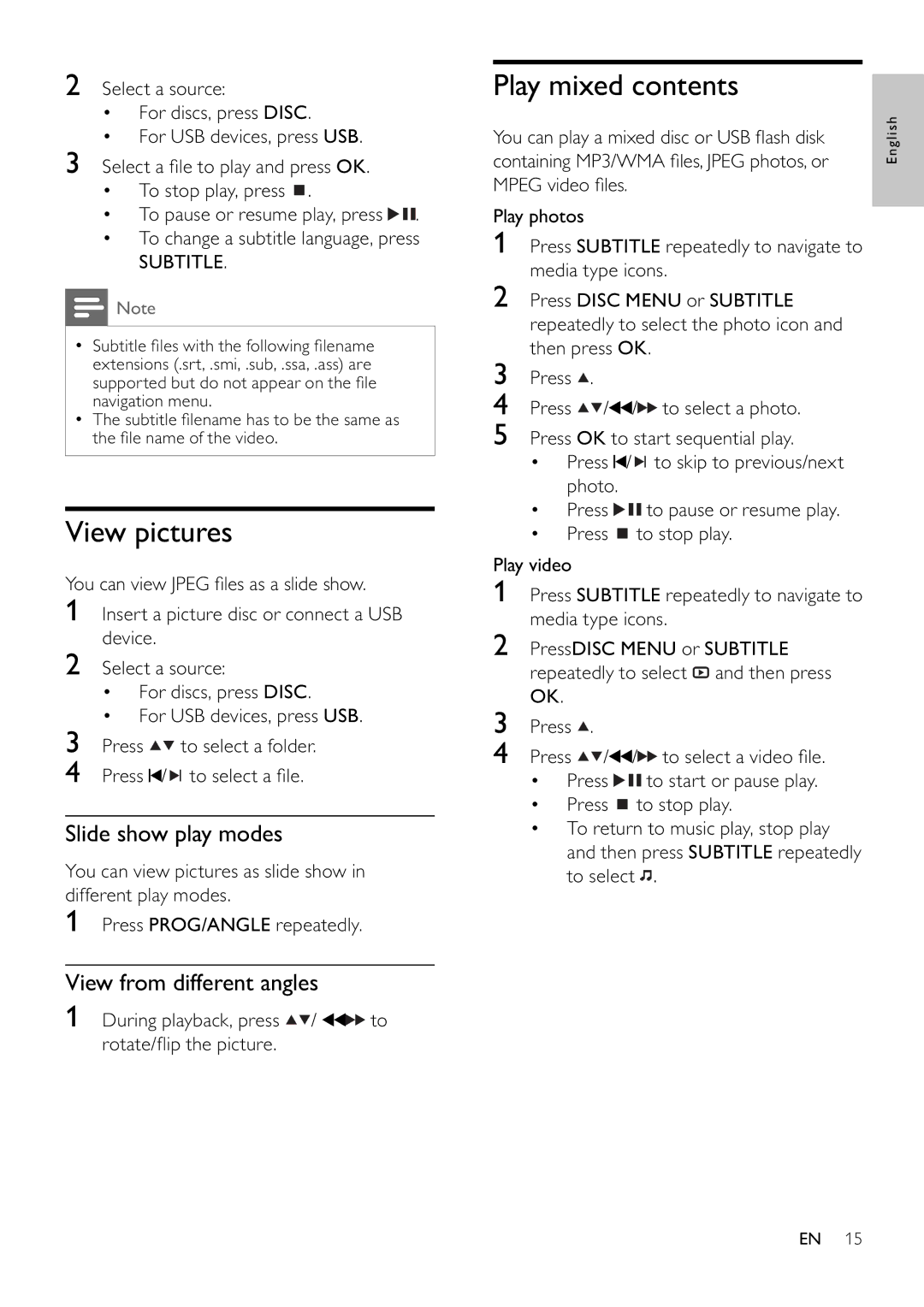2Select a source:
•For discs, press DISC.
•For USB devices, press USB.
3Select a fi le to play and press OK.
•To stop play, press ![]() .
.
•To pause or resume play, press ![]()
![]() .
.
•To change a subtitle language, press
SUBTITLE.
![]() Note
Note
•Subtitle fi les with the following fi lename extensions (.srt, .smi, .sub, .ssa, .ass) are supported but do not appear on the fi le navigation menu.
•The subtitle fi lename has to be the same as the fi le name of the video.
View pictures
You can view JPEG fi les as a slide show.
1Insert a picture disc or connect a USB device.
2Select a source:
•For discs, press DISC.
•For USB devices, press USB.
3Press ![]()
![]() to select a folder.
to select a folder.
4Press ![]() /
/ ![]()
![]() to select a fi le.
to select a fi le.
Slide show play modes
You can view pictures as slide show in different play modes.
1Press PROG/ANGLE repeatedly.
View from different angles
1During playback, press ![]()
![]() /
/ ![]()
![]() to rotate/fl ip the picture.
to rotate/fl ip the picture.
Play mixed contents
You can play a mixed disc or USB fl ash disk containing MP3/WMA fi les, JPEG photos, or MPEG video fi les.
Play photos
1Press SUBTITLE repeatedly to navigate to media type icons.
2Press DISC MENU or SUBTITLE repeatedly to select the photo icon and then press OK.
3Press![]() .
.
4Press ![]()
![]() /
/![]() /
/![]()
![]() to select a photo.
to select a photo.
5Press OK to start sequential play.
•Press ![]() /
/ ![]()
![]() to skip to previous/next photo.
to skip to previous/next photo.
•Press ![]()
![]() to pause or resume play.
to pause or resume play.
•Press ![]() to stop play.
to stop play.
Play video
1Press SUBTITLE repeatedly to navigate to media type icons.
2PressDISC MENU or SUBTITLE repeatedly to select ![]() and then press OK.
and then press OK.
3Press ![]() .
.
4Press ![]()
![]() /
/![]() /
/![]()
![]() to select a video fi le.
to select a video fi le.
•Press ![]()
![]() to start or pause play.
to start or pause play.
•Press ![]() to stop play.
to stop play.
•To return to music play, stop play and then press SUBTITLE repeatedly to select ![]() .
.
English
EN 15