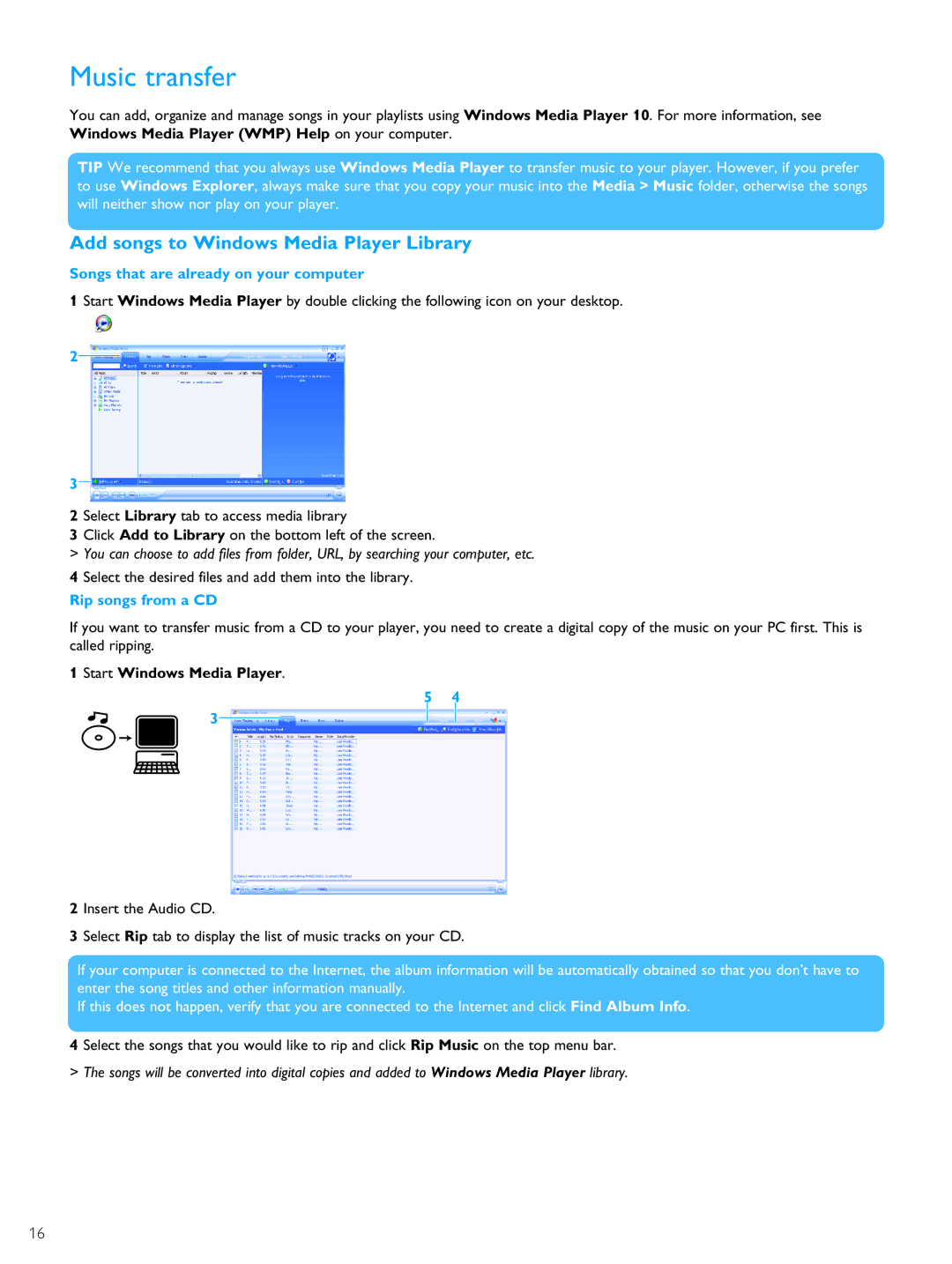Music transfer
You can add, organize and manage songs in your playlists using Windows Media Player 10. For more information, see Windows Media Player (WMP) Help on your computer.
TIP We recommend that you always use Windows Media Player to transfer music to your player. However, if you prefer to use Windows Explorer, always make sure that you copy your music into the Media > Music folder, otherwise the songs will neither show nor play on your player.
Add songs to Windows Media Player Library
Songs that are already on your computer
1 Start Windows Media Player by double clicking the following icon on your desktop.
2
3
2 Select Library tab to access media library
3 Click Add to Library on the bottom left of the screen.
> You can choose to add files from folder, URL, by searching your computer, etc.
4 Select the desired files and add them into the library.
Rip songs from a CD
If you want to transfer music from a CD to your player, you need to create a digital copy of the music on your PC first. This is called ripping.
1 Start Windows Media Player.
5 4
3
2 Insert the Audio CD.
3 Select Rip tab to display the list of music tracks on your CD.
If your computer is connected to the Internet, the album information will be automatically obtained so that you don’t have to enter the song titles and other information manually.
If this does not happen, verify that you are connected to the Internet and click Find Album Info.
4 Select the songs that you would like to rip and click Rip Music on the top menu bar.
> The songs will be converted into digital copies and added to Windows Media Player library.
16