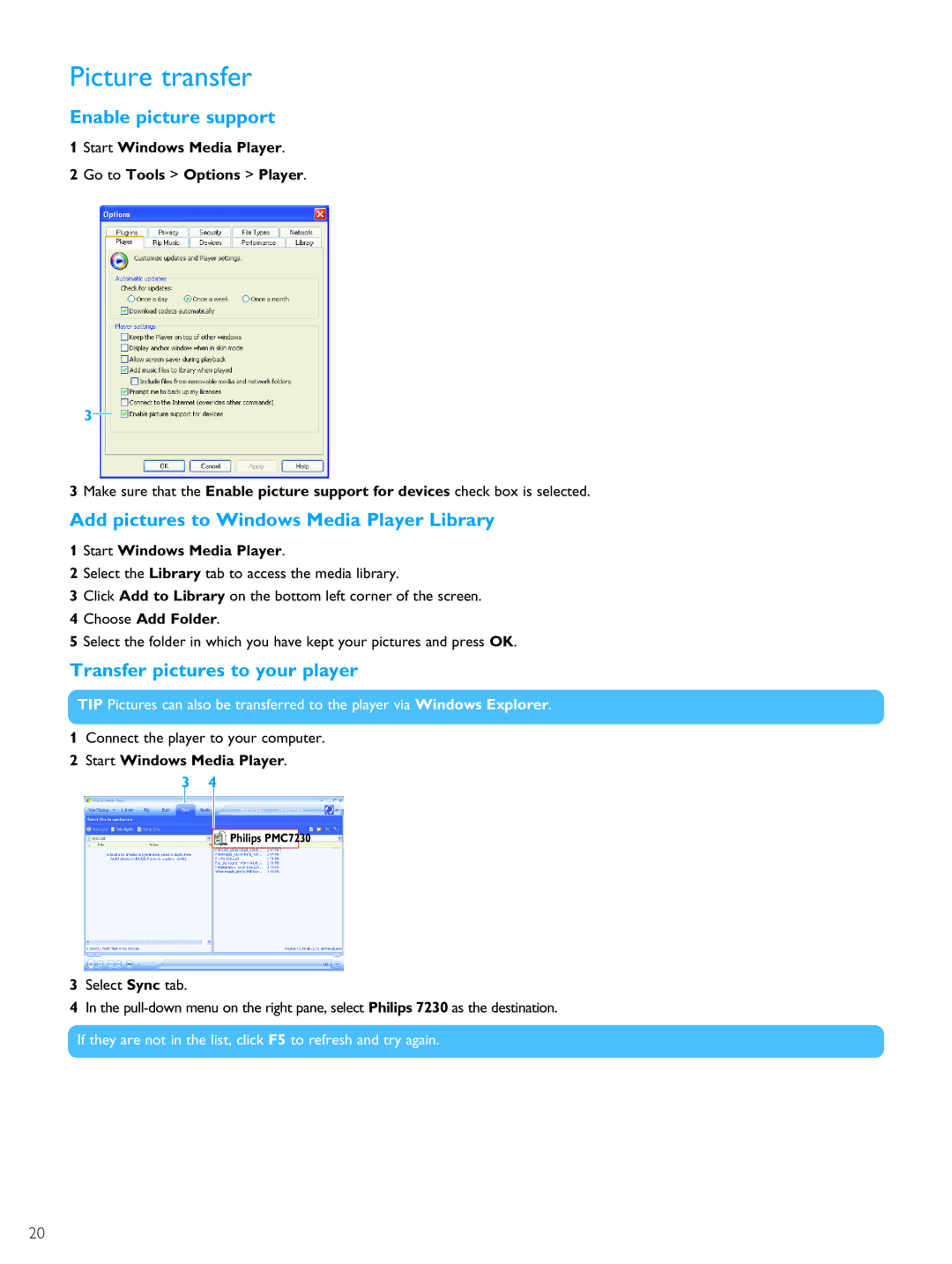Picture transfer
Enable picture support
1Start Windows Media Player.
2Go to Tools > Options > Player.
3
3 Make sure that the Enable picture support for devices check box is selected.
Add pictures to Windows Media Player Library
1Start Windows Media Player.
2Select the Library tab to access the media library.
3Click Add to Library on the bottom left corner of the screen.
4Choose Add Folder.
5Select the folder in which you have kept your pictures and press OK.
Transfer pictures to your player
TIP Pictures can also be transferred to the player via Windows Explorer.
1Connect the player to your computer.
2Start Windows Media Player.
3 4
Philips PMC7230
3Select Sync tab.
4In the
If they are not in the list, click F5 to refresh and try again.
20